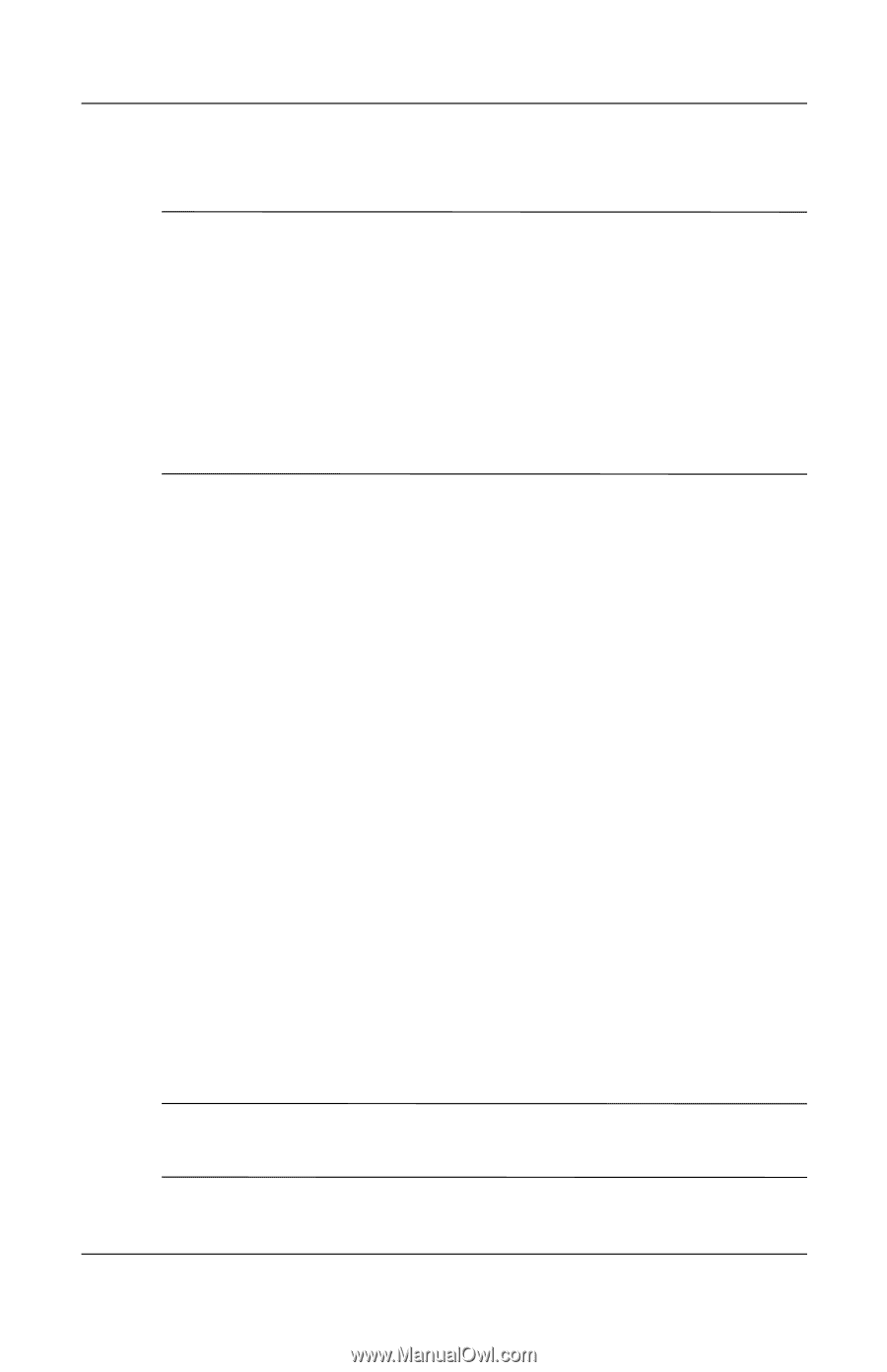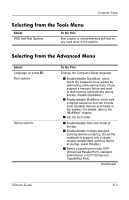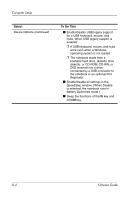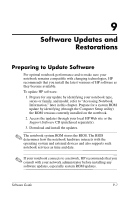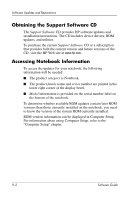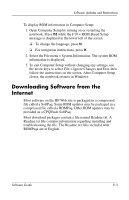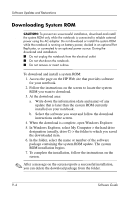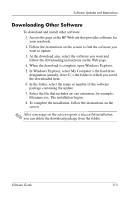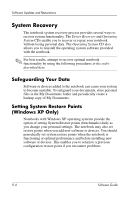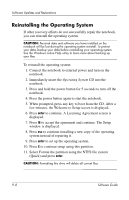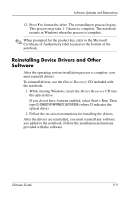HP Nw8000 Software Guide - Page 87
Downloading System ROM, When the download is complete, open Windows Explorer.
 |
UPC - 829160468389
View all HP Nw8000 manuals
Add to My Manuals
Save this manual to your list of manuals |
Page 87 highlights
Software Updates and Restorations Downloading System ROM Ä CAUTION: To prevent an unsuccessful installation, download and install the system ROM only while the notebook is connected to reliable external power using the AC adapter. Do not download or install the system ROM while the notebook is running on battery power, docked in an optional Port Replicator, or connected to an optional power source. During the download and installation: ■ Do not unplug the notebook from the electrical outlet. ■ Do not shut down the notebook. ■ Do not remove or insert a drive. To download and install a system ROM: 1. Access the page on the HP Web site that provides software for your notebook. 2. Follow the instructions on the screen to locate the system ROM you want to download. 3. At the download area: a. Write down the information (date and name) of any update that is later than the system ROM currently installed on your notebook. b. Select the software you want and follow the download instructions on the screen. 4. When the download is complete, open Windows Explorer. 5. In Windows Explorer, select My Computer > the hard drive designation (usually, drive C) > the folder to which you saved the downloaded item. 6. In the folder, select the name or number of the software package containing the system ROM update. The system ROM installation begins. 7. To complete the installation, follow the instructions on the screen. ✎ After a message on the screen reports a successful installation, you can delete the download package from the folder. 9-4 Software Guide