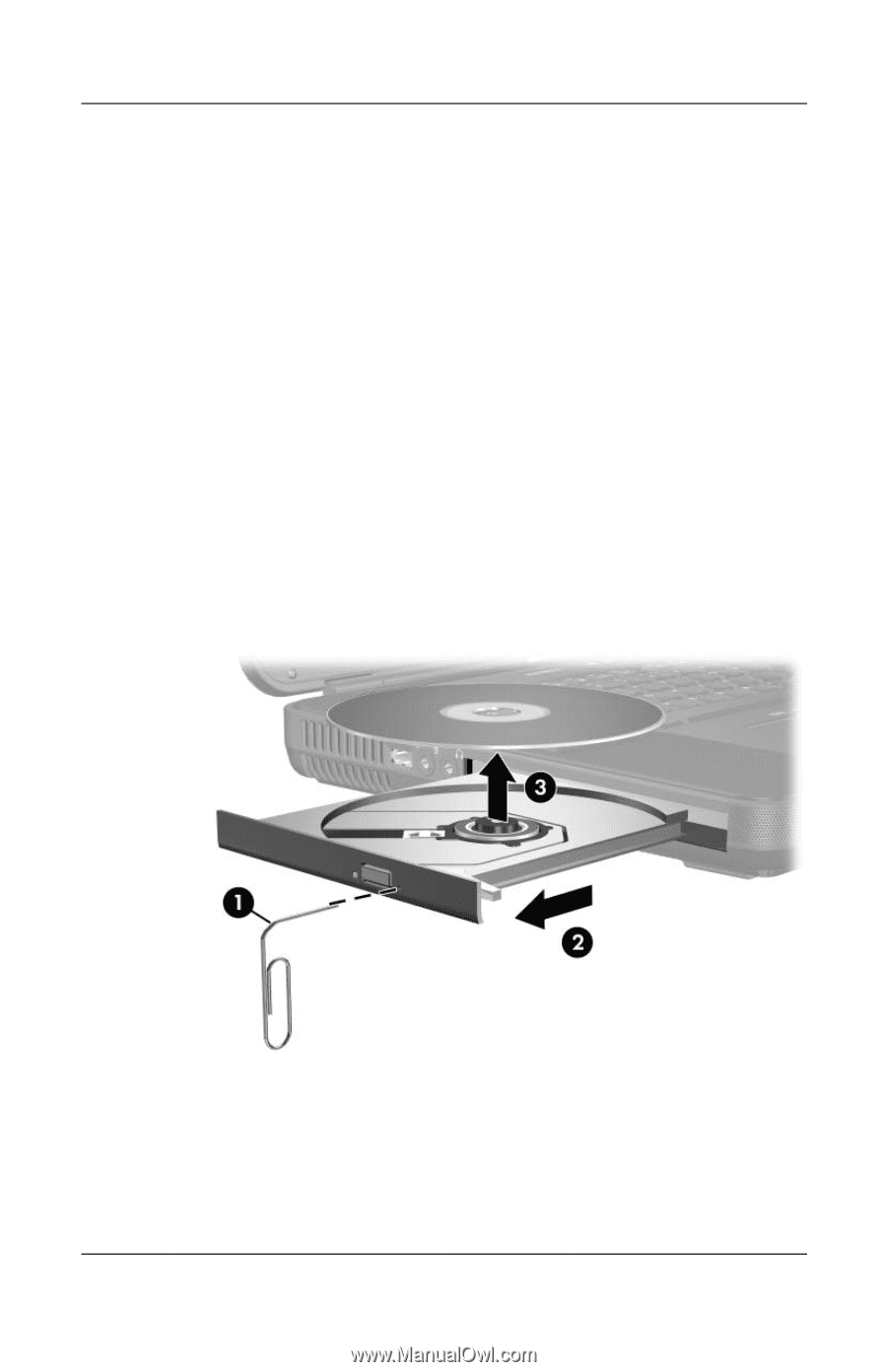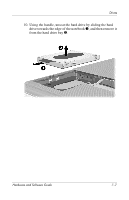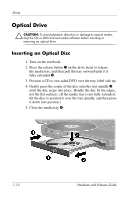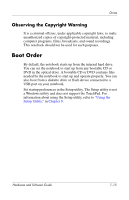HP Nx9600 Hardware and Software Guide - Page 141
Removing an Optical Disc (Without Power), Remove the disc from the tray by gently pressing down
 |
View all HP Nx9600 manuals
Add to My Manuals
Save this manual to your list of manuals |
Page 141 highlights
Drives Removing an Optical Disc (Without Power) If the notebook is turned off or if no power is available, the release button on the optical drive will not work. To remove a disc from an optical drive without using the release button: 1. Insert a small object like the end of a paper clip into the release access 1 in the front bezel of the drive. 2. Press gently on the paper clip until the media tray is released, and then pull the tray out until it is fully extended 2. 3. Remove the disc from the tray by gently pressing down on the spindle while pulling up on the outer edges of the disc 3. Handle the disc by the edges, not the flat surfaces. (If the media tray is not fully extended, tilt the disc as you remove it.) 4. Place the disc in a protective case. 7-12 Hardware and Software Guide