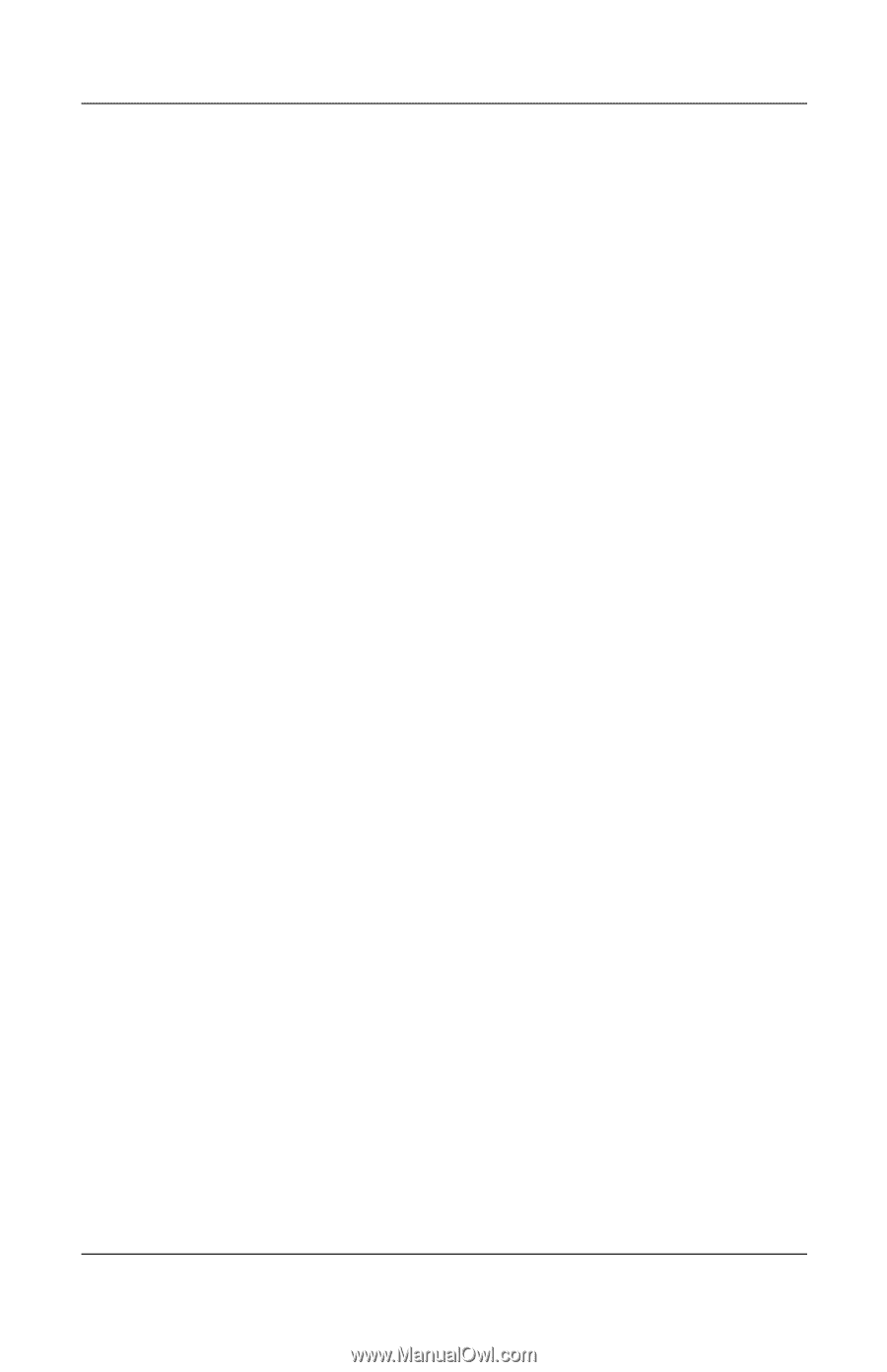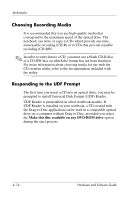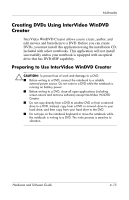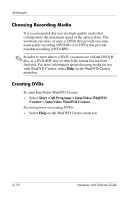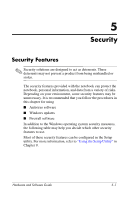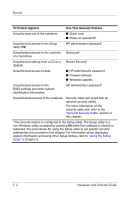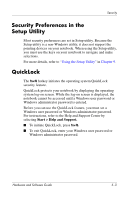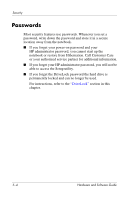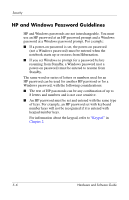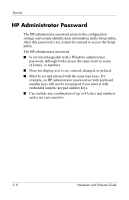HP Nx9600 Hardware and Software Guide - Page 87
Security Preferences in the Setup Utility, QuickLock
 |
View all HP Nx9600 manuals
Add to My Manuals
Save this manual to your list of manuals |
Page 87 highlights
Security Security Preferences in the Setup Utility Most security preferences are set in Setup utility. Because the Setup utility is a non-Windows utility, it does not support the pointing devices on your notebook. When using the Setup utility, you must use the keys on your notebook to navigate and make selections. For more details, refer to "Using the Setup Utility" in Chapter 9. QuickLock The fn+f6 hotkey initiates the operating system QuickLock security feature. QuickLock protects your notebook by displaying the operating system log-on screen. While the log-on screen is displayed, the notebook cannot be accessed until a Windows user password or Windows administrator password is entered. Before you can use the QuickLock feature, you must set a Windows user password or Windows administrator password. For instructions, refer to the Help and Support Center by selecting Start > Help and Support. ■ To initiate QuickLock, press fn+f6. ■ To exit QuickLock, enter your Windows user password or Windows administrator password. Hardware and Software Guide 5-3