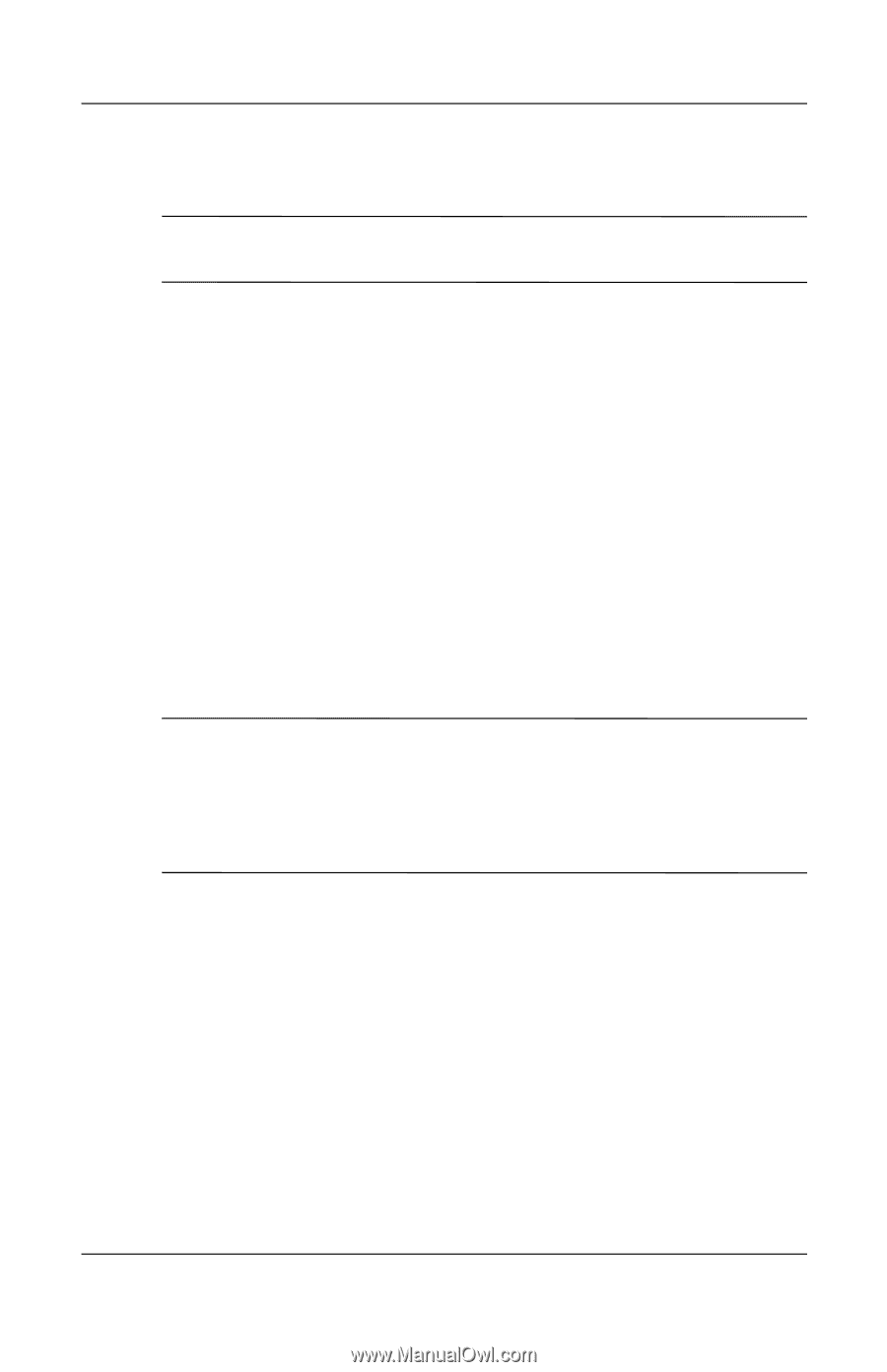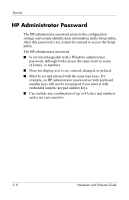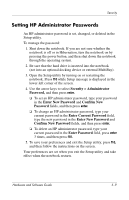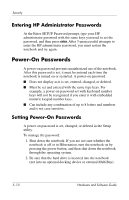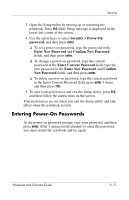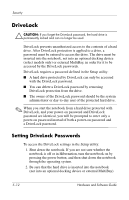HP Nx9600 Hardware and Software Guide - Page 96
DriveLock, Setting DriveLock Passwords
 |
View all HP Nx9600 manuals
Add to My Manuals
Save this manual to your list of manuals |
Page 96 highlights
Security DriveLock Ä CAUTION: If you forget the DriveLock password, the hard drive is permanently locked and can no longer be used. DriveLock prevents unauthorized access to the contents of a hard drive. After DriveLock protection is applied to a drive, a password must be entered to access the drive. The drive must be inserted into the notebook, not into an optional docking device (select models only) or external MultiBay, in order for it to be accessed by the DriveLock passwords. DriveLock requires a password defined in the Setup utility: ■ A hard drive protected by DriveLock can only be accessed with the DriveLock password. ■ You can delete a DriveLock password by removing DriveLock protection from the drive. ■ The owner of the DriveLock password should be the system administrator or day-to-day user of the protected hard drive. ✎ When you start the notebook from a hard drive protected with DriveLock, and your power-on password and DriveLock password are identical, you will be prompted to enter only a power-on password instead of both a power-on password and a DriveLock password. Setting DriveLock Passwords To access the DriveLock settings in the Setup utility: 1. Shut down the notebook. If you are not sure whether the notebook is off or in Hibernation, turn the notebook on by pressing the power button, and then shut down the notebook through the operating system. 2. Be sure that the hard drive is inserted into the notebook (not into an optional docking device or external MultiBay). 5-12 Hardware and Software Guide