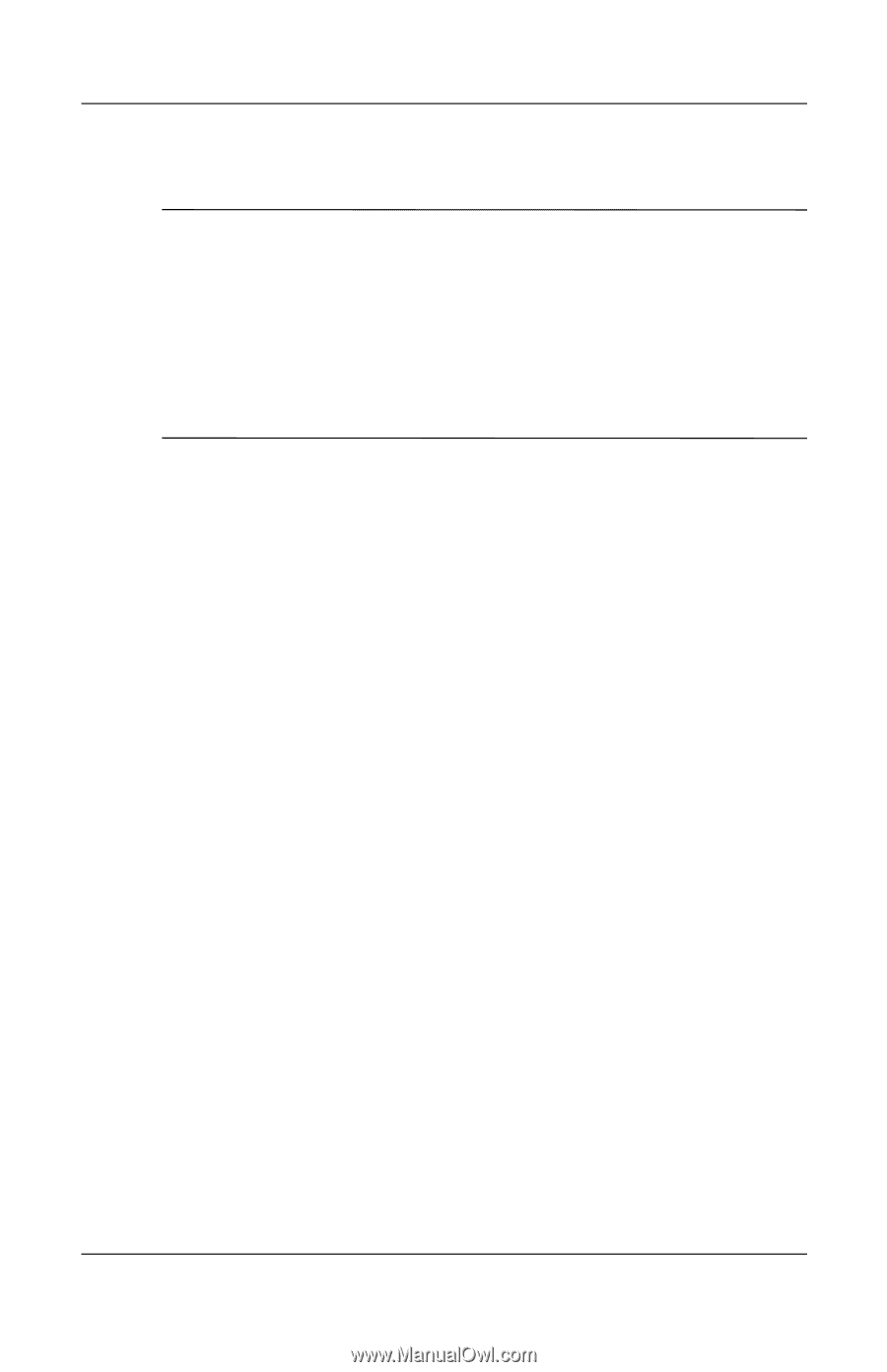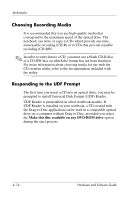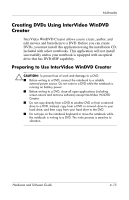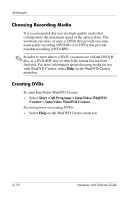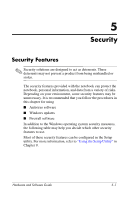HP Nx9600 Hardware and Software Guide - Page 80
Changing DVD Region Settings, WinDVD, Start > All Programs > InterVideo WinDVD >
 |
View all HP Nx9600 manuals
Add to My Manuals
Save this manual to your list of manuals |
Page 80 highlights
Multimedia Changing DVD Region Settings Ä CAUTION: The region setting on your optical drive can be changed only 5 times. ■ The region setting you select the fifth time becomes the permanent region setting on the drive. ■ The number of allowable region changes remaining on the drive is displayed in the Remaining times until permanent field in the WinDVD window. The number in the field includes the fifth and permanent change. Most DVDs that contain copyrighted files also contain region codes. The region codes help protect copyrights internationally. You can play a DVD containing a region code only if the region code on the DVD matches the region setting on your optical drive. If the region code on a DVD does not match the region setting on your drive, a "Playback of content from this region is not permitted" message is displayed when you insert the DVD. To play the DVD, you must change the region setting on your optical drive. To change the region setting on drive media: 1. Open WinDVD Player by doing one of the following: ❏ Select the WinDVD icon on the taskbar. ❏ Select Start > All Programs > InterVideo WinDVD > InterVideo WinDVD. 2. Right-click in the WinDVD Player window. 3. Select Setup. 4. Select the Region tab. 5. Select the button for the region. 6. Select OK. 4-12 Hardware and Software Guide