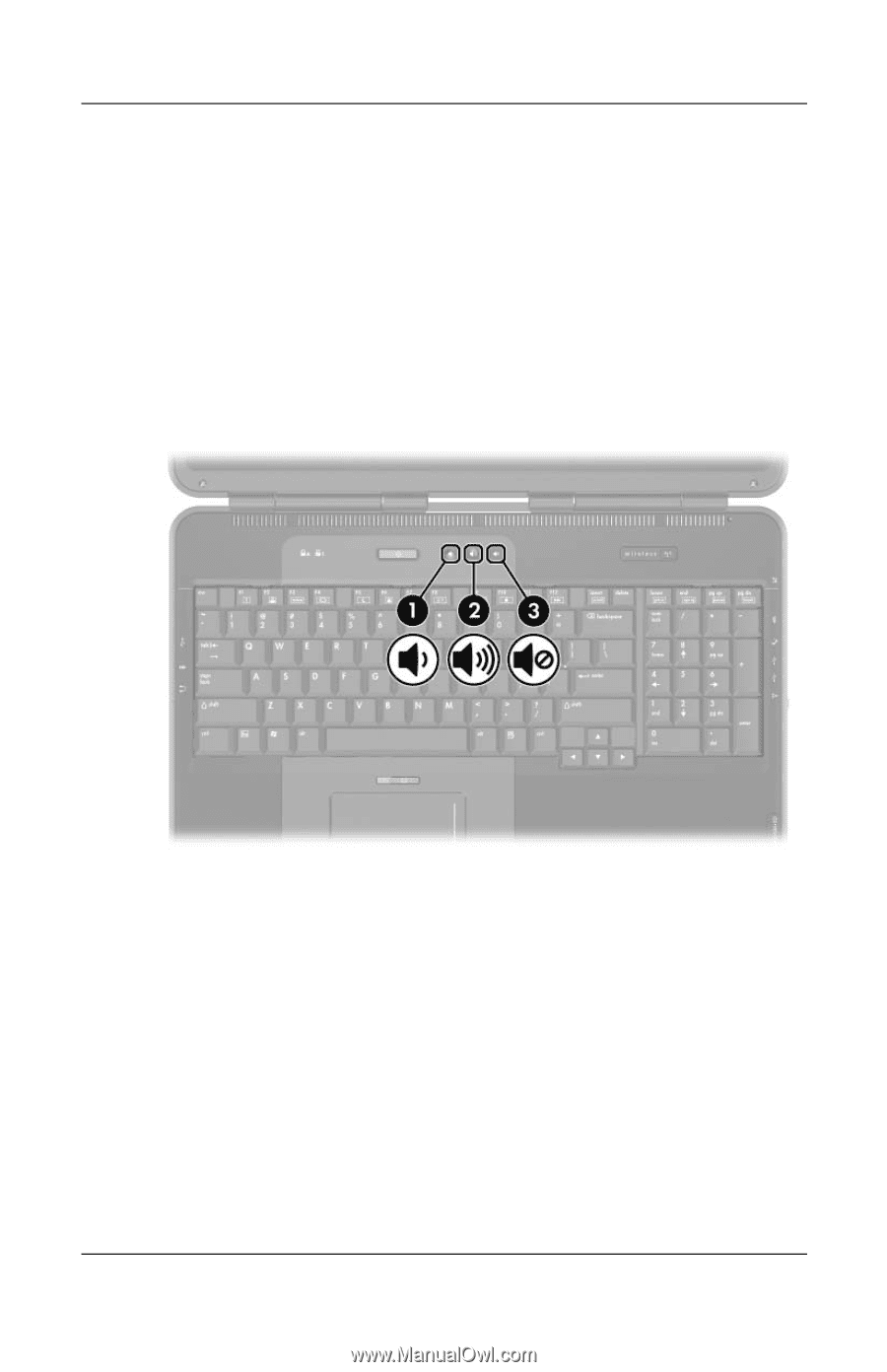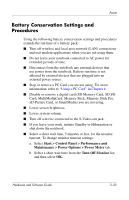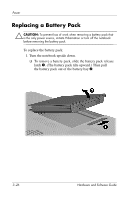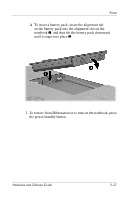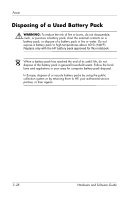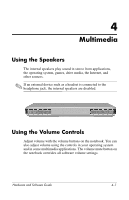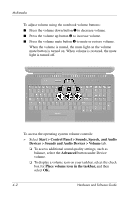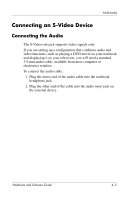HP Nx9600 Hardware and Software Guide - Page 70
Start > Control Panel > Sounds, Speech, and Audio
 |
View all HP Nx9600 manuals
Add to My Manuals
Save this manual to your list of manuals |
Page 70 highlights
Multimedia To adjust volume using the notebook volume buttons: ■ Press the volume down button 1 to decrease volume. ■ Press the volume up button 2 to increase volume. ■ Press the volume mute button 3 to mute or restore volume. When the volume is muted, the mute light on the volume mute button is turned on. When volume is restored, the mute light is turned off. To access the operating system volume controls: » Select Start > Control Panel > Sounds, Speech, and Audio Devices > Sounds and Audio Devices > Volume tab. ❏ To access additional sound quality settings, such as balance, select the Advanced button under Device volume. ❏ To display a volume icon on your taskbar, select the check box for Place volume icon in the taskbar, and then select OK. 4-2 Hardware and Software Guide