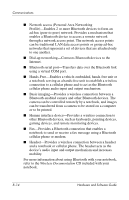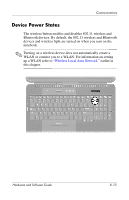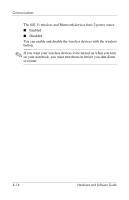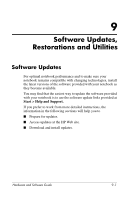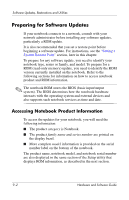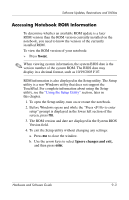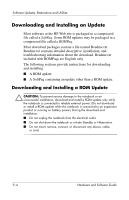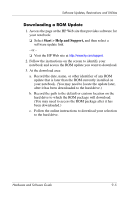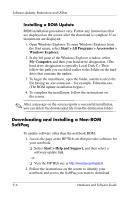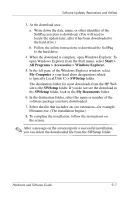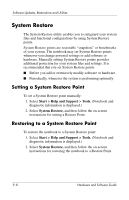HP Nx9600 Hardware and Software Guide - Page 169
Accessing Notebook ROM Information, Ignore changes and exit
 |
View all HP Nx9600 manuals
Add to My Manuals
Save this manual to your list of manuals |
Page 169 highlights
Software Updates, Restorations and Utilities Accessing Notebook ROM Information To determine whether an available ROM update is a later ROM version than the ROM version currently installed on the notebook, you need to know the version of the currently installed ROM. To view the ROM version of your notebook: » Press fn+esc. ✎ When viewing system information, the system BIOS date is the version number of the system ROM. The BIOS date may display in a decimal format, such as 10/19/2003 F.07. ROM information is also displayed in the Setup utility. The Setup utility is a non-Windows utility that does not support the TouchPad. For complete information about using the Setup utility, see the "Using the Setup Utility" section, later in this chapter. 1. To open the Setup utility, turn on or restart the notebook. 2. Before Windows opens and while the "Press to enter setup" prompt is displayed in the lower left section of the screen, press f10. 3. The ROM version and date are displayed in the System BIOS Version field. 4. To exit the Setup utility without changing any settings: a. Press esc to close the window. b. Use the arrow keys to select Ignore changes and exit, and then press enter. Hardware and Software Guide 9-3