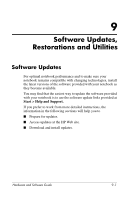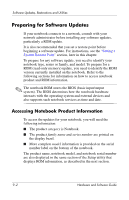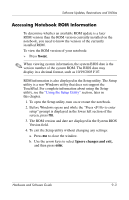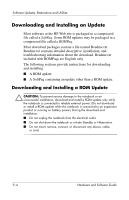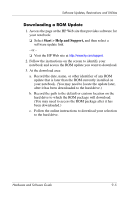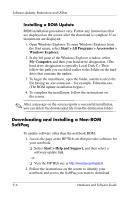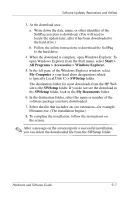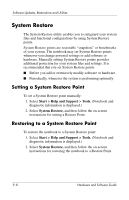HP Nx9600 Hardware and Software Guide - Page 172
Downloading and Installing a Non-ROM SoftPaq, Installing a ROM Update - windows 7 restore disk
 |
View all HP Nx9600 manuals
Add to My Manuals
Save this manual to your list of manuals |
Page 172 highlights
Software Updates, Restorations and Utilities Installing a ROM Update ROM installation procedures vary. Follow any instructions that are displayed on the screen after the download is complete. If no instructions are displayed: 1. Open Windows Explorer. To open Windows Explorer from the Start menu, select Start > All Programs > Accessories > Windows Explorer. 2. In the left pane of the Windows Explorer window, select My Computer, and then your hard drive designation. (The hard drive designation is typically Local Disk C.) Then follow the path you recorded earlier to the folder on the hard drive that contains the update. 3. To begin the installation, open the folder, and then select the file having an .exe extension-for example, Filename.exe. (The ROM update installation begins.) 4. To complete the installation, follow the instructions on the screen. ✎ After a message on the screen reports a successful installation, you can delete the downloaded file from the destination folder. Downloading and Installing a Non-ROM SoftPaq To update software other than the notebook ROM: 1. Access the page at the HP Web site that provides software for your notebook: ❏ Select Start > Help and Support, and then select a software update link. - or ❏ Visit the HP Web site at http://www.hp.com/support. 2. Follow the instructions on the screen to identify your notebook and access the SoftPaq you want to download. 9-6 Hardware and Software Guide