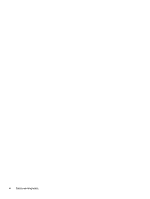HP OMEN 15-dh1000 Maintenance and Service Guide
HP OMEN 15-dh1000 Manual
 |
View all HP OMEN 15-dh1000 manuals
Add to My Manuals
Save this manual to your list of manuals |
HP OMEN 15-dh1000 manual content summary:
- HP OMEN 15-dh1000 | Maintenance and Service Guide - Page 1
Maintenance and Service Guide OMEN by HP 15 Laptop PC - HP OMEN 15-dh1000 | Maintenance and Service Guide - Page 2
for HP products and services are set forth in the express warranty statements accompanying such products and services. Nothing herein should be the latest user guides, go to http://www.hp.com/support, and follow the instructions to find your product. Then select User Guides. Software terms By - HP OMEN 15-dh1000 | Maintenance and Service Guide - Page 3
-Repair Parts IMPORTANT: Your computer includes Customer Self-Repair parts and parts that should be accessed by only an authorized service provider. See Chapter 5, "Removal and replacement procedures for Customer SelfRepair parts," for details. Accessing parts described in Chapter 6, "Removal and - HP OMEN 15-dh1000 | Maintenance and Service Guide - Page 4
iv Important Notice about Customer Self-Repair Parts - HP OMEN 15-dh1000 | Maintenance and Service Guide - Page 5
Safety warning notice CAUTION: To reduce the possibility of heat-related injuries or of overheating the device, do not place the device directly on your lap or obstruct the device air vents. Use the device only on a hard, flat surface. Do not allow another hard surface, such as an adjoining optional - HP OMEN 15-dh1000 | Maintenance and Service Guide - Page 6
vi Safety warning notice - HP OMEN 15-dh1000 | Maintenance and Service Guide - Page 7
Lights ...11 Button ...12 Special keys ...13 Bottom ...14 Labels ...15 HP OMEN Command Center ...16 3 Illustrated parts catalog ...17 Computer major components replacement procedures preliminary requirements 26 Tools required ...26 Service considerations ...26 Plastic parts ...26 Cables and - HP OMEN 15-dh1000 | Maintenance and Service Guide - Page 8
-state drive and Optane memory module 34 Memory module ...35 Hard drive assembly ...37 6 Removal and replacement procedures for authorized service provider parts 39 Component replacement procedures ...39 Battery ...39 WLAN module ...41 Power connector ...43 Speaker assembly ...44 Touchpad button - HP OMEN 15-dh1000 | Maintenance and Service Guide - Page 9
Starting HP PC Hardware Diagnostics UEFI 67 Downloading HP PC Hardware Diagnostics UEFI to a USB flash drive 67 Downloading the latest HP PC Hardware Diagnostics UEFI version 67 Downloading HP PC Hardware Diagnostics UEFI by product name or number (select products only) ...67 Using Remote HP PC - HP OMEN 15-dh1000 | Maintenance and Service Guide - Page 10
x - HP OMEN 15-dh1000 | Maintenance and Service Guide - Page 11
their descriptions Category Description Product Name OMEN by HP 15 Laptop PC Model numbers: 15-dh0000~15-dh0999, 15t-dh000 Processor Intel® Supports HD decode, DX12, and HDMI Supports Optimus™ Supports GPS (GPU Performance Scaling) Supports VR Supports MR ready Display panel 39.6 cm (15 - HP OMEN 15-dh1000 | Maintenance and Service Guide - Page 12
) + 1 TB, 7200 rpm hard drive Audio Audio brand: Bang &Olufsen Audio control panel: OMEN Audio Control (supports DTS: X Ultra) Supports HP Audio Boost 2.0 with discrete amplifier Dual speakers Supports Headphone X Video HP Wide Vision HD Camera - indicator LED, USB 2.0, HD BSI sensor, f2 - HP OMEN 15-dh1000 | Maintenance and Service Guide - Page 13
HP Smart Plug AC adapter Audio-out (headphone)/Audio-in (microphone) combo jack RJ-45 (network) jack High-definition multimedia interface (HDMI) v.2.0 + HDCP 2.2 supporting up to 4096 × 2160 at 60 Hz Hot plug/unplug and auto detect for correct output to wide-aspect vs. standard aspect video (auto - HP OMEN 15-dh1000 | Maintenance and Service Guide - Page 14
Product components and their descriptions (continued) Category Description Power requirements Battery Supports a 6 cell, 69 Wh, polymer battery Supports a 3 cell, 52 Wh, polymer battery Supports battery life enhancement Supports battery fast charge (45 minutes, 50% charged) Smart AC adapter - HP OMEN 15-dh1000 | Maintenance and Service Guide - Page 15
Table 1-1 Product components and their descriptions (continued) Category Description Serviceability End-user replaceable parts AC adapter Memory modules Solid-state drive Hard drive 5 - HP OMEN 15-dh1000 | Maintenance and Service Guide - Page 16
2 Getting to know your computer Your computer features top-rated components. This chapter provides details about your components, where they are located, and how they work. NOTE: Actual computer color, features, feature locations, and icon labels may vary from the images depicted. Right side Table - HP OMEN 15-dh1000 | Maintenance and Service Guide - Page 17
Left side NOTE: Refer to the illustration that most closely matches your computer. Table 2-2 Left-side components and their descriptions Component (1) Power connector (2) AC adapter and battery light (3) RJ-45 (network) jack/status lights (4) HDMI port (5) USB SuperSpeed ports - HP OMEN 15-dh1000 | Maintenance and Service Guide - Page 18
. Also connects an optional headset microphone. This jack does not support optional standalone microphones. WARNING! To reduce the risk of personal , see the Regulatory, Safety, and Environmental Notices. To access this guide: ▲ Type HP Documentation in the taskbar search box, and then select - HP OMEN 15-dh1000 | Maintenance and Service Guide - Page 19
light emissions when you are using the computer at night or for reading. WARNING! To reduce the risk of serious injury, read the Safety & Comfort Guide. It describes proper workstation setup and proper posture, health, and work habits for computer users. The Safety & Comfort - HP OMEN 15-dh1000 | Maintenance and Service Guide - Page 20
of the Regulatory, Safety, and Environmental Notices that applies to your country or region. To access this guide: 1. Type support in the taskbar search box, and then select the HP Support Assistant app. ‒ or - Click the question mark icon in the taskbar. 2. Select My PC, select the Specifications - HP OMEN 15-dh1000 | Maintenance and Service Guide - Page 21
Lights Table 2-6 Lights and their descriptions Component (1) Power light (2) Caps lock light (3) Mute light (4) Touchpad light Description ● On: The computer is on. ● Blinking: The computer is in the Sleep state, a powersaving state. The computer shuts off power to the display and other - HP OMEN 15-dh1000 | Maintenance and Service Guide - Page 22
Button Table 2-7 Button and description Component Power button Description ● When the computer is off, press the button to turn on the computer. ● When the computer is on, press the button briefly to initiate Sleep. ● When the computer is in the Sleep state, press the button briefly to exit Sleep. - HP OMEN 15-dh1000 | Maintenance and Service Guide - Page 23
the airplane mode and wireless feature on or off. NOTE: A wireless network must be set up before a wireless connection is possible. Opens the OMEN Command Center software. (7) num lk key Alternates between the navigational and numeric functions on the integrated numeric keypad. Keyboard area 13 - HP OMEN 15-dh1000 | Maintenance and Service Guide - Page 24
Bottom NOTE: Your computer may look slightly different from the illustration in this section. Table 2-9 Bottom components and their descriptions Component (1) Speakers (2) Vent Description Produce sound. Enables airflow to cool internal components. NOTE: The computer fan starts up - HP OMEN 15-dh1000 | Maintenance and Service Guide - Page 25
you troubleshoot system problems or ● Service label-Provides important information to identify your computer. When contacting support, you may be asked for the serial number, the product number, or the model number. Locate this information before you contact support. Table 2-10 Service - HP OMEN 15-dh1000 | Maintenance and Service Guide - Page 26
Table 2-10 Service label components (continued) Component (4) Serial number (5) Warranty period ● OMEN Command Center, select the Start button, select OMEN Command Center, and then follow the on-screen instructions. - or - Press the OMEN key at the top right side of the keyboard. The HP OMEN - HP OMEN 15-dh1000 | Maintenance and Service Guide - Page 27
current information on supported parts for your computer, go to http://partsurfer.hp.com, select your country or region, and then follow the on-screen instructions. NOTE: Details about your computer, including model, serial number, product key, and length of warranty, are on the service tag at the - HP OMEN 15-dh1000 | Maintenance and Service Guide - Page 28
Table 3-1 Computer major components and their descriptions Item Component Spare part number (1) Display assembly NOTE: Display assemblies are spared only at a subcomponent level. (2) Keyboard/top cover (includes acetate tape): For a detailed list of country codes, see Keyboard/top cover on - HP OMEN 15-dh1000 | Maintenance and Service Guide - Page 29
Realtek RTL8822BE 802.11ac 2 × 2 Wi-Fi + Bluetooth 4.2 Combo Adapter (MU-MIMO supported) (10) Power connector cable (11) Heat sink for use in models with GeForce ) (14) Hard drive 2 TB, 5400 rpm 1 TB, 7200 rpm (15) Hard drive connector (16) Battery 6 cell, 69 Wh (includes thermal pad - HP OMEN 15-dh1000 | Maintenance and Service Guide - Page 30
Display assembly subcomponents Table 3-2 Display components and their descriptions Item Component (1) Display bezel with magnet For use in models with an LCD display For use in models with an OLED display (2) Webcam/microphone module (includes bezel adhesive) For models with an LCD display - HP OMEN 15-dh1000 | Maintenance and Service Guide - Page 31
Table 3-2 Display components and their descriptions (continued) Item Component Spare part number For models with an OLED display L67363-001 (3) Display panel (includes panel adhesive tape and bezel adhesive): NOTE: Display panel adhesive is available as spare part number L57335-001 for LCD - HP OMEN 15-dh1000 | Maintenance and Service Guide - Page 32
Cables Table 3-3 Cables and their descriptions Item Component (1) Power connector cable (2) Hard drive connector/cable (3) Power button board cable (4) Display cable For use in models with an FHD, 60 Hz display For use in models with an FHD/UHD 144 Hz display For use in models with an - HP OMEN 15-dh1000 | Maintenance and Service Guide - Page 33
Mass storage devices Table 3-4 Mass storage devices and their descriptions Item Component (1) Hard drive 2 TB, 5400 rpm 1 TB, 7200 rpm (2) Hard drive connector/cable (3) Solid-state drive (M.2) 1 TB, PCIe, Gen 3 × 4 512 GB, PCIe, Gen 3 × 4 512 GB, PCIe + 32 GB Optane memory 256 GB, - HP OMEN 15-dh1000 | Maintenance and Service Guide - Page 34
Miscellaneous parts Table 3-5 Miscellaneous parts and their descriptions Component AC adapter (PFC, slim, 4.5 mm): 200 W 150 W Power cord (C5, 1.0 m): For use in Argentina For use in Australia For use in Denmark For use in Europe For use in India For use in Israel For use in Italy For use in Japan - HP OMEN 15-dh1000 | Maintenance and Service Guide - Page 35
Table 3-5 Miscellaneous parts and their descriptions (continued) Component For use in South Korea For use in Switzerland For use in Taiwan For use in Thailand For use in the United Kingdom External optical drive Thermal grease Thermal pad kit HDMI-to-VGA adapter USB-C-to-USB-A adapter Screw Kit - HP OMEN 15-dh1000 | Maintenance and Service Guide - Page 36
damage. Plastic parts IMPORTANT: Using excessive force during disassembly and reassembly can damage plastic parts. Cables and connectors IMPORTANT: When servicing the computer, be sure that cables are placed in their proper locations during the reassembly process. Improper cable placement can damage - HP OMEN 15-dh1000 | Maintenance and Service Guide - Page 37
material. ● Use a wrist strap connected to a properly grounded work surface and use properly grounded tools and equipment. ● Use conductive field service tools, such as cutters, screw drivers, and vacuums. ● When fixtures must directly contact dissipative surfaces, use fixtures made only of static - HP OMEN 15-dh1000 | Maintenance and Service Guide - Page 38
Event 55% 40% Walking across carpet Walking across vinyl floor Motions of bench worker Removing DIPs from plastic tube 7,500 V 3,000 V 400 V 400 V 15,000 V 5,000 V 800 V 700 V Removing DIPs from vinyl tray Removing DIPs from Styrofoam Removing bubble pack from PCB Packing PCBs in foam-lined - HP OMEN 15-dh1000 | Maintenance and Service Guide - Page 39
Antistatic plastic Carbon-loaded plastic Metallized laminate Voltage 1,500 7,500 15,000 Grounding the work area To prevent static damage at the work such as ordinary plastic assembly aids and Styrofoam. ● Use field service tools, such as cutters, screwdrivers, and vacuums, that are conductive - HP OMEN 15-dh1000 | Maintenance and Service Guide - Page 40
● Field service kits ● Static awareness labels ● Wrist straps and footwear straps providing 1 MΩ ±10% resistance ● Material handling packages ● Conductive plastic bags ● Conductive plastic tubes ● Conductive tote boxes ● Opaque - HP OMEN 15-dh1000 | Maintenance and Service Guide - Page 41
complete and current information on supported parts for your computer, go to http://partsurfer.hp.com, select your country or region, and then follow the on-screen instructions. There are as many as 15 screws that must be removed, replaced, and/or loosened when servicing Customer Self-Repair parts - HP OMEN 15-dh1000 | Maintenance and Service Guide - Page 42
Bottom cover Table 5-1 Bottom cover descriptions and part numbers Description Spare part number Bottom cover for use in models with N18P graphics (NVIDIA GeForce GTX 1650) L57326-001 Bottom cover for use in models with N18E graphics (NVIDIA GeForce RTX 2080/2070/2060, GTX 1660Ti) L57327-001 - HP OMEN 15-dh1000 | Maintenance and Service Guide - Page 43
3. Remove the bottom cover from the computer (3). Reverse this procedure to install the bottom cover. Component replacement procedures 33 - HP OMEN 15-dh1000 | Maintenance and Service Guide - Page 44
Solid-state drive and Optane memory module Table 5-2 Solid-state drive and Optane memory module descriptions and part numbers Description 1 TB, PCIe, Gen 3 × 4 512 GB, PCIe, Gen 3 × 4 512 GB, PCIe + 32 GB Optane memory 256 GB, PCIe, Gen 3 × 4 128 GB, PCIe, Gen 3 × 2 16 GB, PCIe, Gen 3 × 2 Optane - HP OMEN 15-dh1000 | Maintenance and Service Guide - Page 45
Memory module Table 5-3 Memory descriptions and part numbers Description Memory module, 16 GB Memory module, 8 GB Memory module, 4 GB Spare part number 937438-850 937236-850 L10598-850 Before removing the memory modules, follow these steps: 1. Prepare the computer for disassembly (Preparation for - HP OMEN 15-dh1000 | Maintenance and Service Guide - Page 46
IMPORTANT: To prevent damage to the memory module, hold the memory module by the edges only. Do not touch the components on the memory module. Do not bend the memory module. 1. Align the notched edge of the memory module with the tab in the memory module slot (1). 2. Press the module into the slot - HP OMEN 15-dh1000 | Maintenance and Service Guide - Page 47
Hard drive assembly Table 5-4 Hard drive and connector descriptions and part numbers Description Hard drive, 2 TB, 5400 rpm Hard drive, 1 TB, 7200 rpm Hard drive connector/cable Spare part number 912487-850 L06427-850 L57337-001 Before removing the hard drive assembly, follow these steps: 1. - HP OMEN 15-dh1000 | Maintenance and Service Guide - Page 48
4. If it is necessary to disassemble the hard drive, remove the four Phillips M3.0 × 3.0 screws (1) from the bracket, and then remove the bracket from the hard drive (2). Disconnect the cable from the drive (3). Reverse this procedure to reassemble and install the hard drive. 38 Chapter 5 Removal - HP OMEN 15-dh1000 | Maintenance and Service Guide - Page 49
information on supported parts for your computer, go to http://partsurfer.hp.com, select your country or region, and then follow the on-screen instructions. Component replacement procedures There are as many as 48 screws that must be removed, replaced, and/or loosened when servicing the computer - HP OMEN 15-dh1000 | Maintenance and Service Guide - Page 50
-006), be sure to install the thermal pad onto the battery as shown in the following illustration. 40 Chapter 6 Removal and replacement procedures for authorized service provider parts - HP OMEN 15-dh1000 | Maintenance and Service Guide - Page 51
+ Bluetooth 5 Intel Wi-Fi 6 AX200 802.11ax 2 × 2 + Bluetooth 5 (non-vPro) Realtek RTL8822BE 802.11ac 2 × 2 Wi-Fi + Bluetooth 4.2 Combo Adapter (MU-MIMO supported) Spare part number L22634-005 L35282-005 924813-855 IMPORTANT: To prevent an unresponsive system, replace the wireless module only with - HP OMEN 15-dh1000 | Maintenance and Service Guide - Page 52
the antenna connector, as shown in the following illustration. Reverse this procedure to install the WLAN module. 42 Chapter 6 Removal and replacement procedures for authorized service provider parts - HP OMEN 15-dh1000 | Maintenance and Service Guide - Page 53
Power connector Table 6-3 Power connector description and part number Description Power connector Spare part number L57333-001 Before removing the power connector cable, follow these steps: 1. Prepare the computer for disassembly (Preparation for disassembly on page 31). 2. Remove the bottom cover - HP OMEN 15-dh1000 | Maintenance and Service Guide - Page 54
the computer. 6. Remove the speaker assembly from the computer (6). Reverse this procedure to install the speaker assembly. 44 Chapter 6 Removal and replacement procedures for authorized service provider parts - HP OMEN 15-dh1000 | Maintenance and Service Guide - Page 55
Touchpad button board Table 6-5 Touchpad button board description and part number Description Touchpad button board Spare part number L57343-001 Before removing the touchpad button board, follow these steps: 1. Prepare the computer for disassembly (Preparation for disassembly on page 31). 2. - HP OMEN 15-dh1000 | Maintenance and Service Guide - Page 56
(3) from each fan. 4. Remove the six Phillips M2.0 × 4.0 screws (4) in the order indicated on the heat sink. 46 Chapter 6 Removal and replacement procedures for authorized service provider parts - HP OMEN 15-dh1000 | Maintenance and Service Guide - Page 57
5. Remove the heat sink/fan assembly (5). NOTE: Heat sink appearance may vary. IMPORTANT: Thermal material must be applied on site and therefore is not included in component spare part kits. When removing any part that also requires removal of the heat sink, be sure to order and apply thermal - HP OMEN 15-dh1000 | Maintenance and Service Guide - Page 58
the remaining locations on the system board (2). Reverse this procedure to install the heat sink/fan assembly. 48 Chapter 6 Removal and replacement procedures for authorized service provider parts - HP OMEN 15-dh1000 | Maintenance and Service Guide - Page 59
Card reader/USB board NOTE: The card reader/USB board spare part kit does not include the cable. The cable is available as spare part number L57338-001. Table 6-7 Card reader/USB board description and part number Description Spare part number Card reader/USB board L57317-001 Before removing - HP OMEN 15-dh1000 | Maintenance and Service Guide - Page 60
(6) Hard drive cable (ZIF) (7) Backlight cable (ZIF) (8) Keyboard cable (ZIF) (9) Power connector cable (10) Touchpad cable (ZIF) 50 Chapter 6 Removal and replacement procedures for authorized service provider parts - HP OMEN 15-dh1000 | Maintenance and Service Guide - Page 61
(11) Power button board cable (ZIF) 2. Remove the three Phillips M2.0 × 3.5 screws (1) that secure the system board to the computer. 3. Lift the left side of the system board (2), and then remove the system board from the computer (3). Reverse this procedure to install the system board. Component - HP OMEN 15-dh1000 | Maintenance and Service Guide - Page 62
the power button board, be sure to replace the tape so the internal light does not show. 52 Chapter 6 Removal and replacement procedures for authorized service provider parts - HP OMEN 15-dh1000 | Maintenance and Service Guide - Page 63
Thermal sensor NOTE: The thermal sensor spare part kit does not include the cable. The cable is available as spare part number L57340-001. Table 6-10 Thermal sensor description and part number Description Spare part number Thermal sensor L57318-001 Before removing the thermal sensor, follow - HP OMEN 15-dh1000 | Maintenance and Service Guide - Page 64
chassis. 2. Remove the two Phillips M2.5 × 4.0 screws (2) from each hinge. 3. Open the hinges as far as possible (3). 54 Chapter 6 Removal and replacement procedures for authorized service provider parts - HP OMEN 15-dh1000 | Maintenance and Service Guide - Page 65
4. Open the display (1), and then separate the display from the computer by pulling the display up and away from the computer (2). 5. If it is necessary to replace display assembly subcomponents, first remove the bezel: a. Release the top edge of the display bezel (1) from the display assembly. - HP OMEN 15-dh1000 | Maintenance and Service Guide - Page 66
of a screwdriver as you pull it can help to avoid pulling too hard and breaking the tape. 56 Chapter 6 Removal and replacement procedures for authorized service provider parts - HP OMEN 15-dh1000 | Maintenance and Service Guide - Page 67
d. Remove the panel from the display back cover (5). Display panels are available as the following spare part numbers: L57345-001: UHD, antiglare, 340 nits L57346-001: FHD, antiglare, 60 Hz L57347-001: FHD, antiglare, 144 Hz L60898-001: FHD, antiglare, 240 Hz L66159-001: UHD, BrightView, OLED - HP OMEN 15-dh1000 | Maintenance and Service Guide - Page 68
L61453-001 for models with an LCD display and L67363-001 for models with an OLED display. 58 Chapter 6 Removal and replacement procedures for authorized service provider parts - HP OMEN 15-dh1000 | Maintenance and Service Guide - Page 69
8. If it is necessary to remove the display panel cable: a. Peel the tape from the display cable connector (1), lift the connector latch (2), and then disconnect the cable from the back of the display panel (3). b. Peel the cable from the back of the display panel (4). The display cable is available - HP OMEN 15-dh1000 | Maintenance and Service Guide - Page 70
in models with an LCD display and L66156-001 for use in models with an OLED display. 60 Chapter 6 Removal and replacement procedures for authorized service provider parts - HP OMEN 15-dh1000 | Maintenance and Service Guide - Page 71
c. Remove the antenna cables from the display back cover (4). The wireless antennas are available as spare part number L57334-001 for models with an LCD display and L66155-001 for models with an OLED display. Reverse this procedure to install the display assembly. Component replacement procedures 61 - HP OMEN 15-dh1000 | Maintenance and Service Guide - Page 72
Ukraine United Kingdom United States Spare part number -AD1 -071 -BG1 -AB1 -281 -141 -BD1 -031 -001 62 Chapter 6 Removal and replacement procedures for authorized service provider parts - HP OMEN 15-dh1000 | Maintenance and Service Guide - Page 73
contains information regarding installing and troubleshooting the file. Determining the BIOS options. ● HP Support Assistant 1. Type support in the taskbar search box, and then select the HP Support Assistant app. - or instructions. ● In Windows, press CTRL+Alt+S. Starting Setup Utility (BIOS) 63 - HP OMEN 15-dh1000 | Maintenance and Service Guide - Page 74
in the taskbar search box, and then select the HP Support Assistant app. - or - Select the question mark icon in the taskbar. 2. Select Updates, and then select Check for updates and messages. 3. Follow the on-screen instructions. 4. At the download area, follow these steps: a. Identify the most - HP OMEN 15-dh1000 | Maintenance and Service Guide - Page 75
Support Assistant: a. Type support in the taskbar search box, and then select the HP Support Assistant app. - or - Select the question mark icon in the taskbar. b. Select Troubleshooting onscreen instructions. ● Instructions for calling support are displayed. Follow those instructions. Downloading - HP OMEN 15-dh1000 | Maintenance and Service Guide - Page 76
in solving the problem: ▲ Select Get Support, and then use a mobile device to scan the QR code that displays on the next screen. The HP Customer Support - Service Center page displays, with your Failure ID and product number automatically filled in. Follow the on-screen instructions. - or - Contact - HP OMEN 15-dh1000 | Maintenance and Service Guide - Page 77
The hard drive is damaged. NOTE: The HP PC Hardware Diagnostics UEFI download instructions are provided in English only, and you must use a Windows computer to download and create the HP UEFI support environment because only .exe files are provided. Downloading the latest HP PC Hardware Diagnostics - HP OMEN 15-dh1000 | Maintenance and Service Guide - Page 78
1. Go to http://www.hp.com/support. 2. Enter the product name or number, select your computer, and then select your operating system. 3. In the Diagnostics section, follow the on-screen instructions to select and download the specific UEFI Diagnostics version for your computer. Using Remote HP PC - HP OMEN 15-dh1000 | Maintenance and Service Guide - Page 79
● Set a location for storing the test results. You can also set the user name and password settings used for uploads. ● Display status information about the diagnostics run previously. To customize Remote HP PC Hardware Diagnostics UEFI settings, follow these steps: 1. Turn on or restart the - HP OMEN 15-dh1000 | Maintenance and Service Guide - Page 80
flash drive. To download the tool: ▲ Go to the Microsoft Store and search for HP Cloud Recovery. For details, go to http://www.hp.com/support, search for HP Cloud Recovery, and then select "HP PCs - Using the Cloud Recovery Tool (Windows 10, 7)." 70 Chapter 9 Backing up, restoring, and recovering - HP OMEN 15-dh1000 | Maintenance and Service Guide - Page 81
only) on page 70. NOTE: If you cannot create recovery media yourself, contact support to obtain recovery discs. Go to http://www.hp.com/support, select your country or region, and then follow the on-screen instructions. To recover your system: ▲ Insert the HP Recovery media, and then restart the - HP OMEN 15-dh1000 | Maintenance and Service Guide - Page 82
to 140°F Relative humidity (noncondensing) Operating 10% to 90% Nonoperating 5% to 95% Maximum altitude (unpressurized) Operating -15 m to 3,048 m -50 ft to 10,000 ft Nonoperating -15 m to 12,192 m -50 ft to 40,000 ft NOTE: Applicable product safety standards specify thermal limits for - HP OMEN 15-dh1000 | Maintenance and Service Guide - Page 83
11 Power cord set requirements The wide-range input feature of the computer permits it to operate from any line voltage from 100 to 120 V ac, or from 220 to 240 V ac. The 3-conductor power cord set included with the computer meets the requirements for use in the country or region where the equipment - HP OMEN 15-dh1000 | Maintenance and Service Guide - Page 84
Requirements for specific countries and regions Table 11-1 Power cord requirements for specific countries and regions Country/region Accredited agency Applicable note number Argentina IRAM 1 Australia SAA 1 Austria OVE 1 Belgium CEBEC 1 Brazil ABNT 1 Canada CSA 2 Chile IMQ 1 - HP OMEN 15-dh1000 | Maintenance and Service Guide - Page 85
) must bear the BSMI certification mark. 7. For 127 V ac, the flexible cord must be Type SVT or SJT 3-conductor, 18 AWG, with plug NEMA 5-15P (15 A, 125 V ac), with UL and CSA or C-UL marks. For 240 V ac, the flexible cord must be Type H05VV-F 3-conductor, 0.75 mm² or 1.00 mm2 - HP OMEN 15-dh1000 | Maintenance and Service Guide - Page 86
12 Recycling When a non-rechargeable or rechargeable battery has reached the end of its useful life, do not dispose of the battery in general household waste. Follow the local laws and regulations in your area for battery disposal. HP encourages customers to recycle used electronic hardware, HP - HP OMEN 15-dh1000 | Maintenance and Service Guide - Page 87
spare part number 46 hHard drive connector/cable spare part number 22 hinge removal 59 spare part number 60 hinges spare part number 21 HP OMEN Command Center 16 HP PC Hardware Diagnostics UEFI downloading 67 starting 67 using 66 Index 77 - HP OMEN 15-dh1000 | Maintenance and Service Guide - Page 88
62 spare part numbers 18, 62 keys action 13 airplane mode 13 esc 13 fn 13 num lock 13 OMEN 13 Windows 13 L labels Bluetooth 16 regulatory 16 serial number 15 service 15 wireless certification 16 WLAN 16 left side components 7 lights AC adapter and battery 7 camera 9 caps lock 11 drive 6 power - HP OMEN 15-dh1000 | Maintenance and Service Guide - Page 89
19, 41 27 S Screw Kit, spare part number 25 security, product description 4 sensors, product description 3 serial number, computer 15 service labels, locating 15 serviceability, product description 5 slots memory card reader 6 solid-state drive removal 34 spare part number 18, 23 spare part numbers

Maintenance and Service Guide
OMEN by HP 15 Laptop PC