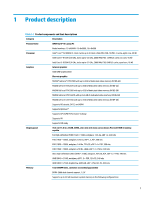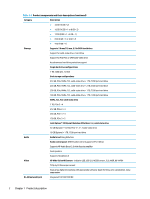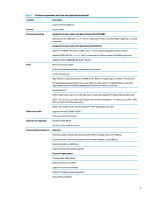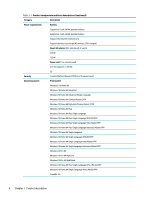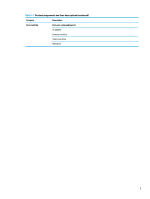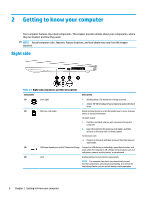HP OMEN 15-dh1000 Maintenance and Service Guide - Page 16
Getting to know your computer, Right side
 |
View all HP OMEN 15-dh1000 manuals
Add to My Manuals
Save this manual to your list of manuals |
Page 16 highlights
2 Getting to know your computer Your computer features top-rated components. This chapter provides details about your components, where they are located, and how they work. NOTE: Actual computer color, features, feature locations, and icon labels may vary from the images depicted. Right side Table 2-1 Right-side components and their descriptions Component Description (1) Drive light ● Blinking white: The hard drive is being accessed. ● Amber: HP 3D DriveGuard has temporarily parked the hard drive. (2) Memory card reader Reads optional memory cards that enable you to store, manage, share, or access information. To insert a card: 1. Hold the card label-side up, with connectors facing the computer. 2. Insert the card into the memory card reader, and then press in on the card until it is firmly seated. To remove a card: ▲ Press in on the card, and then remove it from the memory card reader. (3) USB SuperSpeed port with HP Sleep and Charge Connects a USB device, provides high-speed data transfer, and even when the computer is off, charges most products such as a cell phone, camera, activity tracker, or smartwatch. (4) Vent Enables airflow to cool internal components. NOTE: The computer fan starts up automatically to cool internal components and prevent overheating. It is normal for the internal fan to cycle on and off during routine operation. 6 Chapter 2 Getting to know your computer