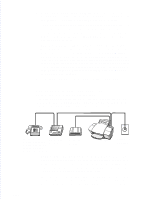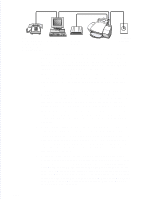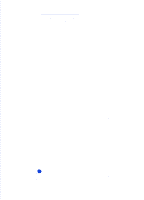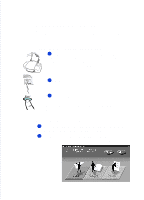HP Officejet 500 HP OfficeJet 500 Series - (English) User Guide - Page 33
Install the Software - REQUIRED - driver
 |
View all HP Officejet 500 manuals
Add to My Manuals
Save this manual to your list of manuals |
Page 33 highlights
1. Setting Up 7. Install the Software REQUIRED! You must install the software before using your new HP OfficeJet Series 500 - if you don't, the OfficeJet won't work. Important: If you don't have a CD-ROM disc drive, please call the HP OfficeJet Fulfillment Center at 1-888-HPDISKS (1-888-473-4757) to receive the software on 3.5-inch floppy diskettes by overnight mail. 1. Turn on your computer. Or, if you did not turn off your computer previously in Step 3, restart your computer now. 2. This step has two different sets of instructions: one for Windows 95 users, and one for Windows 3.1 users. Use the appropriate set, then continue with step 3 on the next page. Windows 95 users: One of two things will happen: Either the "New Hardware Found" screen will be displayed, or just the Windows 95 desktop will be displayed. If "New Hardware Found" is displayed: Choose "Driver from disk provided by manufacturer," then click OK. Insert the HP OfficeJet Series 500 CD into your CD-ROM drive, or if you have floppy disks, insert Disk #1 into your floppy drive. Make sure the correct drive is displayed in the dialog box, for example, "d:" for your CD-ROM drive or "a:" for your floppy drive. Click OK. Continue at step 3 below. If just the Windows 95 desktop is displayed: Insert the HP OfficeJet Series 500 CD into your CD-ROM drive, or if you have floppy disks, insert Disk #1 into your floppy drive. If you're installing from the CD, the HP OfficeJet Welcome screen will be displayed after a few seconds. If you're installing from a floppy disk, choose Run from the Start menu in Windows 95, then type: a:\setup.exe where "a:" represents the letter of your floppy disk drive. Click OK. Continue at step 3 on the next page...1-25