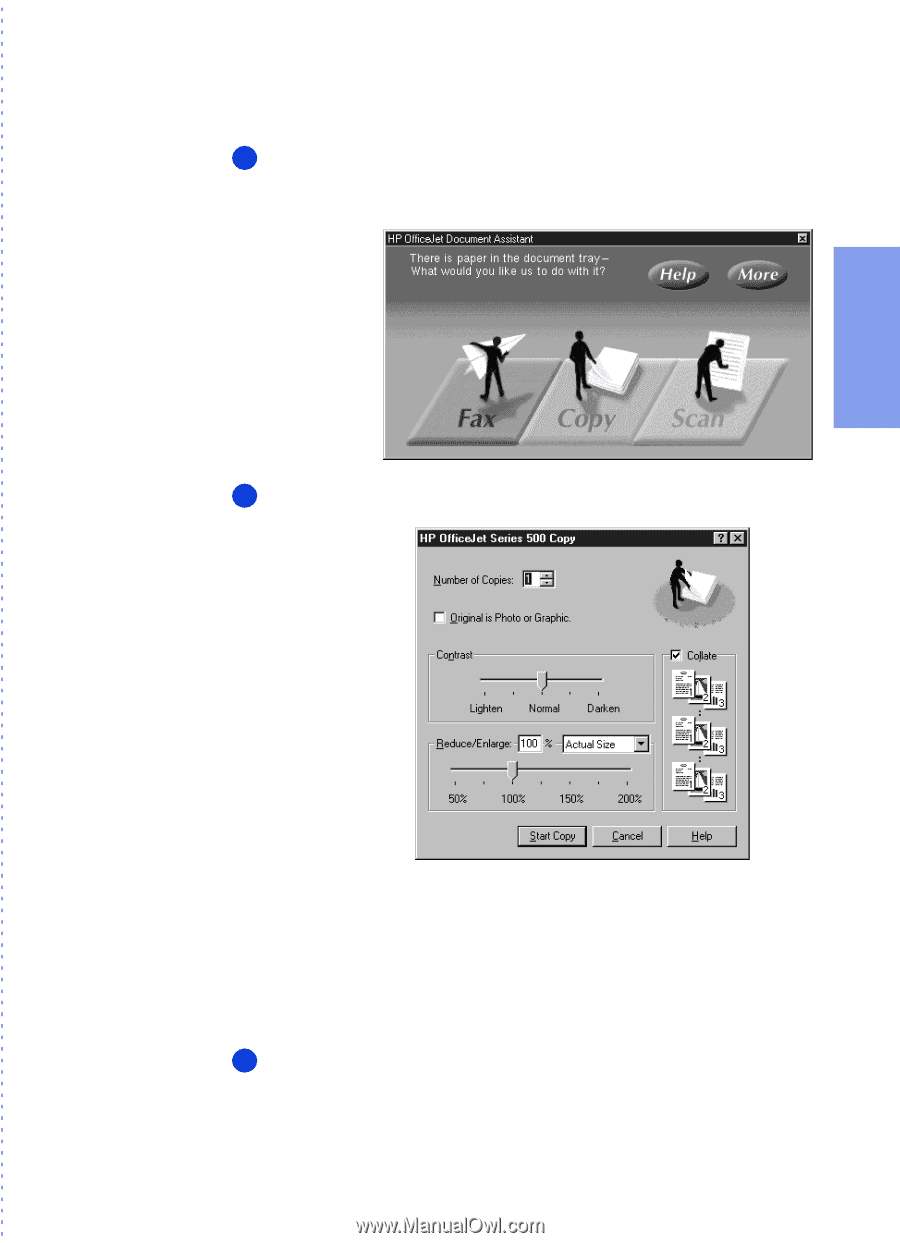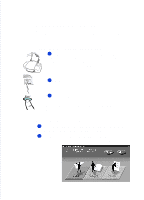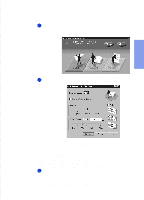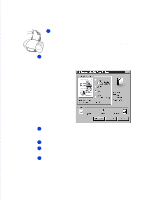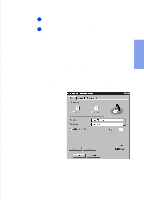HP Officejet 500 HP OfficeJet 500 Series - (English) User Guide - Page 41
Using advanced copy settings in the HP OfficeJet’s
 |
View all HP Officejet 500 manuals
Add to My Manuals
Save this manual to your list of manuals |
Page 41 highlights
2. Quick Tour Using advanced copy settings in the HP OfficeJet's software 1 Load your document in the HP OfficeJet's document tray, then look at your computer screen. The Document Assistant asks you what you'd like to do with the document. The Document Assistant asks you what you want to do. 2 Click Copy and the Copy dialog box will be displayed. The Copy dialog box has advanced copy settings. Now you can do any of the following: • Enter the number of copies you want - up to 99 • Turn off collating (the factory setting) • Copy a photograph or graphic at the optimum setting • Reduce your document to as small as 50% of the original size or enlarge your document to as much as 200% • Make the copy lighter or darker than the original 3 When finished making your custom selections, click Start Copy to begin copying. For more information about the settings in the Copy dialog box, click the Help button on the lower right-hand corner of the screen, or refer to Chapter 4...2-5