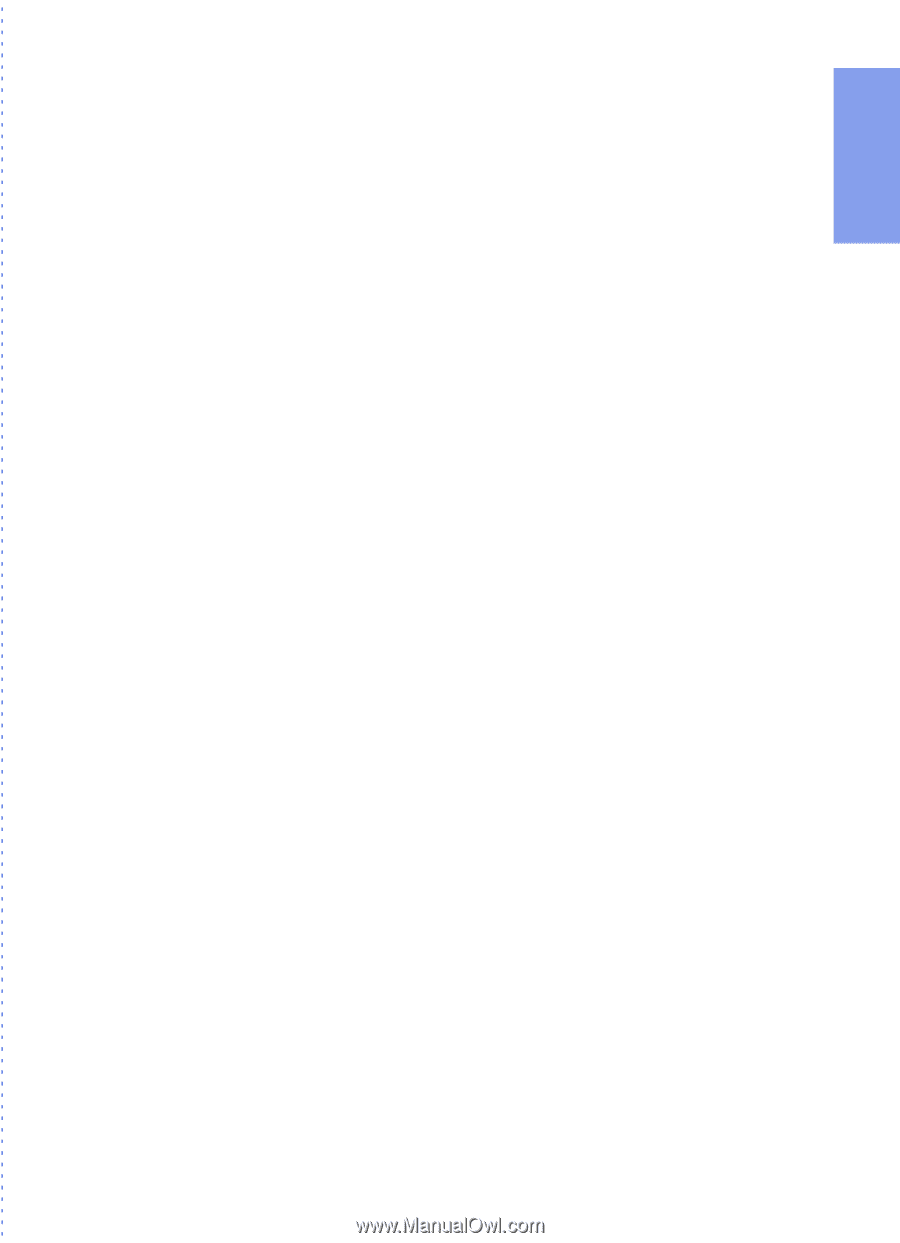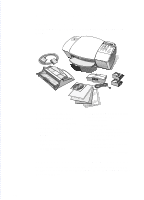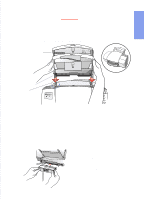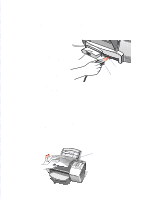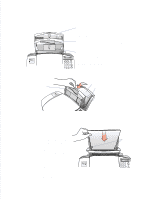HP Officejet 500 HP OfficeJet 500 Series - (English) User Guide - Page 9
Setting Up - cartridge
 |
View all HP Officejet 500 manuals
Add to My Manuals
Save this manual to your list of manuals |
Page 9 highlights
1. Setting Up Setting Up 1tfhoer YHoPuOr fOfifcfiecJeet ...Refer to this chapter for more details about setting up the HP OfficeJet in your office than are provided in the Ready, Setup, Go card. Perform each step in sequence. Make Sure Everything Is in the Box 1-2 • If you don't have a CD-ROM disc drive 1-2 1. Load the Paper/Document Tray 1-3 2. Plug in the Fax/Phone Line Connector 1-3 3. Connect the Cables 1-4 4. Insert the Print Cartridges 1-4 5. Load the Paper Supply 1-5 6. Connect Your Office Equipment - REQUIRED 1-7 • What should you connect 1-7 • How should you connect 1-10 7. Install the Software - REQUIRED 1-23 8. Make Sure Everything Works Properly ...........1-24 • Receive a fax 1-25 • Print a report 1-25 • Make a copy 1-25 • Scan a page to your computer 1-25 What's Next 1-26