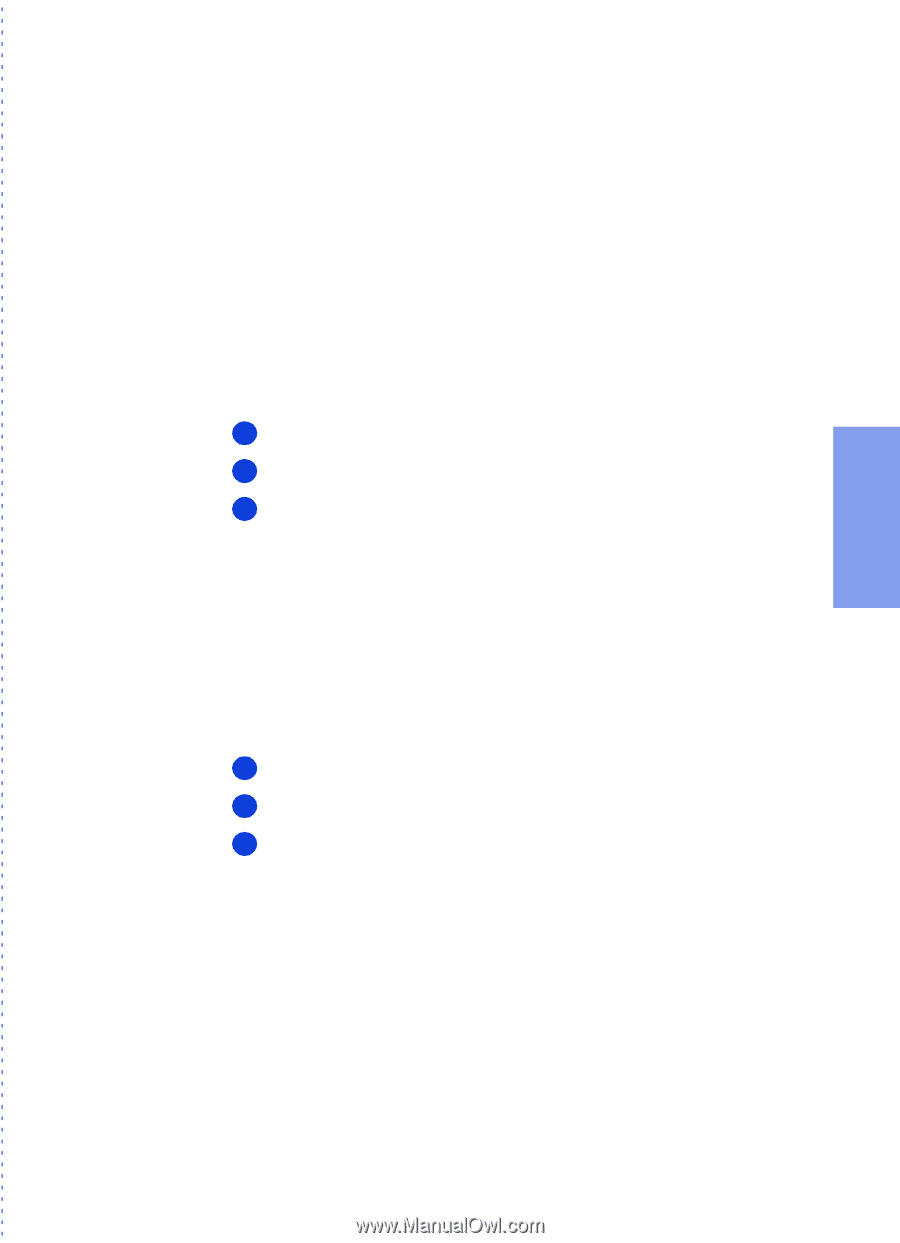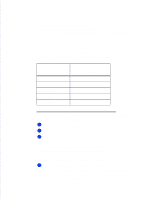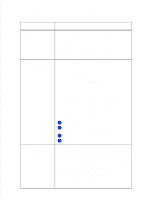HP Officejet 500 HP OfficeJet 500 Series - (English) User Guide - Page 65
Changing the information printed at the top of the..., Setting Tone or Pulse dialing type
 |
View all HP Officejet 500 manuals
Add to My Manuals
Save this manual to your list of manuals |
Page 65 highlights
3. Faxing Changing the information printed at the top of the faxes you send When you first installed the HP OfficeJet software, you were asked to enter your name and fax number. This information was stored for use in the header that's printed at the top of all of your outgoing faxes. Notes: 1) Only the fax recipient will see this information upon receipt of your fax; it's not printed on your original document. 2) The Telephone Consumer Protection Act of 1991 requires that, in the U.S., all outgoing faxes display the sender's identifying name and fax number in a header, footer, or on the cover page of the outgoing fax. Use the following procedure to change the fax header information. 1 Double-click HP OfficeJet Manager on your Windows desktop. 2 Click Fax and select Send Settings. 3 Click the Personal Information tab and change the information in the two entry boxes in the Fax Header Content area. Setting Tone or Pulse dialing type The HP OfficeJet is factory-set for tone dialing. Nearly all phones being used in the U.S. have tone dialing. Note: Don't change this setting unless you know your phone isn't capable of tone dialing. Pulse dialing is much slower than tone dialing. 1 Double-click HP OfficeJet Manager on your Windows desktop. 2 Click Fax and select Send Settings. 3 Click the Dialing tab and select Tone Dial or Pulse Dial in the Phone Dialing Type area. Other advanced features for sending faxes There are many advanced features available in the HP OfficeJet software. The best way to learn about these features is to explore them in the dialog boxes referenced in the following table, and click the Help button on the screen if you need more information...3-19