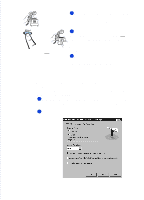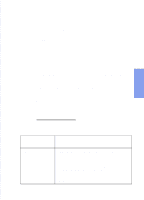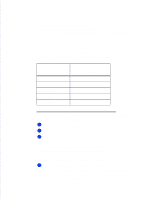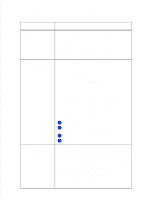HP Officejet 500 HP OfficeJet 500 Series - (English) User Guide - Page 60
Changing the Contrast, Type of fax sent, Where and how to change the Contrast
 |
View all HP Officejet 500 manuals
Add to My Manuals
Save this manual to your list of manuals |
Page 60 highlights
Changing the Contrast Change this setting if you want the faxed document to be lighter or darker than your original document. This setting needs to be changed before you begin faxing. Notes: 1) When you change the Contrast setting, it will stay at that setting until you change it again. 2) The Contrast/Resolution button settings also affect the quality of copies made from the HP OfficeJet's keypad. See "Optimizing the quality" under "Copying from the Keypad" in Chapter 4. Type of fax sent: Where and how to change the Contrast: Paper fax sent from the HP OfficeJet's keypad Paper fax sent from the HP OfficeJet's Document Assistant PC fax sent directly from your software program Use the Contrast/Resolution button on the HP OfficeJet's keypad to lighten or darken your fax. 1 Press the Contrast/Resolution button. 2 Press 2 to select Contrast. 3 Press 1, 2, or 3 to select the Contrast you want: 1=Normal (the factory setting) 2=Lighten 3=Darken Note: When you change the Contrast setting from the keypad, the HP OfficeJet Manager software will be automatically updated with the same Contrast setting. Change the Contrast setting in the HP OfficeJet Manager software. 1 Double-click the HP OfficeJet Manager icon on your Windows desktop. 2 Click Fax and select Send Settings. 3 In the Paper Fax Quality tab, Drag the slider bar in the Contrast area to the setting you want (five settings are available), then click OK. Note: When you change the Contrast setting from the HP OfficeJet Manager software, the keypad setting will be automatically updated with the same Contrast setting. Contrast settings are not applied to this type of fax. ...3-14