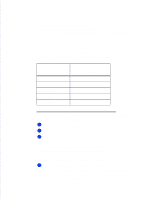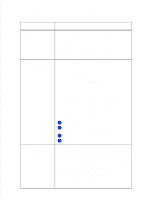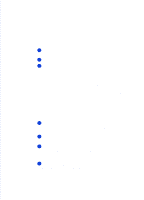HP Officejet 500 HP OfficeJet 500 Series - (English) User Guide - Page 67
Advanced fax receive settings, Phone Answering: Automatic or Manual
 |
View all HP Officejet 500 manuals
Add to My Manuals
Save this manual to your list of manuals |
Page 67 highlights
3. Faxing Advanced fax receive settings Phone Answering: Automatic or Manual When Phone Answering is set to Automatic, the HP OfficeJet will automatically answer every call received at your fax number. When set to Manual, you must answer fax calls manually (see the previous section, "Manually Receiving Faxes" for instructions). When you first installed the HP OfficeJet Series 500 software, the Setup Wizard asked you a series of questions about your phone lines and equipment. Your answers determined the appropriate option for this setting (and many others) and the Setup Wizard set it for you automatically. If you decide to change this setting now, you should do it only temporarily (for one fax only), then change it back, or, if you have changed your office equipment setup since you first installed the HP OfficeJet, re-run the Setup Wizard and make your changes there. (Refer to "Updating your fax receive setup" later in this chapter for instructions on how to locate the Setup Wizard.) To change the Phone Answering setting: 1 Look at the HP OfficeJet's keypad to determine the current Phone Answering setting. If the green Auto Answer light is on, the Phone Answering setting is Automatic, and your HP OfficeJet is set to receive faxes automatically. It will automatically answer every call you receive at your fax number - after the number of rings specified in the Rings to Answer setting - then send receiving fax tones. If the Auto Answer light is off, the Phone Answering setting is Manual, and your HP OfficeJet can only receive faxes manually. It will never answer incoming calls automatically. 2 Press the Auto Answer button to change the setting. Notes: 1) If you haven't changed your office equipment setup since you answered the questions in the software during your first-time installation, don't permanently change this setting now or you may not receive your faxes properly. 2) For a detailed description of how your office equipment should be set up and the corresponding answering settings, see "Step 6. Connect Your Office Equipment" in Chapter 1...3-21