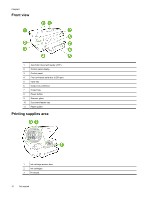Attention California users
.....................................................................................................................................
132
Battery disposal in the Netherlands
......................................................................................................................
132
RoHS notices (China only)
.........................................................................................................................................
133
RoHS notices (Ukraine only)
......................................................................................................................................
133
Third-party licenses
..........................................................................................................................................................
134
B
HP supplies and accessories
Order printing supplies online
...........................................................................................................................................
143
Supplies
............................................................................................................................................................................
143
Ink cartridges
..............................................................................................................................................................
143
HP paper
....................................................................................................................................................................
144
C
Additional fax setup
Set up faxing (parallel phone systems)
............................................................................................................................
145
Select the correct fax setup for your home or office
...................................................................................................
146
Case A: Separate fax line (no voice calls received)
...................................................................................................
147
Case B: Set up the printer with DSL
...........................................................................................................................
148
Case C: Set up the printer with a PBX phone system or an ISDN line
......................................................................
149
Case D: Fax with a distinctive ring service on the same line
.....................................................................................
150
Case E: Shared voice/fax line
....................................................................................................................................
151
Case F: Shared voice/fax line with voice mail
............................................................................................................
152
Case G: Fax line shared with computer modem (no voice calls received)
.................................................................
152
Set up the printer with a computer dial-up modem
...............................................................................................
153
Set up the printer with a computer DSL/ADSL modem
........................................................................................
153
Case H: Shared voice/fax line with computer modem
................................................................................................
155
Shared voice/fax with computer dial-up modem
..................................................................................................
155
Shared voice/fax with computer DSL/ADSL modem
............................................................................................
156
Case I: Shared voice/fax line with answering machine
..............................................................................................
158
Case J: Shared voice/fax line with computer modem and answering machine
.........................................................
159
Shared voice/fax line with computer dial-up modem and answering machine
.....................................................
159
Shared voice/fax line with computer DSL/ADSL modem and answering machine
..............................................
161
Case K: Shared voice/fax line with computer dial-up modem and voice mail
............................................................
162
Serial-type fax setup
.........................................................................................................................................................
164
Test fax setup
...................................................................................................................................................................
164
D
Network setup
Set up the printer for wireless communication
.................................................................................................................
165
Before you begin
........................................................................................................................................................
165
Set up the printer on your wireless network
...............................................................................................................
166
Set up the printer using the HP printer software
..................................................................................................
166
Set up the printer using the Wireless Setup Wizard
.............................................................................................
166
Set up the printer using WiFi Protected Setup (WPS)
..........................................................................................
166
Set up the printer using the embedded web server (EWS)
..................................................................................
167
Change the connection type
.......................................................................................................................................
167
Change from an Ethernet connection to a wireless connection
...........................................................................
167
Change from a USB connection to a wireless connection
...................................................................................
168
Change from a wireless connection to a USB or Ethernet connection
.................................................................
168
Test the wireless connection
......................................................................................................................................
168
Guidelines for ensuring wireless network security
.....................................................................................................
168
Overview of security settings
................................................................................................................................
169
Add hardware addresses to a wireless router (MAC filtering)
..............................................................................
169
Other wireless security guidelines
........................................................................................................................
169
Guidelines for reducing interference on a wireless network
.......................................................................................
170
Change basic network settings
........................................................................................................................................
170
View and print network settings
..................................................................................................................................
170
Turn the wireless radio on and off
..............................................................................................................................
170
Change advanced network settings
.................................................................................................................................
170
Set link speed
.............................................................................................................................................................
170
View IP settings
..........................................................................................................................................................
171
Change IP settings
.....................................................................................................................................................
171
Reset network settings
...............................................................................................................................................
171
6