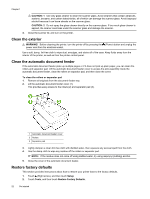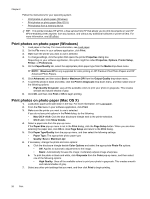HP Officejet 7610 User Guide - Page 27
Update the printer, Update the printer using the embedded web server - downloads
 |
View all HP Officejet 7610 manuals
Add to My Manuals
Save this manual to your list of manuals |
Page 27 highlights
Update the printer HP is always working to improve the performance of its printers and bring you the latest features. If the printer is connected to a network and Web Services has been enabled, you can check for and install printer updates. To update the printer, use one of the following methods: • Update the printer using the embedded web server • Update the printer using the printer control panel Update the printer using the embedded web server 1. Open the EWS. For more information, see Embedded web server. 2. Click the Web Services tab. 3. In the Web Services Settings section, click Product Update, click Check Now, and then follow the on- screen instructions. 4. If the product update option is not available, follow these instructions: a. In the Web Services Settings section, click Setup, click Continue, and follow the on-screen instructions. b. If prompted, choose to allow the printer to check for and install printer updates. NOTE: 1 If a printer update is available, the printer downloads and installs the update, and then restarts. NOTE: 2 If prompted for proxy settings and if your network uses proxy settings, follow the on-screen instructions to set up a proxy server. If you do not have the details, contact your network administrator or the person who set up the network. Update the printer using the printer control panel 1. On the printer control panel, touch (HP ePrint), touch OK, touch Settings, and then touch Printer Update. 2. Touch Check for Product Update, and then follow the on-screen instructions. To enable the printer to automatically check for updates: 1. On the printer control panel, touch (HP ePrint), touch OK, touch Settings, and then touch Printer Update. 2. Touch Auto Update and then touch On. Open the HP printer software (Windows) Open the HP printer software by doing one of the following: • From the computer desktop, click Start, select Programs or All Programs, click HP, click the folder for the printer, and then select the icon with the printer's name. • On the Start screen, right-click an empty area on the screen, click All Apps on the app bar, and then click the icon with the printer's name. Turn the printer off Turn the printer off by pressing the (Power) button located on the printer. Wait until the power light turns off before unplugging the power cord or turning off a power strip. CAUTION: 1 If you incorrectly turn the printer off, the print carriage might not return to the correct position, causing problems with the ink cartridges and print quality issues. Turn the printer off 23