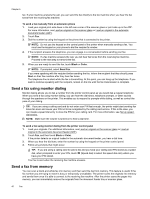HP Officejet 7610 User Guide - Page 46
Send a fax to multiple recipients, Send a fax in Error Correction Mode, Receive a fax
 |
View all HP Officejet 7610 manuals
Add to My Manuals
Save this manual to your list of manuals |
Page 46 highlights
Chapter 5 Send a fax to multiple recipients You can send a fax to multiple recipients at once by grouping individual speed dial entries into group speed dial entries. To send a fax to multiple recipients using group speed dial 1. Load your originals. For additional information, see Load an original in the automatic document feeder (ADF). 2. Touch Fax, touch (Speed dial), and then select the recipient group. 3. Touch Black. If the printer detects an original loaded in the automatic document feeder, it sends the document to each number in the group speed dial entry. NOTE: You can only use group speed dial entries to send faxes in black and white, because of memory limitations. The printer scans the fax into memory then dials the first number. When a connection is made, it sends the fax and dials the next number. If a number is busy or not answering, the printer follows the settings for Busy Redial and No Answer Redial. If a connection cannot be made, the next number is dialed and an error report is generated. Send a fax in Error Correction Mode Error Correction Mode (ECM) prevents loss of data due to poor phone lines by detecting errors that occur during transmission and automatically requesting retransmission of the erroneous portion. Phone charges are unaffected, or might even be reduced, on good phone lines. On poor phone lines, ECM increases sending time and phone charges, but sends the data much more reliably. The default setting is On. Turn ECM off only if it increases phone charges substantially, and if you can accept poorer quality in exchange for reduced charges. Before turning the ECM setting off, consider the following. If you turn ECM off: • The quality and transmission speed of faxes you send and receive are affected. • The Fax Speed is automatically set to Medium. • You can no longer send or receive faxes in color. To change the ECM setting from the control panel 1. From the printer control panel, touch (Right arrow), and then touch Setup. 2. Touch Fax Setup, and then select Advanced Fax Setup. 3. Select Error Correction Mode. 4. Select On or Off. Receive a fax You can receive faxes automatically or manually. If you turn off the Auto Answer option, you must receive faxes manually. If you turn on the Auto Answer option (the default setting), the printer automatically answers incoming calls and receives faxes after the number of rings that are specified by the Rings to Answer setting. (The default Rings to Answer setting is five rings.) If you receive a Legal-size or larger fax and the printer is not currently set to use Legal-size paper, the printer reduces the fax so that it fits on the paper that is loaded. If you have disabled the Automatic Reduction feature, the printer prints the fax on two pages. NOTE: If you are copying a document when a fax arrives, the fax is stored in the printer memory until the copying finishes. This can reduce the number of fax pages stored in memory. • Receive a fax manually • Set up backup fax • Reprint received faxes from memory • Poll to receive a fax • Forward faxes to another number 42 Fax