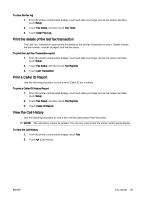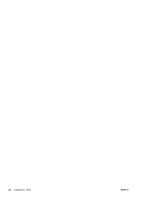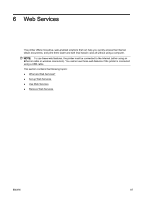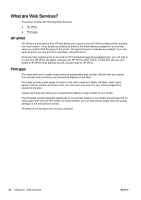HP Officejet Pro 8620 User Guide - Page 101
Print the details of the last fax transaction, Print a Caller ID Report, View the Call History
 |
View all HP Officejet Pro 8620 manuals
Add to My Manuals
Save this manual to your list of manuals |
Page 101 highlights
To clear the fax log 1. From the printer control panel display, touch and slide your finger across the screen and then touch Setup. 2. Touch Fax Setup, and then touch Fax Tools. 3. Touch Clear Fax Log. Print the details of the last fax transaction The Last Fax Transaction report prints the details of the last fax transaction to occur. Details include the fax number, number of pages, and the fax status. To print the Last Fax Transaction report 1. From the printer control panel display, touch and slide your finger across the screen and then touch Setup. 2. Touch Fax Setup, and then touch Fax Reports. 3. Touch Last Transaction. Print a Caller ID Report Use the following procedure to print a list of Caller ID fax numbers. To print a Caller ID History Report 1. From the printer control panel display, touch and slide your finger across the screen and then touch Setup. 2. Touch Fax Setup, and then touch Fax Reports. 3. Touch Caller ID Report. View the Call History Use the following procedure to view a list of all the calls placed from the printer. NOTE: The call history cannot be printed. You can only view it from the printer control panel display. To view the Call History 1. From the printer control panel display, touch Fax. 2. Touch (Call history). ENWW Fax reports 85