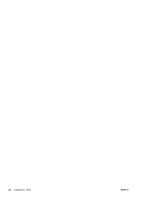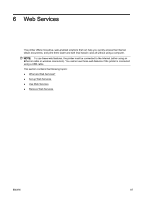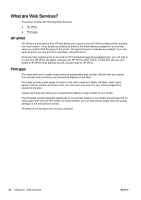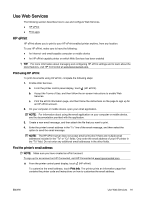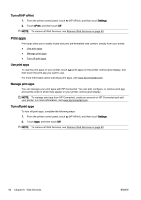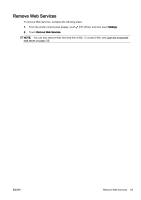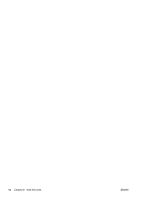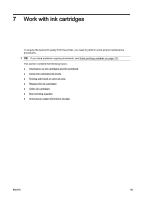HP Officejet Pro 8620 User Guide - Page 107
Use Web Services, HP ePrint, Print using HP ePrint, Find the printer's email address
 |
View all HP Officejet Pro 8620 manuals
Add to My Manuals
Save this manual to your list of manuals |
Page 107 highlights
Use Web Services The following section describes how to use and configure Web Services. ● HP ePrint ● Print apps HP ePrint HP ePrint allows you to print to your HP ePrint-enabled printer anytime, from any location. To use HP ePrint, make sure to have the following: ● An Internet- and email-capable computer or mobile device ● An HP ePrint-capable printer on which Web Services has been enabled TIP: For more information about managing and configuring HP ePrint settings and to learn about the latest features, visit HP Connected at www.hpconnected.com. Print using HP ePrint To print documents using HP ePrint, complete the following steps: 1. Enable Web Services. a. From the printer control panel display, touch (HP ePrint). b. Accept the Terms of Use, and then follow the on-screen instructions to enable Web Services. c. Print the ePrint information page, and then follow the instructions on the page to sign up for an HP ePrint account. 2. On your computer or mobile device, open your email application. NOTE: For information about using the email application on your computer or mobile device, see the documentation provided with the application. 3. Create a new email message, and then attach the file that you want to print. 4. Enter the printer's email address in the "To" line of the email message, and then select the option to send the email message. NOTE: The HP ePrint server does not accept email print jobs if there are multiple email addresses included in the "To" or "Cc" fields. Only enter the email address of your HP printer in the "To" field. Do not enter any additional email addresses in the other fields. Find the printer's email address NOTE: Make sure you have created an ePrint account. To sign up for an account on HP Connected, visit HP Connected at www.hpconnected.com. ▲ From the printer control panel display, touch (HP ePrint). To customize the email address, touch Print Info. The printer prints an information page that contains the printer code and instructions on how to customize the email address. ENWW Use Web Services 91