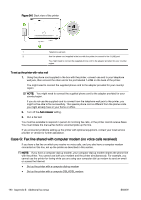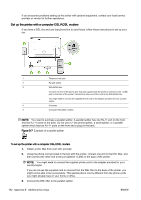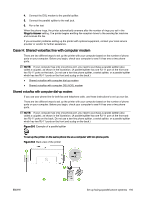HP Officejet Pro 8620 User Guide - Page 209
Case H: Shared voice/fax line with computer modem, Shared voice/fax with computer dial-up modem
 |
View all HP Officejet Pro 8620 manuals
Add to My Manuals
Save this manual to your list of manuals |
Page 209 highlights
4. Connect the DSL modem to the parallel splitter. 5. Connect the parallel splitter to the wall jack. 6. Run a fax test. When the phone rings, the printer automatically answers after the number of rings you set in the Rings to Answer setting. The printer begins emitting fax reception tones to the sending fax machine and receives the fax. If you encounter problems setting up the printer with optional equipment, contact your local service provider or vendor for further assistance. Case H: Shared voice/fax line with computer modem There are two different ways to set up the printer with your computer based on the number of phone ports on your computer. Before you begin, check your computer to see if it has one or two phone ports. NOTE: If your computer has only one phone port, you need to purchase a parallel splitter (also called a coupler), as shown in the illustration. (A parallel splitter has one RJ-11 port on the front and two RJ-11 ports on the back. Do not use a two-line phone splitter, a serial splitter, or a parallel splitter which has two RJ-11 ports on the front and a plug on the back.) ● Shared voice/fax with computer dial-up modem ● Shared voice/fax with computer DSL/ADSL modem Shared voice/fax with computer dial-up modem If you use your phone line for both fax and telephone calls, use these instructions to set up your fax. There are two different ways to set up the printer with your computer based on the number of phone ports on your computer. Before you begin, check your computer to see if it has one or two phone ports. NOTE: If your computer has only one phone port, you need to purchase a parallel splitter (also called a coupler), as shown in the illustration. (A parallel splitter has one RJ-11 port on the front and two RJ-11 ports on the back. Do not use a two-line phone splitter, a serial splitter, or a parallel splitter which has two RJ-11 ports on the front and a plug on the back.) Figure B-8 Example of a parallel splitter To set up the printer on the same phone line as a computer with two phone ports Figure B-9 Back view of the printer ENWW Set up faxing (parallel phone systems) 193