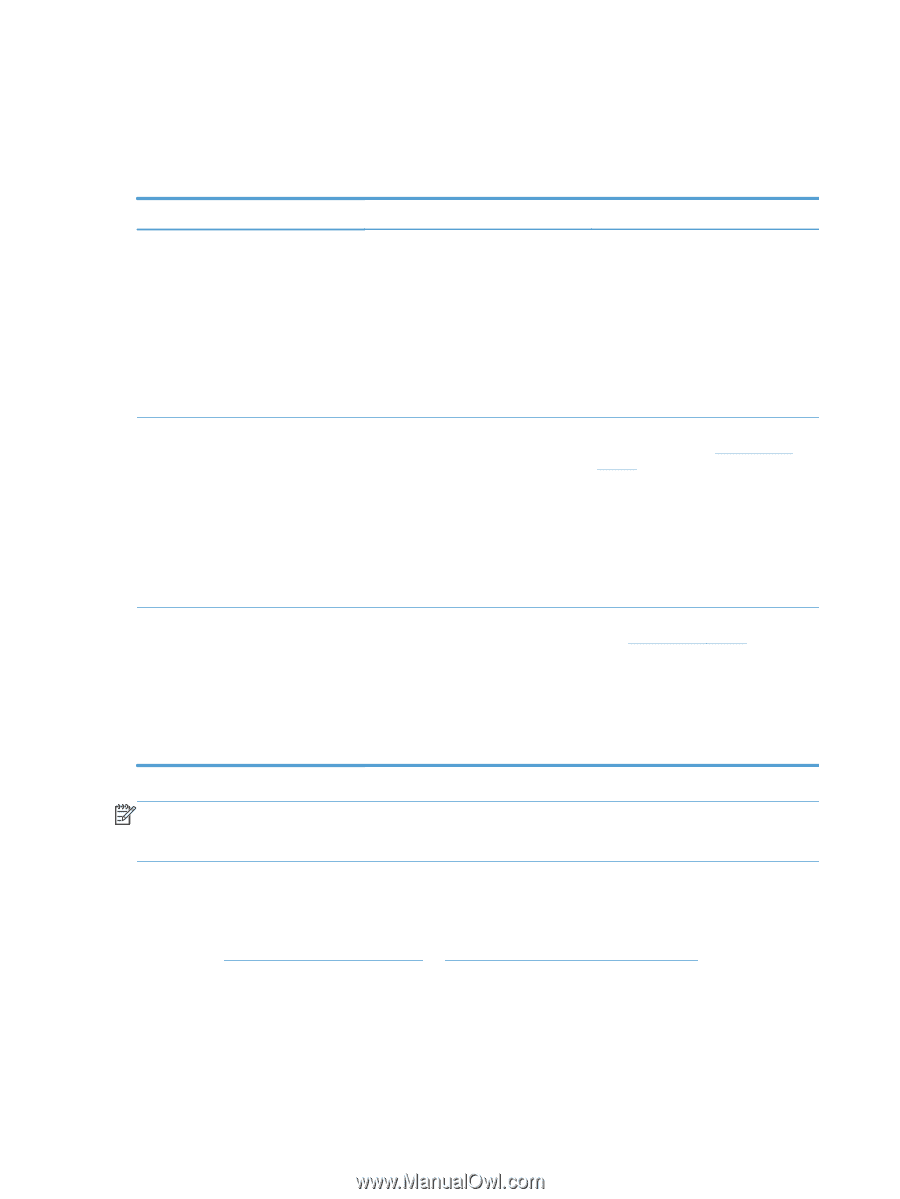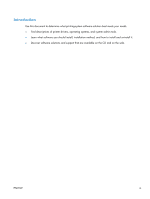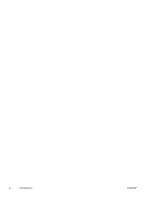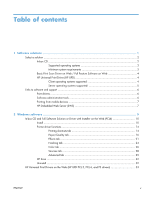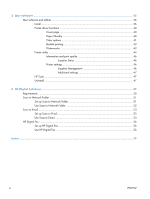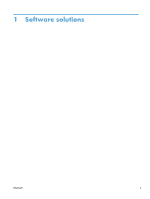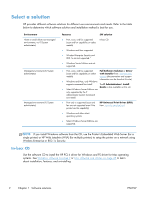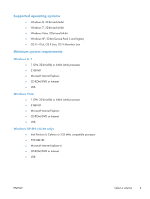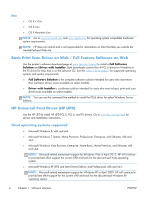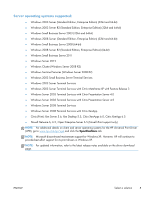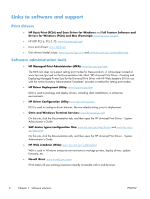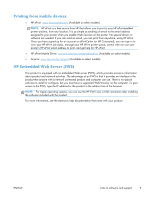HP Officejet Pro X476 HP Officejet X Series - Software Technical Reference - Page 10
Select a solution, In-box CD
 |
View all HP Officejet Pro X476 manuals
Add to My Manuals
Save this manual to your list of manuals |
Page 10 highlights
Select a solution HP provides different software solutions for different user environments and needs. Refer to the table below to determine which software solution and installation method is best for you. Environment Home or small office (non-managed environments, no IT/System administrator) Managed environment (IT/System administrator) Managed environment (IT/System administrator) Features SW solution ● Print, scan, and fax supported (scan and fax capability on select models) In-box CD ● Windows and Mac supported ● Wireless Enterprise Security and 802.1x are not supported.* ● Windows Server Editions are not supported. ● Print, scan, and fax supported Full Software Solution or Driver (scan and fax capability on select with Installer from: www.hp.com/ models) support (documentation and support information can be found at this site) ● Windows and Mac, only Windows supports command line install The IT Administrators' Install Guide is also available on this site. ● Select Windows Server Editions are only supported by the IT Administrator Custom Command Line Install. ● Print only is supported (scan and fax are not supported even if the printer has this capability) HP Universal Print Driver (UPD) from: www.hp.com/go/upd ● Windows and other select operating systems ● Select Windows Server Editions are supported. NOTE: If you install Windows software from the CD, use the Printer's Embedded Web Server (for a single printer) or HP Web Jetadmin (WJA) (for multiple printers) to setup the printer on a network using Wireless Enterprise or 802.1x Security. In-box CD Use the software CD to install the HP PCL 6 driver for Windows and PS driver for Mac operating systems. See Windows software on page 9 or Mac software and utilities on page 36 to learn about installation, features, and uninstalling. 2 Chapter 1 Software solutions ENWW