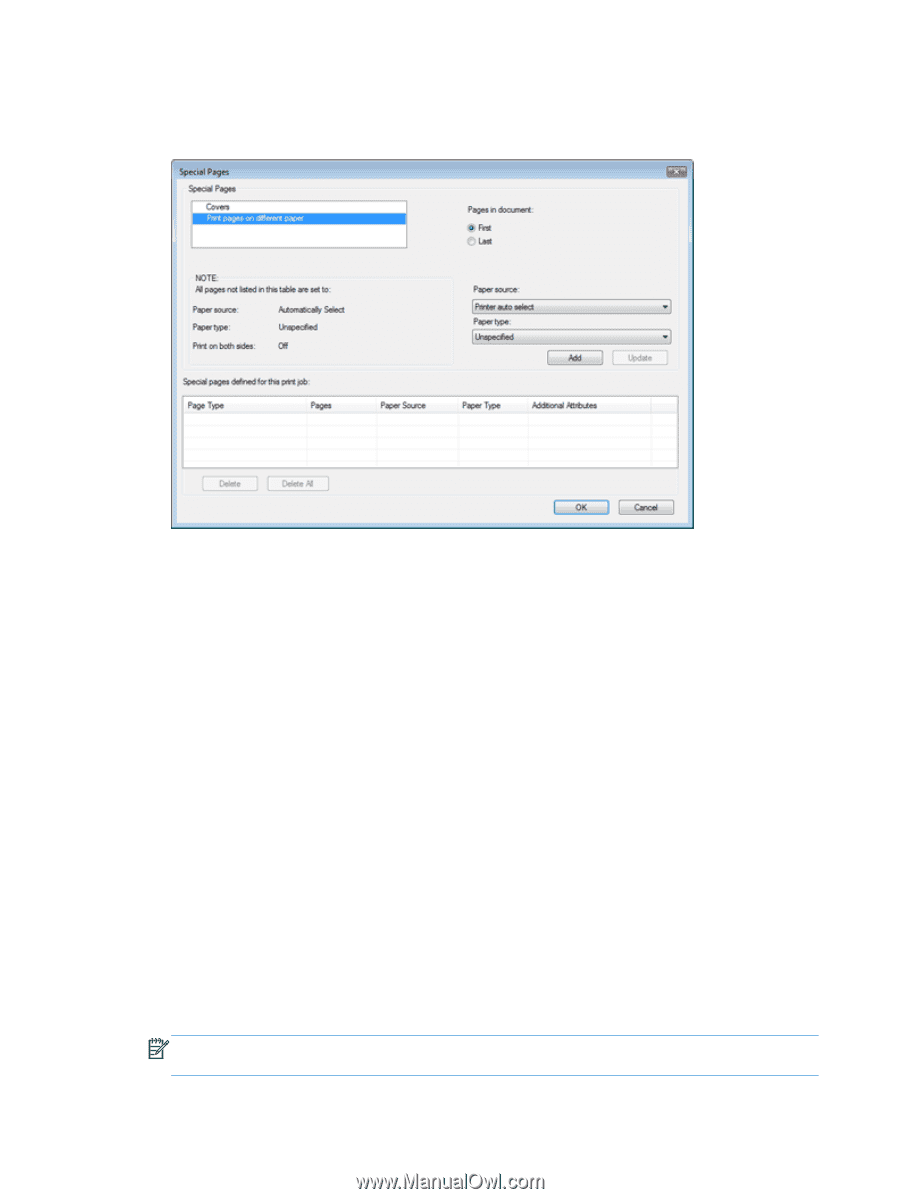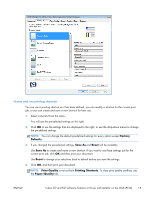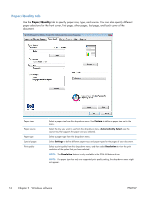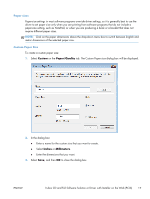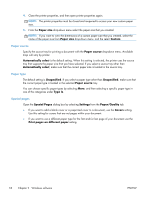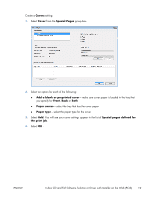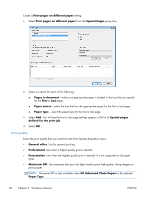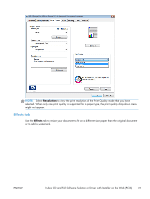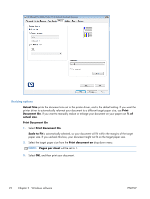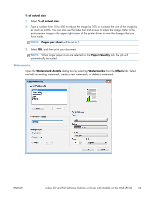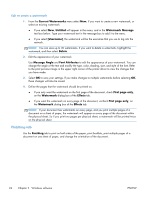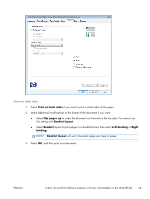HP Officejet Pro X476 HP Officejet X Series - Software Technical Reference - Page 28
HP Advanced Photo Papers, Special s
 |
View all HP Officejet Pro X476 manuals
Add to My Manuals
Save this manual to your list of manuals |
Page 28 highlights
Create a Print pages on different paper setting: 1. Select Print pages on different paper from the Special Pages group box. 2. Select an option for each of the following: ● Pages in document - make sure appropriate paper is loaded in the tray that you specify for the First or Last page. ● Paper source - select the tray that has the appropriate paper for the first or last page. ● Paper type - select the paper type for the first or last page. 3. Select Add. You will see the first or last page settings appear in the list of Special pages defined for the print job. 4. Select OK . Print quality Select the print quality that you want from the Print Quality drop-down menu. ● General office: Use for general printing. ● Professional: Use when a higher quality print is desired. ● Presentation: Use when the highest quality print is desired. It is not supported on all paper types. ● Maximum DPI: Use maximum dots per inch (dpi) mode to print high-quality, sharp images on photo paper. NOTE: Maximum DPI is only available when HP Advanced Photo Papers is the selected Paper Type. 20 Chapter 2 Windows software ENWW