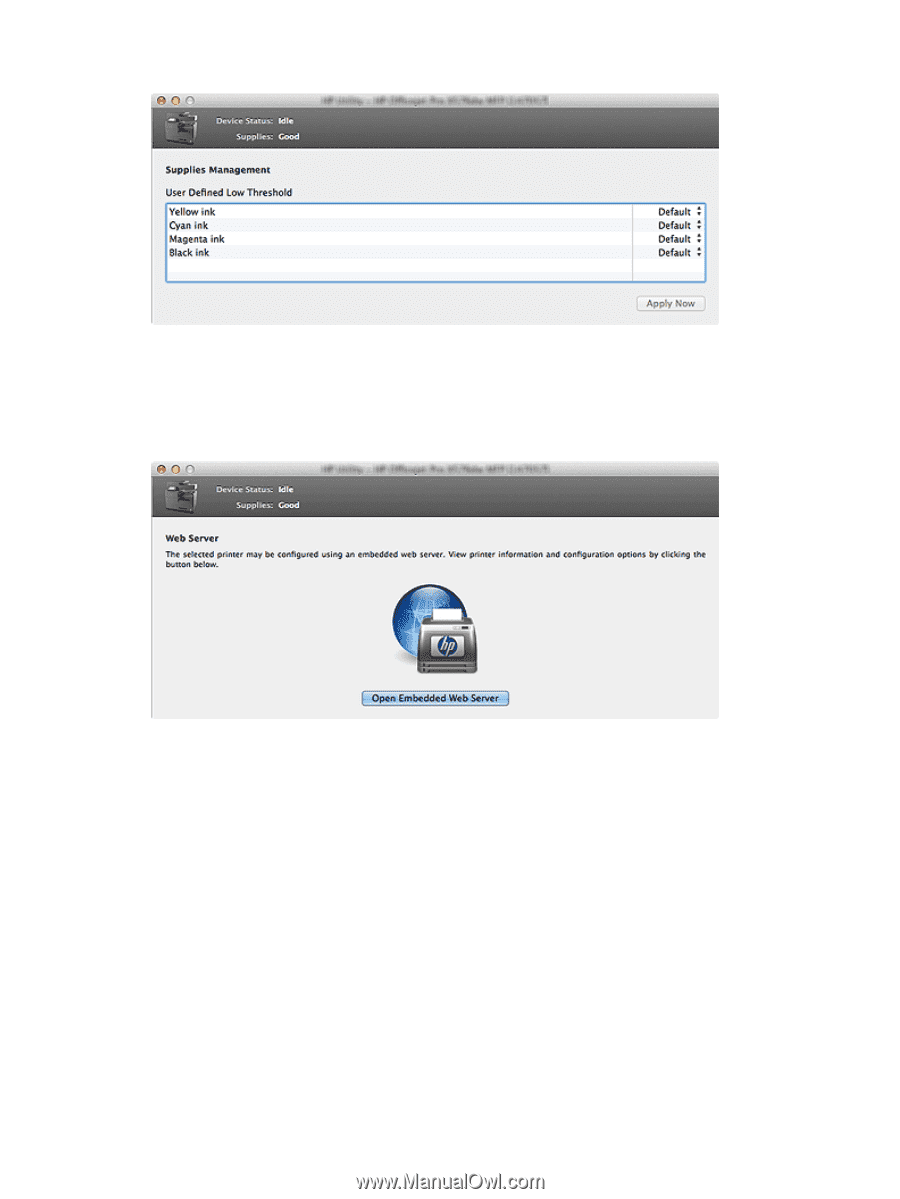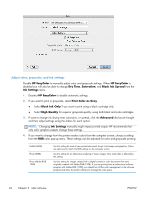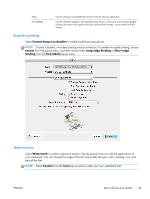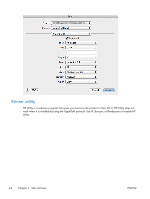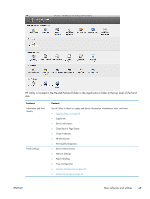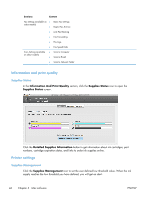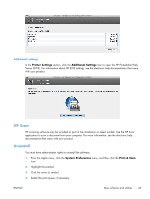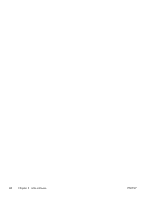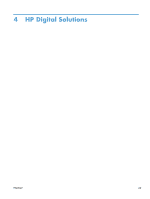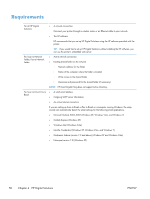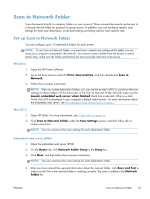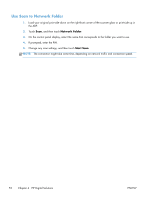HP Officejet Pro X476 HP Officejet X Series - Software Technical Reference - Page 55
Additional settings, HP Scan, Uninstall
 |
View all HP Officejet Pro X476 manuals
Add to My Manuals
Save this manual to your list of manuals |
Page 55 highlights
Additional settings In the Printer Settings section, click the Additional Settings icon to open the HP Embedded Web Server (EWS). For information about HP EWS settings, see the electronic help documentation that came with your product. HP Scan HP scanning software may be included as part of the installation on select models. Use the HP Scan application to scan a document from your computer. For more information, see the electronic help documentation that came with your product. Uninstall You must have administrator rights to uninstall the software. 1. From the Apple menu, click the System Preferences menu, and then click the Print & Scan icon. 2. Highlight the product. 3. Click the minus (-) symbol. 4. Delete the print queue, if necessary. ENWW Mac software and utilities 47