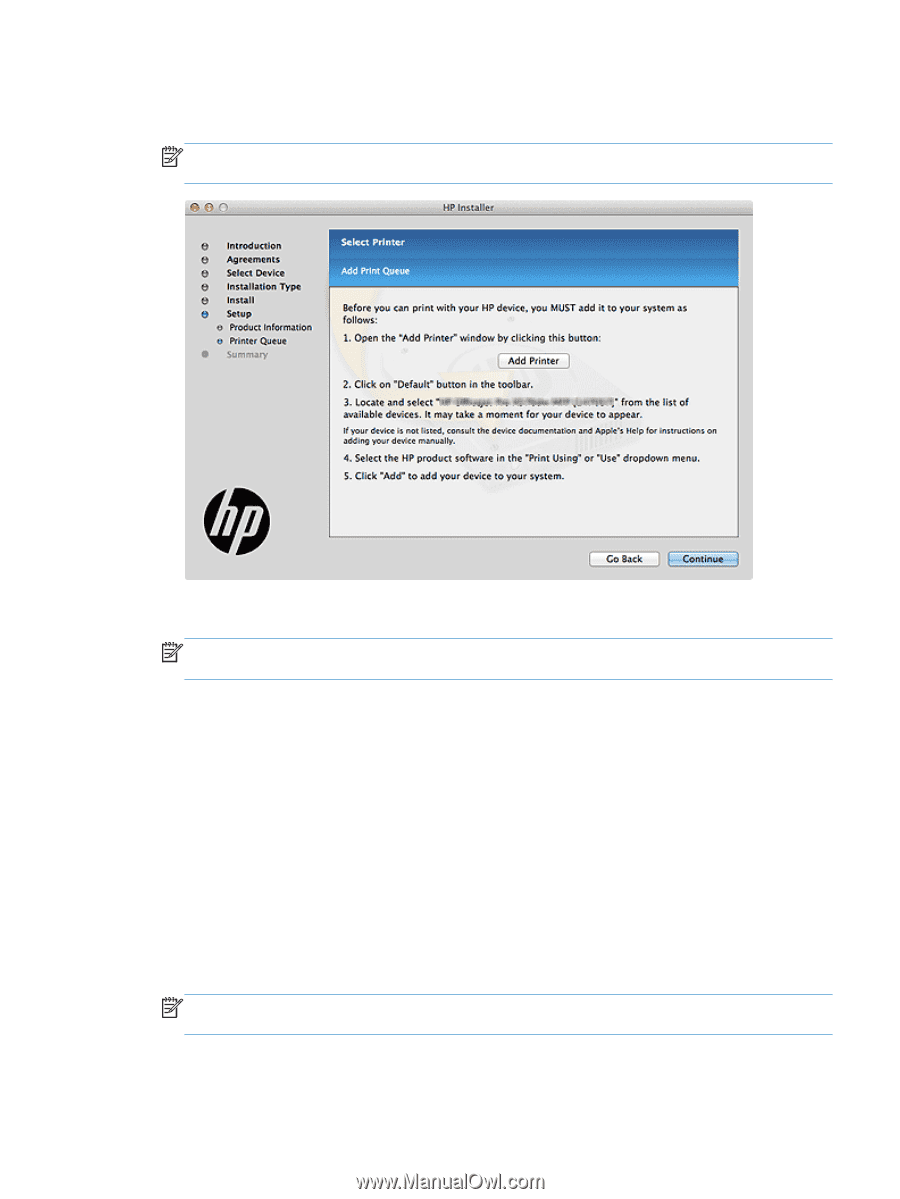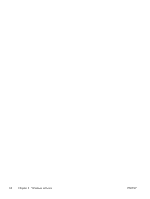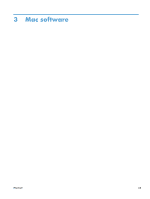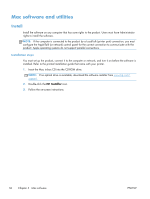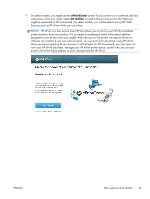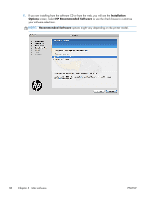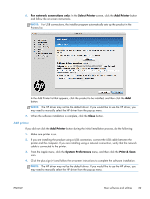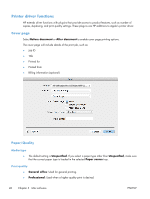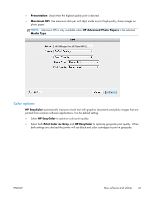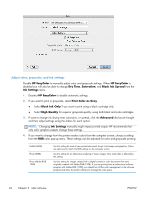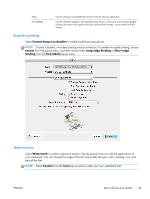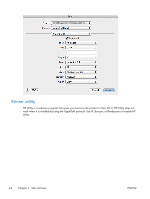HP Officejet Pro X476 HP Officejet X Series - Software Technical Reference - Page 47
For network connections only, Select Printer, Add Printer, Close, System Preferences, Print & Scan
 |
View all HP Officejet Pro X476 manuals
Add to My Manuals
Save this manual to your list of manuals |
Page 47 highlights
6. For network connections only: In the Select Printer screen, click the Add Printer button and follow the on-screen instructions. NOTE: For USB connections, the installer program automatically sets up the product in the Printers list. In the Add Printer list that appears, click the product to be installed, and then click the Add button. NOTE: The HP driver may not be the default driver. If you would like to use the HP driver, you may need to manually select the HP driver from the pop-up menu. 7. When the software installation is complete, click the Close button. Add printer If you did not click the Add Printer button during the initial installation process, do the following: 1. Make sure printer is on. 2. If you are installing the product using a USB connection, connect the USB cable between the printer and the computer. If you are installing using a network connection, verify that the network cable is connected to the printer. 3. From the Apple menu, click the System Preferences menu, and then click the Print & Scan icon. 4. Click the plus sign (+) and follow the on-screen instructions to complete the software installation. NOTE: The HP driver may not be the default driver. If you would like to use the HP driver, you may need to manually select the HP driver from the pop-up menu. ENWW Mac software and utilities 39