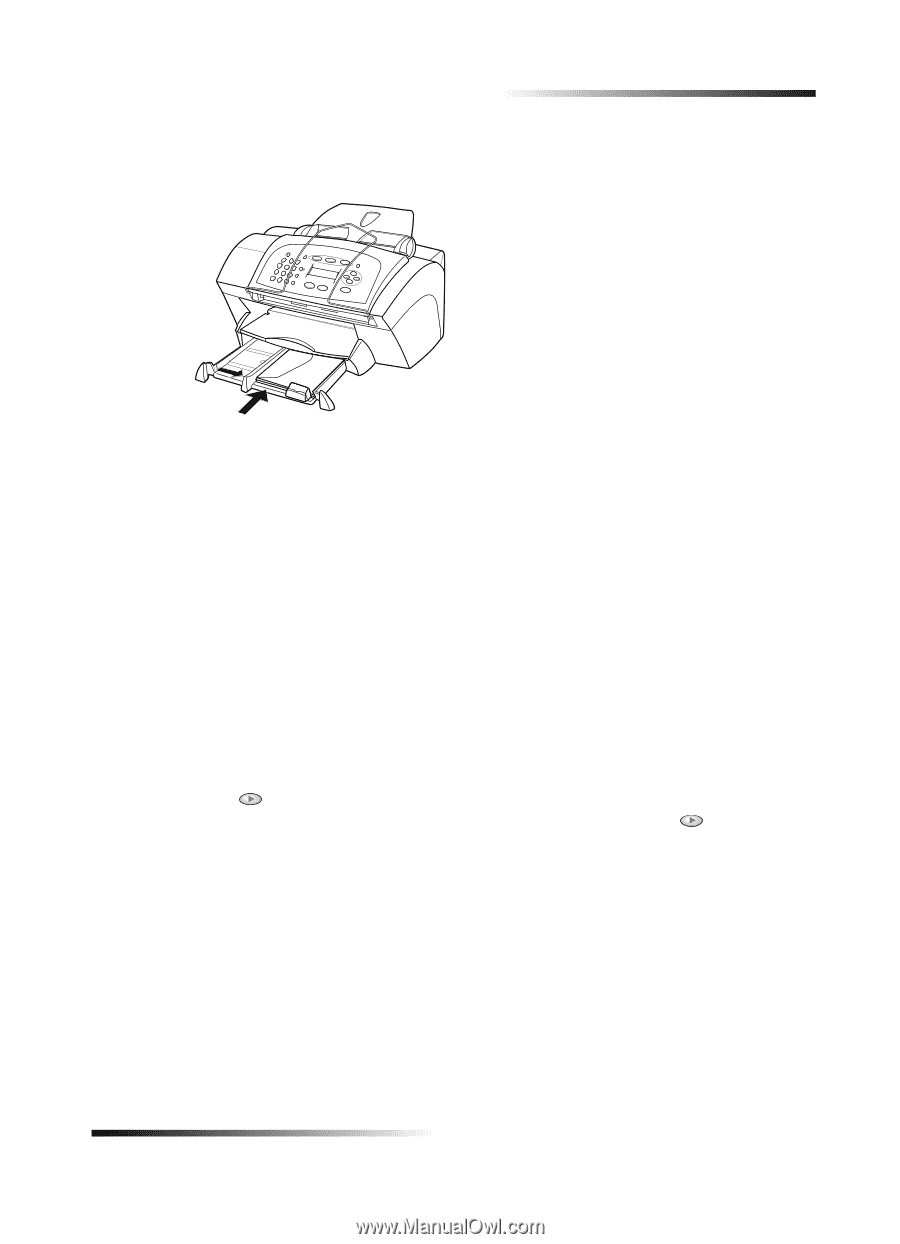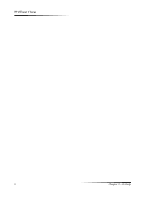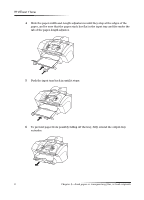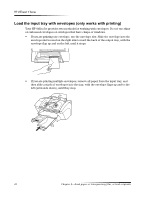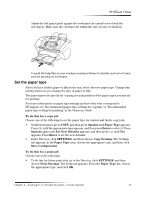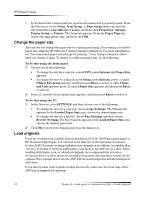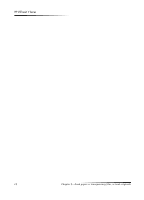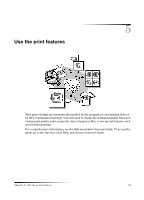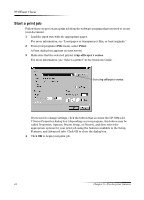HP Officejet v40 HP Officejet V Series - (English) User Guide - Page 15
Hw²wkh²sdshu²w\sh - not printing
 |
View all HP Officejet v40 manuals
Add to My Manuals
Save this manual to your list of manuals |
Page 15 highlights
HP OfficeJet V Series Adjust the left paper guide against the envelopes (be careful not to bend the envelopes). Make sure the envelopes fit within the tray (do not overload it). Consult the help files in your word processing software for details on how to format text for printing on envelopes. 6HW WKH SDSHU W\SH After you have loaded paper or film in the unit, select the new paper type. Change this setting whenever you change the type of paper or film. The paper types you specify for copying are independent of the paper types you specify for printing. For more information on paper type settings and how they best correspond to HP papers, see "Recommended paper-type settings for copying" or "Recommended paper-type settings for printing" in the Onscreen Guide. To do this for a copy job Choose one of the following to set the paper type for current and future copy jobs: • On the front panel, press COPY, and then press Options until Paper Type appears. Press until the appropriate type appears, and then press Enter to select it. Press Options again until Set New Defaults appears, and then press until Yes appears. Press Enter to set the new defaults. • In the Director, click SETTINGS, and then choose Copy Settings. The Settings tab appears. In the Paper Type area, choose the appropriate type, and then click Save Configuration. To do this for a print job Choose one of the following: • To do this for future print jobs, go to the Director, click SETTINGS, and then choose Print Settings. The Setup tab appears. From the Paper Type list, choose the appropriate type, and click OK. Chapter 4-Load paper or transparency film, or load originals 11