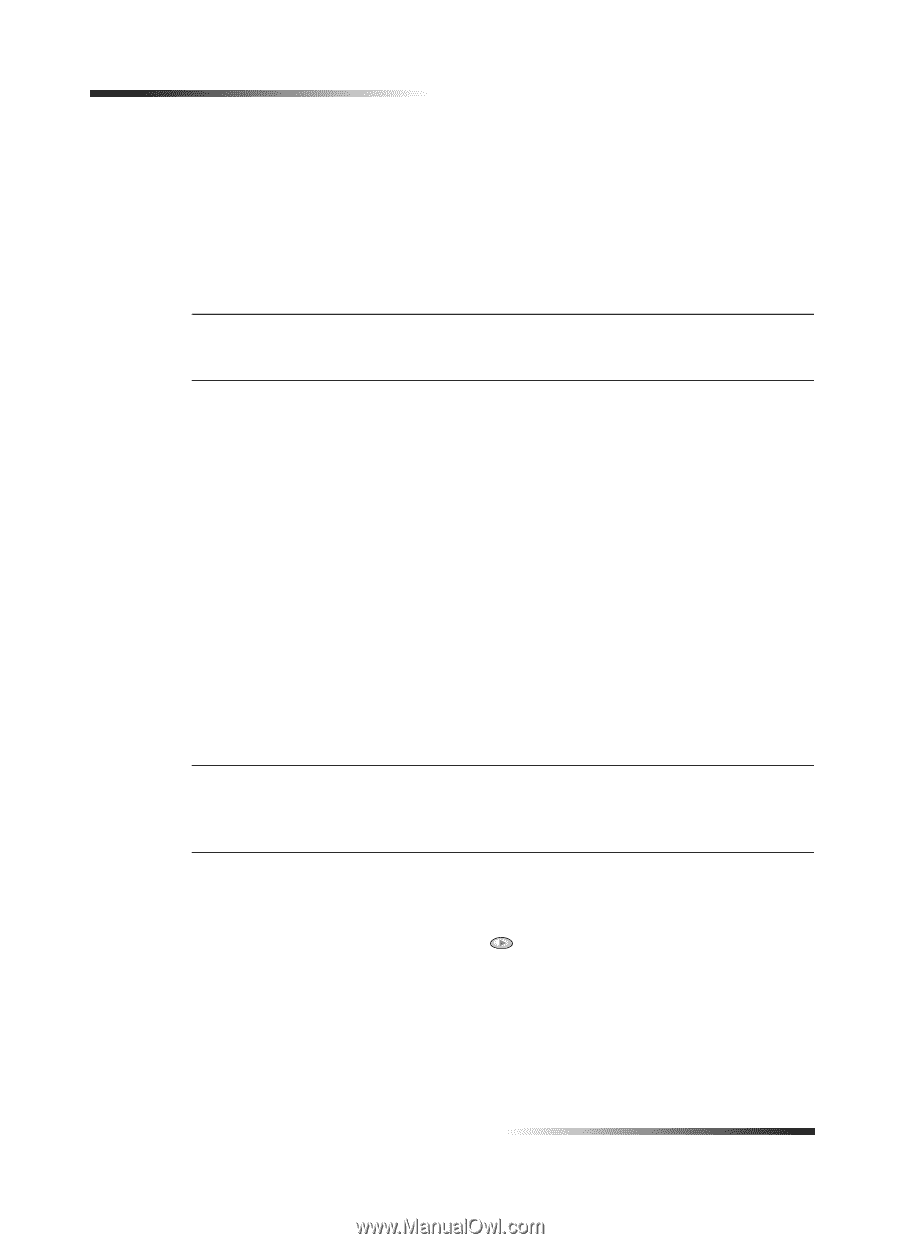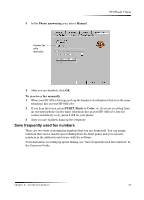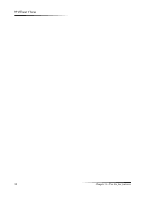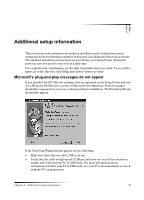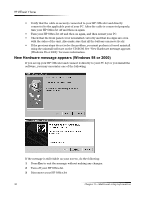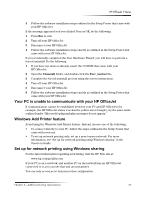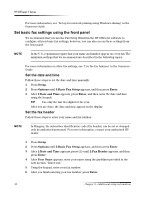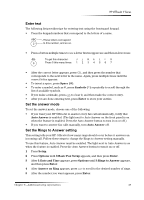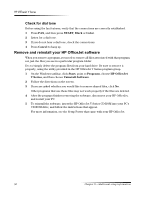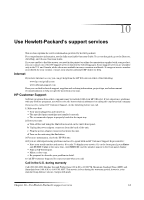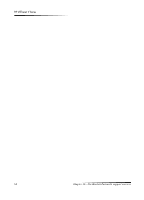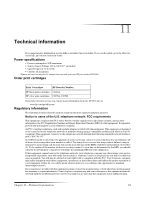HP Officejet v40 HP Officejet V Series - (English) User Guide - Page 42
Hw²wkh²gdwh²dqg²wlph, 6hw²wkh²id[²khdghu - windows 8 1
 |
View all HP Officejet v40 manuals
Add to My Manuals
Save this manual to your list of manuals |
Page 42 highlights
HP OfficeJet V Series For more information, see "Set up for network printing using Windows sharing" in the Onscreen Guide. 6HW EDVL. ID[ VHWWLQJV XVLQJ WKH IURQW SDQHO We recommend that you use the Fax Setup Wizard in the HP OfficeJet software to configure all your basic fax settings; however, you can also access these settings from the front panel. 127( In the U.S., regulations require that your name and number appear on every fax. The minimum settings that we recommend are described in the following topics. For more information on other fax settings, see "Use the fax features" in the Onscreen Guide. 6HW WKH GDWH DQG WLPH Follow these steps to set the date and time manually. 1 Press Setup. 2 Press Options until 3:Basic Fax Setup appears, and then press Enter. 3 After 1:Date and Time appears, press Enter, and then enter the date and time using the keypad. 7,3 Use only the last two digits for the year. After you are done, the date and time appear on the display. 6HW WKH ID[ KHDGHU Follow these steps to enter your name and fax number. 127( In Hungary, the subscriber identification code (fax header) can be set or changed only by authorized personnel. For more information, contact your authorized HP dealer. 1 Press Setup. 2 Press Options until 3:Basic Fax Setup appears, and then press Enter. 3 After 1:Date and Time appears, press until 2:Fax Header appears, and then press Enter. 4 After Your Name appears, enter your name using the guidelines provided in the next section, "Enter text." 5 Using the keypad, enter your fax number. 6 After you finish entering your fax number, press Enter. 38 Chapter 9-Additional setup information