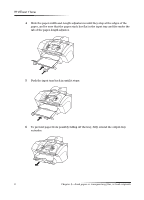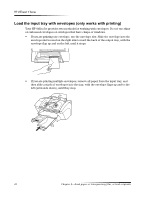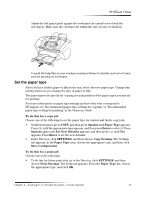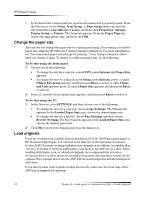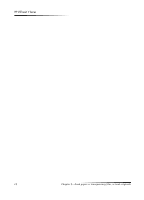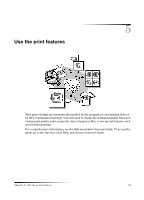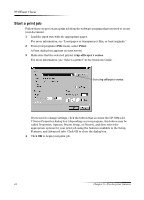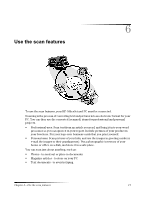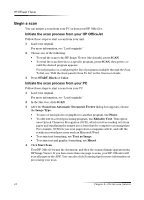HP Officejet v40 HP Officejet V Series - (English) User Guide - Page 17
Yrlg²sdshu²mdpv - ink
 |
View all HP Officejet v40 manuals
Add to My Manuals
Save this manual to your list of manuals |
Page 17 highlights
HP OfficeJet V Series 1 Place the original(s) in the ADF with the printed side facing toward the back and with the top of the document pointing down. 2 Adjust the document guides to fit your document. $YRLG SDSHU MDPV To avoid paper jams, remove papers from the output tray frequently. Output tray capacity is affected by the type of paper and the amount of ink you are using. For more information about output-tray capacity, see "Technical information." For help with clearing a paper jam, see the Troubleshooting Help available through the Director. Chapter 4-Load paper or transparency film, or load originals 13
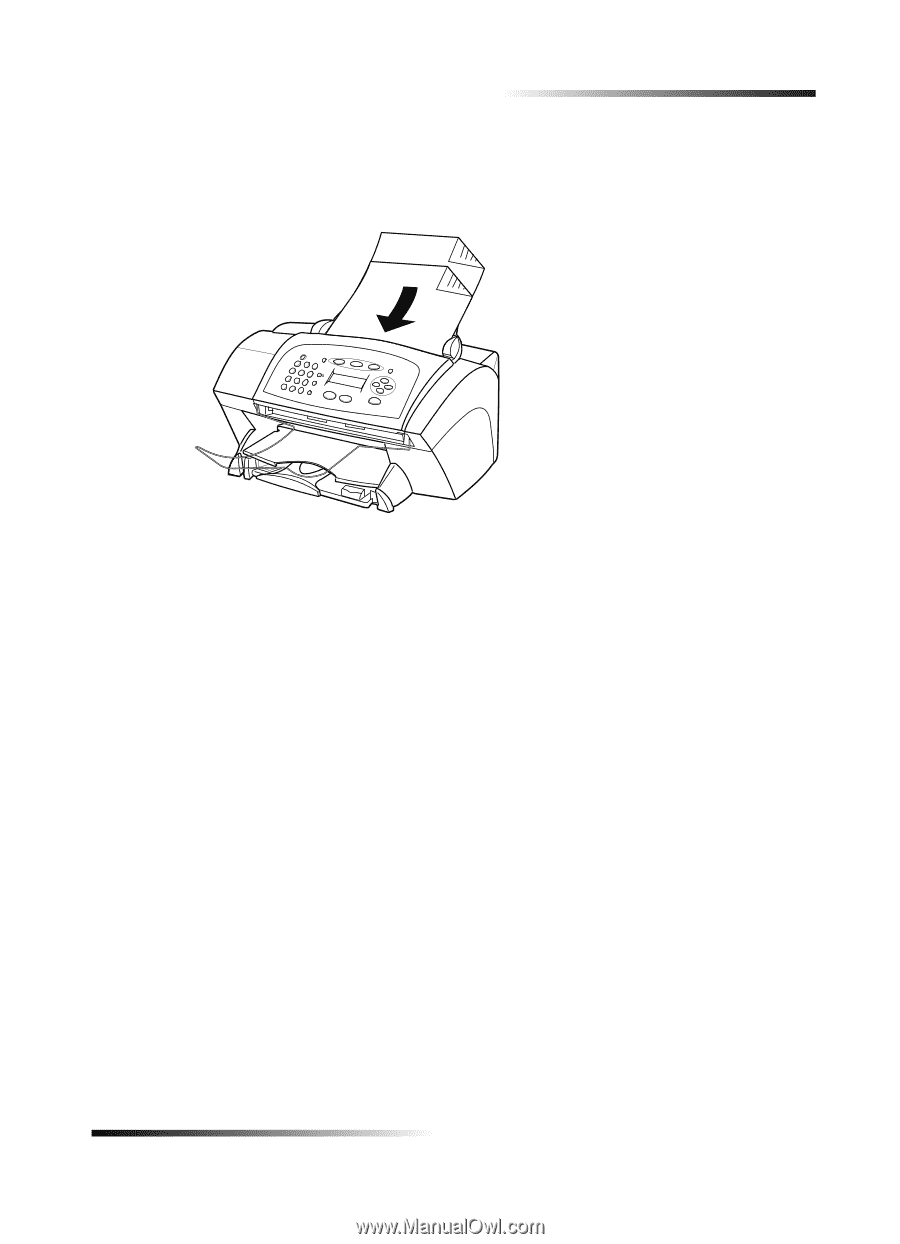
Chapter 4—Load paper or transparency film, or load originals
13
HP OfficeJet V Series
1
Place the original(s) in the ADF with the printed side facing toward the back and
with the top of the document pointing down.
2
Adjust the document guides to fit your document.
$YRLG²SDSHU²MDPV
To avoid paper jams, remove papers from the output tray frequently. Output tray
capacity is affected by the type of paper and the amount of ink you are using. For more
information about output-tray capacity, see “Technical information.” For help with
clearing a paper jam, see the Troubleshooting Help available through the Director.