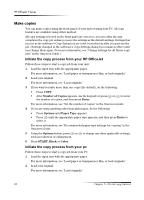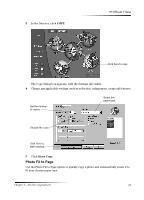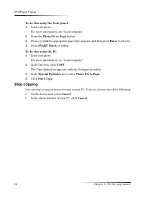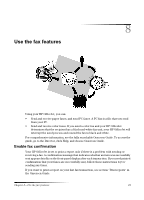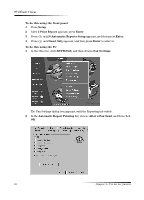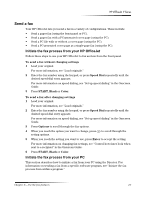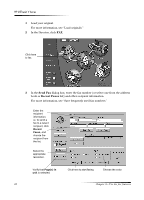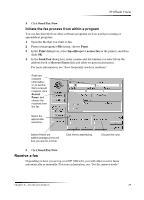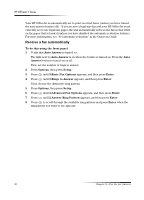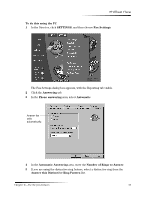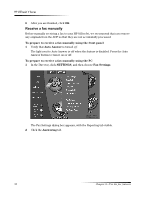HP Officejet v40 HP Officejet V Series - (English) User Guide - Page 31
HQG²D²ID
 |
View all HP Officejet v40 manuals
Add to My Manuals
Save this manual to your list of manuals |
Page 31 highlights
HP OfficeJet V Series 6HQG D ID[ Your HP OfficeJet lets you send a fax in a variety of configurations. These include: • Send a paper fax (using the front panel or PC). • Send a paper fax with a PC-generated cover page (using the PC). • Send a PC file with or without a cover page (using the PC). • Send a PC-generated cover page as a single-page fax (using the PC). ,QLWLDWH WKH ID[ SUR.HVV IURP \RXU +3 2IIL.H-HW Follow these steps to use your HP OfficeJet to fax an item from the front panel. To send a fax without changing settings 1 Load your original. For more information, see "Load originals." 2 Enter the fax number using the keypad, or press Speed Dial repeatedly until the desired speed-dial entry appears. For more information on speed dialing, see "Set up speed dialing" in the Onscreen Guide. 3 Press START, Black or Color. To send a fax after changing settings 1 Load your original. For more information, see "Load originals." 2 Enter the fax number using the keypad, or press Speed Dial repeatedly until the desired speed-dial entry appears. For more information on speed dialing, see "Set up speed dialing" in the Onscreen Guide. 3 Press Options to scroll through the fax options. 4 When you reach the option you want to change, press to scroll through the setting options. 5 When you reach the setting you want to use, press Enter to accept the setting. For more information on changing fax settings, see "Control how faxes look when sent to a recipient" in the Onscreen Guide. 6 Press START, Black or Color. ,QLWLDWH WKH ID[ SUR.HVV IURP \RXU 3& This section describes how to initiate a fax from your PC using the Director. For information on sending a fax from a specific software program, see "Initiate the fax process from within a program." Chapter 8-Use the fax features 27