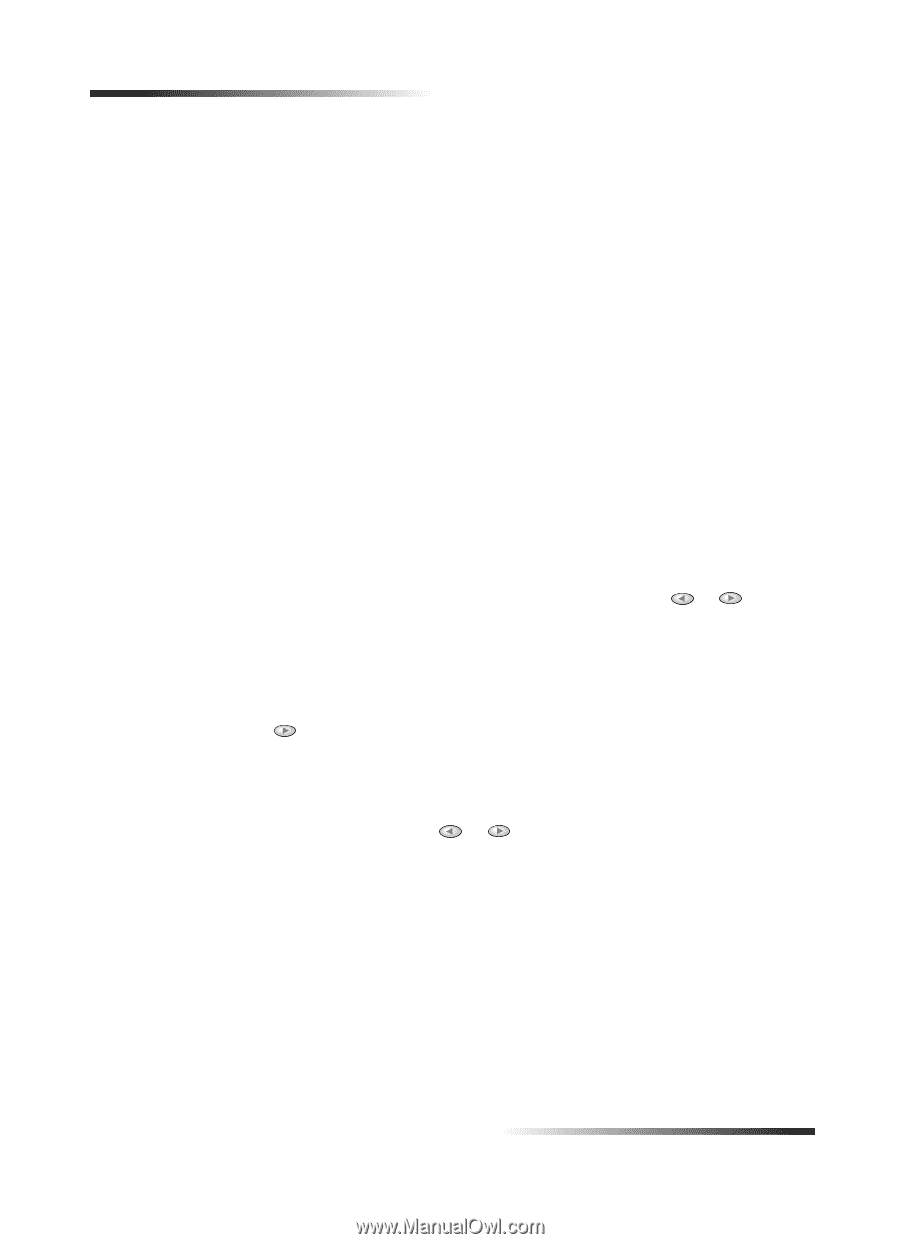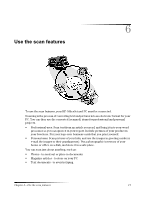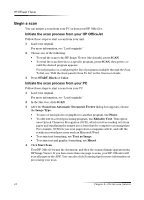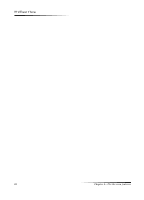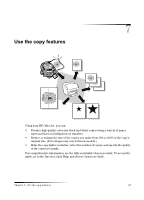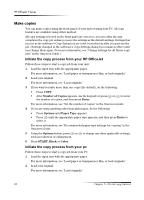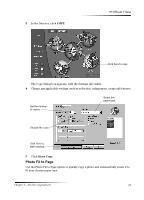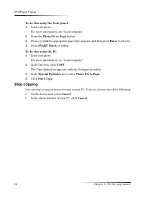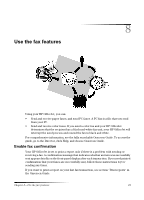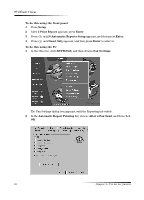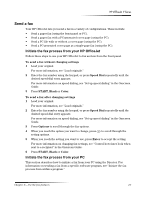HP Officejet v40 HP Officejet V Series - (English) User Guide - Page 26
Number of Copies, Enter, Options, Paper Type, START, Black, Color - reset
 |
View all HP Officejet v40 manuals
Add to My Manuals
Save this manual to your list of manuals |
Page 26 highlights
HP OfficeJet V Series 0DNH .RSLHV You can make copies using the front panel of your unit or using your PC. All copy features are available using either method. All copy settings selected on the front panel are reset two minutes after the unit completes the copy job unless you save the settings as the default settings. Settings that you set in the software's Copy dialog box are reset immediately after you process the job. (Settings changed in the software's Copy Settings dialog box remain in effect until you change them again. For more information, see "Change settings for all future copy jobs" in the Onscreen Guide.) ,QLWLDWH WKH .RS\ SUR.HVV IURP \RXU +3 2IIL.H-HW Follow these steps to start a copy job from your unit. 1 Load the input tray with the appropriate paper. For more information, see "Load paper or transparency film, or load originals." 2 Load your original. For more information, see "Load originals." 3 If you want to make more than one copy (the default), do the following: • Press COPY. • After Number of Copies appears, use the keypad (or press or ) to enter the number of copies, and then press Enter. For more information, see "Set the number of copies" in the Onscreen Guide. 4 If you are using anything other than plain paper, do the following: • Press Options until Paper Type appears. • Press until the appropriate paper type appears, and then press Enter to select it. For more information, see "Recommended paper-type settings for copying" in the Onscreen Guide. 5 Using the Options button, press or to change any other applicable settings, such as reduction or enlargement. 6 Press START, Black or Color. LQLWLDWH WKH .RS\ SUR.HVV IURP \RXU S. Follow these steps to start a copy job from your PC. 1 Load the input tray with the appropriate paper. For more information, see "Load paper or transparency film, or load originals." 2 Load your original. For more information, see "Load originals." 22 Chapter 7-Use the copy features