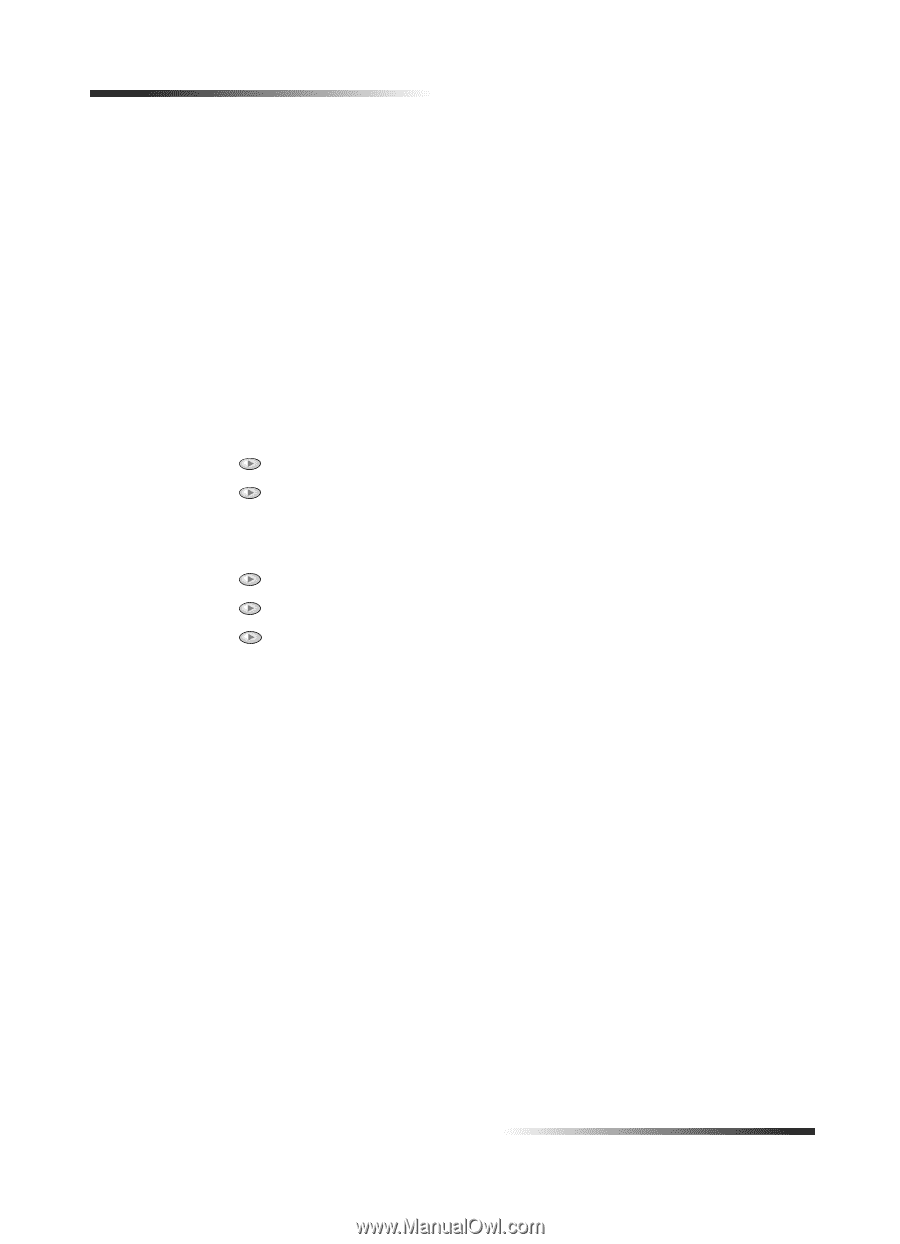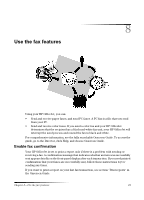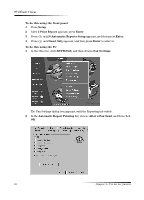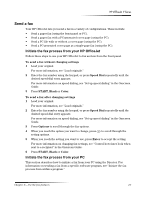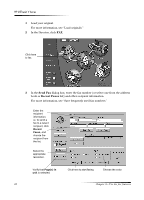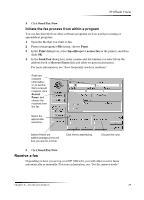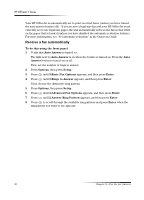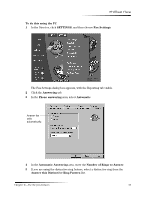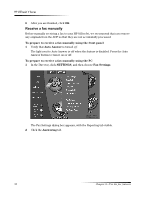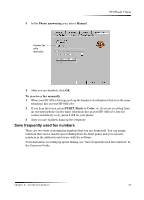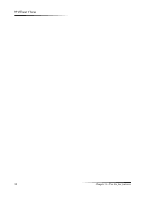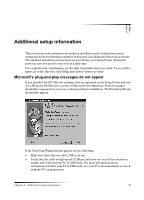HP Officejet v40 HP Officejet V Series - (English) User Guide - Page 34
To do this using the front panel, Auto Answer, Answer, Options, Setup, Basic Fax Options, Enter,
 |
View all HP Officejet v40 manuals
Add to My Manuals
Save this manual to your list of manuals |
Page 34 highlights
HP OfficeJet V Series Your HP OfficeJet is automatically set to print received faxes (unless you have turned the auto-answer feature off). . If you receive a legal-size fax and your HP OfficeJet is not currently set to use legal-size paper, the unit automatically reduces the fax so that it fits on the paper that is loaded (unless you have disabled the automatic-reduction feature). For more information, see "Set automatic reduction" in the Onscreen Guide. 5H.HLYH D ID[ DXWRPDWL.DOO\ To do this using the front panel 1 Verify that Auto Answer is turned on. The light next to Auto Answer is on when the feature is turned on. Press the Auto Answer button to turn it on or off. First, set the number of rings to answer. 2 Press Options, then press Setup. 3 Press until 3:Basic Fax Options appears, and then press Enter. 4 Press until 3:Rings to Answer appears, and then press Enter. Next, choose the distinctive ring pattern. 5 Press Options, then press Setup. 6 Press until 4:Advanced Fax Options appears, and then press Enter. 7 Press until 2:Answer Ring Pattern appears, and then press Enter. 8 Press to scroll through the available ring patterns and press Enter when the ring pattern you want to use appears. 30 Chapter 8-Use the fax features