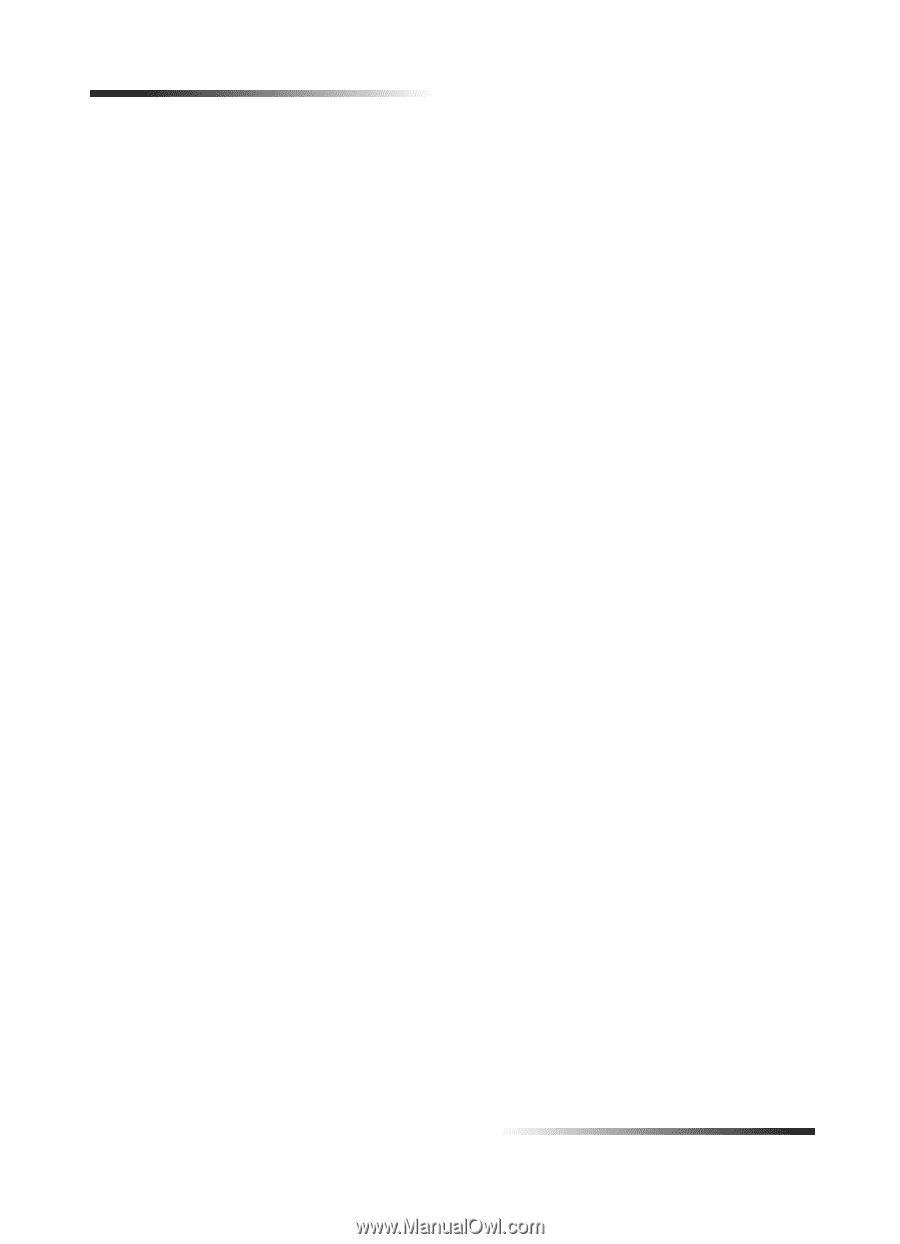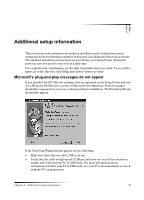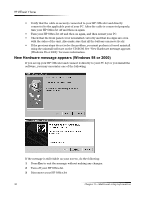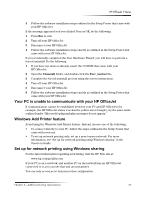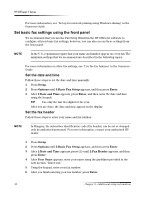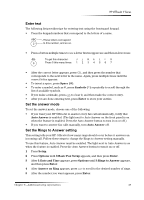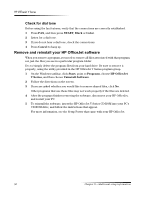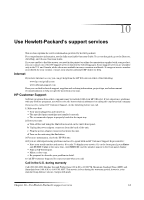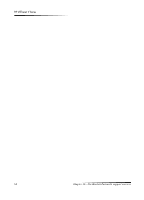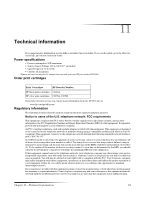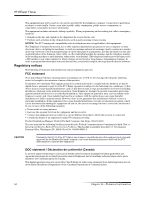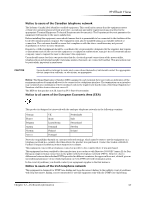HP Officejet v40 HP Officejet V Series - (English) User Guide - Page 44
START, Black, Color, Cancel, Start, Programs, HP OfficeJet, V Series, Uninstall Software
 |
View all HP Officejet v40 manuals
Add to My Manuals
Save this manual to your list of manuals |
Page 44 highlights
HP OfficeJet V Series &KH.N IRU GLDO WRQH Before using the fax features, verify that the connections are correctly established. 1 Press FAX, and then press START, Black or Color. 2 Listen for a dial tone. 3 If you do not hear a dial tone, check the connections. 4 Press Cancel to hang up. 5HPRYH DQG UHLQVWDOO \RXU +3 2IIL.H-HW VRIWZDUH When you remove a program, you need to remove all files associated with that program, not just the files you see in a particular program folder. Do not simply delete the program files from your hard drive. Be sure to remove it properly, using the utility provided in the HP OfficeJet V Series program group. 1 On the Windows taskbar, click Start, point to Programs, choose HP OfficeJet V Series, and then choose Uninstall Software. 2 Follow the directions on the screen. 3 If you are asked whether you would like to remove shared files, click No. Other programs that use these files may not work properly if the files are deleted. 4 After the program finishes removing the software, disconnect your HP OfficeJet, and restart your PC. 5 To reinstall the software, insert the HP OfficeJet V Series CD-ROM into your PC's CD-ROM drive, and follow the instructions that appear. For more information, see the Setup Poster that came with your HP OfficeJet. 40 Chapter 9-Additional setup information