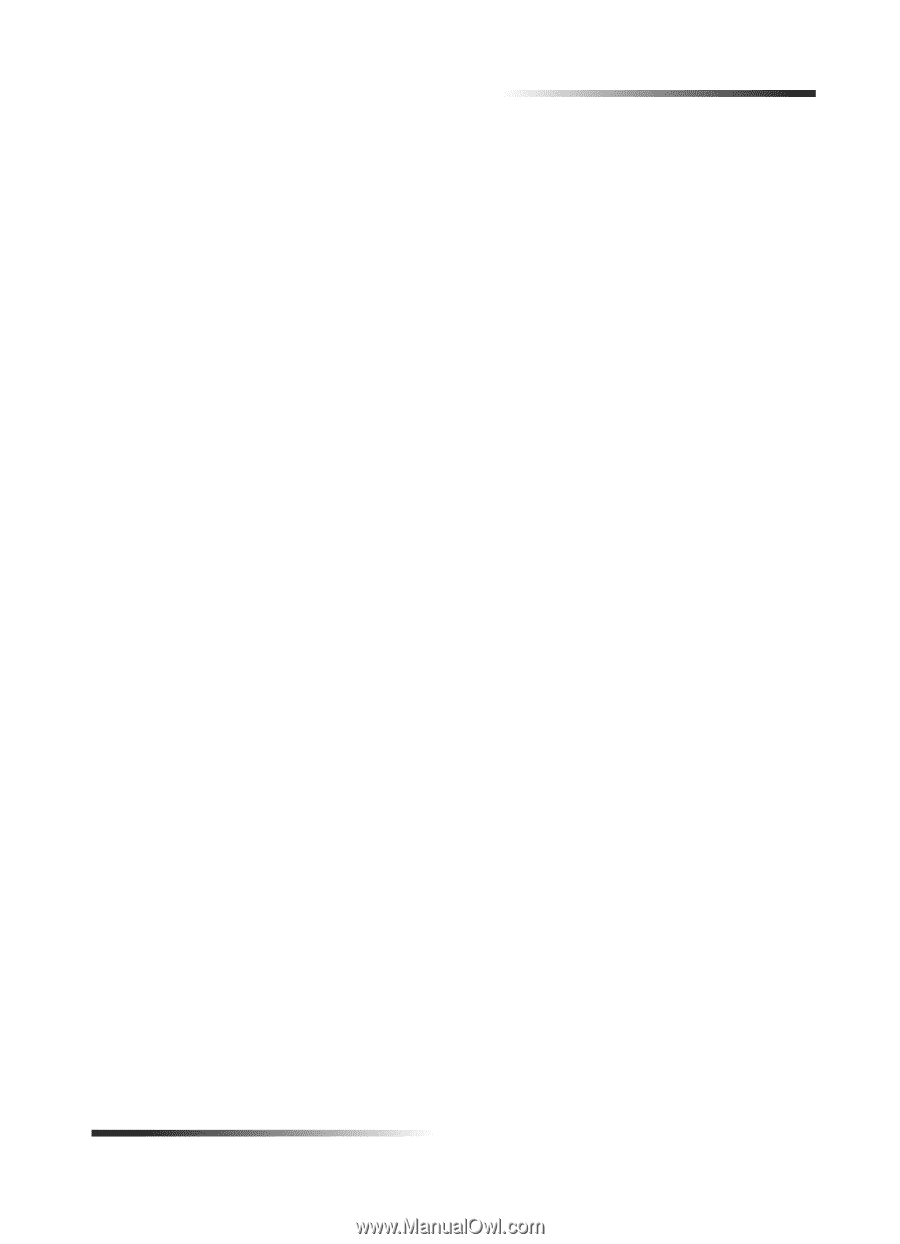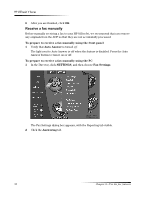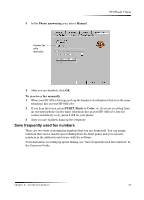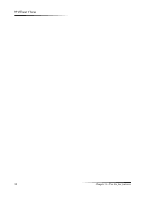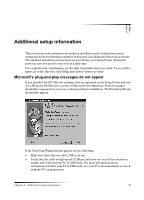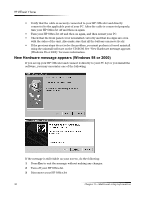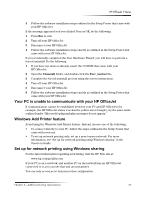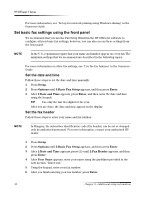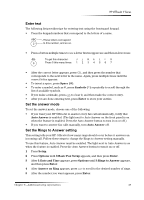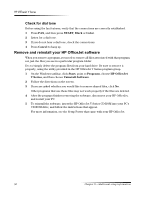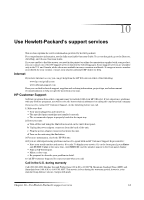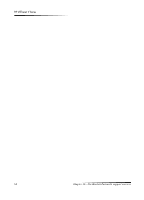HP Officejet v40 HP Officejet V Series - (English) User Guide - Page 41
Lqgrzv²$gg²3ulqwhu²ihdwxuh - print errors on windows 7
 |
View all HP Officejet v40 manuals
Add to My Manuals
Save this manual to your list of manuals |
Page 41 highlights
HP OfficeJet V Series 4 Follow the software installation steps outlined in the Setup Poster that came with your HP OfficeJet. If the message appeared and you clicked Next or OK, do the following: 1 Press Esc to exit. 2 Turn off your HP OfficeJet. 3 Disconnect your HP OfficeJet 4 Follow the software installation steps exactly as outlined in the Setup Poster that came with your HP OfficeJet. If you accidentally completed the New Hardware Wizard, you will have to perform a forced uninstall. Do the following: 1 If you have not done so already, insert the CD-ROM that came with your HP OfficeJet. 2 Open the Uninstall folder, and double-click the Forc_uni.bat file. 3 Complete the forced uninstall process using the screen instructions. 4 Turn off your HP OfficeJet. 5 Disconnect your HP OfficeJet. 6 Follow the software installation steps exactly as outlined in the Setup Poster that came with your HP OfficeJet.