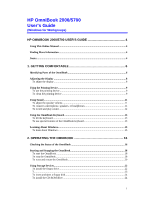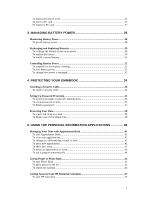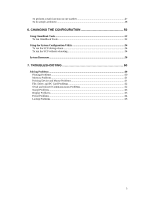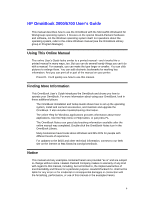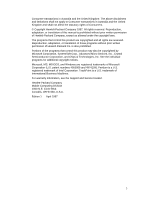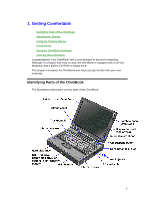1
HP OmniBook 2000/5700
User’s Guide
(Windows for Workgroups)
HP OMNIBOOK 2000/5700 USER’S GUIDE
............................................
4
Using This Online Manual
....................................................................................................
4
Finding More Information
....................................................................................................
4
Notice
.....................................................................................................................................
4
1. GETTING COMFORTABLE
..................................................................
6
Identifying Parts of the OmniBook
.......................................................................................
6
Adjusting the Display
............................................................................................................
8
To adjust the display
............................................................................................................
8
Using the Pointing Device
......................................................................................................
9
To use the pointing device
...................................................................................................
9
To clean the pointing device
................................................................................................
9
Using Sound
.........................................................................................................................
11
To adjust the speaker volume
.............................................................................................
11
To connect a microphone, speakers, or headphones
............................................................
11
To record and play sound
...................................................................................................
12
Using the OmniBook Keyboard
..........................................................................................
13
To tilt the keyboard
............................................................................................................
13
To use special features of the OmniBook keyboard
.............................................................
13
Learning About Windows
....................................................................................................
15
To learn about Windows
....................................................................................................
15
2. OPERATING THE OMNIBOOK
..........................................................
16
Checking the Status of the OmniBook
................................................................................
16
Starting and Stopping the OmniBook
.................................................................................
18
To start the OmniBook
......................................................................................................
18
To stop the OmniBook
.......................................................................................................
18
To reset and restart the OmniBook
.....................................................................................
20
Using Storage Devices
..........................................................................................................
22
To install the floppy drive
..................................................................................................
22
T
........................................................................................................................................
23
To insert and eject a floppy disk
.........................................................................................
24
To install the CD-ROM drive
.............................................................................................
24