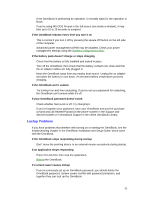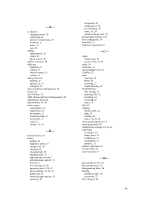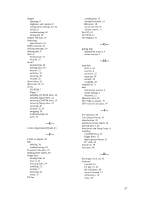HP OmniBook 2000 HP OmniBook 2000 - User Guide Windows for Workgroups - Page 62
File, Drive, and PC Card Problems, Serial and Infrared Communications Problems
 |
View all HP OmniBook 2000 manuals
Add to My Manuals
Save this manual to your list of manuals |
Page 62 highlights
• Check the OmniBook serial port assignments in OmniBook Tools. Click Connections, then COM Ports. For a serial mouse, the serial port must be assigned to COM1. • Check whether the serial mouse is compatible with the OmniBook-the mouse must be compatible with the 9-pin serial Microsoft Mouse. File, Drive, and PC Card Problems If a PC card doesn't work properly in a card slot • Try removing and reinserting the card. • Try inserting the card in the other card slot to check the connector. • Try removing a PC card from the other card slot, if another card is present. • For a data storage card, check that you're using the correct drive letter. • If a data storage card doesn't work properly, check if it has a write-protect switch and that it is set properly. • Shut down Windows, then reset the OmniBook. If a floppy drive doesn't work • Make sure the floppy drive is connected to the OmniBook parallel port. It doesn't work when connected to the parallel port on a docking system. • Check that the floppy drive configuration is correct (1.44 MB) using the System Configuration Utility. If the OmniBook doesn't reboot successfully from drive A • If the OmniBook can't reboot from drive A, use the System Configuration Utility to check that the floppy drive is the first boot device. If drive C has problems • Insert the Support Utility floppy disk in the floppy drive, then press Ctrl+Alt+Del to reboot from drive A. You can use commands on the floppy disk to check and possibly repair drive C. Serial and Infrared Communications Problems For serial and infrared problems • If an infrared data connection doesn't work, make sure you're using the COM4 port (not COM2). (For printing, use the LPT3 port instead.) In OmniBook Tools click Connections, then click COM Ports. The serial port must be assigned to COM1. • For an infrared connection, start Infrared Monitor before you connect. In Control Panel, double-click Infrared. • For an MS-DOS program using an infrared connection, run the program in an MS-DOS Prompt window instead of in MS-DOS mode. If an application can't access a serial port 62