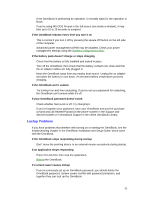HP OmniBook 2000 HP OmniBook 2000 - User Guide Windows for Workgroups - Page 60
Troubleshooting
 |
View all HP OmniBook 2000 manuals
Add to My Manuals
Save this manual to your list of manuals |
Page 60 highlights
7. Troubleshooting • Solving Problems. If you run into problems using your OmniBook, you can use the suggestions in this chapter for getting back on track. You can also check the contents and index for pointers to related information. If you have questions that this manual doesn't answer, you can • See the troubleshooting chapter in the OmniBook Installation and Setup Guide if you have problems that interfere with turning on or starting the OmniBook. • Check OmniBook Notes for the most current troubleshooting suggestions. • Look at the online Help for Windows and other applications. • Check with your computer system administrator, if you have one. • Check your local library or bookstore for other books about Windows, MS-DOS, and other applications. • Contact your dealer, or contact Hewlett-Packard. See the OmniBook Support and Service booklet or open OmniBook Support in the online OmniBook Library. Solving Problems This section separates problems into the following categories: • Printing problems. • Memory problems. • Pointing device and mouse problems. • File, drive, and PC card problems. • Serial and infrared communications problems. • Sound problems. • Display problems. • Power problems. • Lockup problems. Printing Problems If a serial printer doesn't print • Check that you're using a proper cable or cable adapter. • Select the Fast Printing Direct To Port option-in OmniBook Tools click Connections and Printers, then select the serial printer and click Connect. If an infrared printer doesn't print • If you're printing to an infrared printer, make sure its port is set to LPT3 (not LPT1). Check the printer's settings. You can also try using COM4 instead. 60