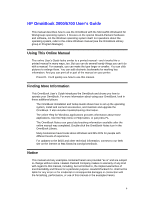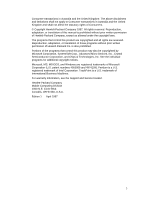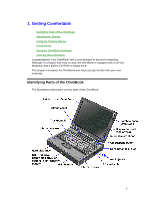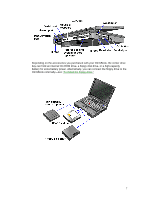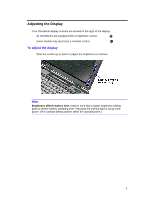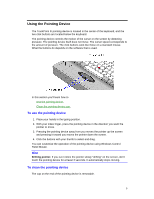HP OmniBook 2000 HP OmniBook 2000 - User Guide Windows for Workgroups - Page 9
Using the Pointing Device
 |
View all HP OmniBook 2000 manuals
Add to My Manuals
Save this manual to your list of manuals |
Page 9 highlights
Using the Pointing Device The TrackPoint III pointing device is located in the center of the keyboard, and the two click buttons are located below the keyboard. The pointing device controls the motion of the cursor on the screen by detecting pressure. The pointing device itself does not move. The cursor speed corresponds to the amount of pressure. The click buttons work like those on a standard mouse. What the buttons do depends on the software that is used. In this section you'll learn how to • Use the pointing device. • Clean the pointing device cap. To use the pointing device 1. Place your hands in the typing position. 2. With your index finger, press the pointing device in the direction you want the pointer to move. 3. Pressing the pointing device away from you moves the pointer up the screen and pressing it toward you moves the pointer down the screen. 4. Click the buttons with your thumb to select and drag. You can customize the operation of the pointing device using Windows Control Panel Mouse. Hint Drifting pointer. If you ever notice the pointer slowly "drifting" on the screen, don't touch the pointing device for at least 3 seconds. It automatically stops moving. To clean the pointing device The cap on the end of the pointing device is removable. 9