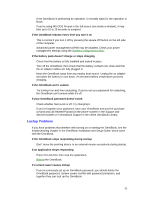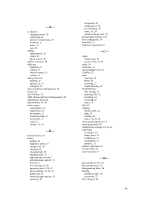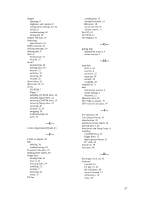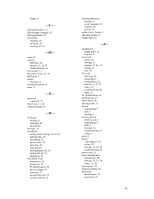HP OmniBook 2000 HP OmniBook 2000 - User Guide Windows for Workgroups - Page 63
Sound Problems, Display Problems
 |
View all HP OmniBook 2000 manuals
Add to My Manuals
Save this manual to your list of manuals |
Page 63 highlights
Use the System Configuration Utility to check the COM port settings and assignments. • Check that the COM name you're using is actually assigned to the port you're using. • If an application doesn't support the COM port number assigned, change the port number in the System Configuration Utility. • Check whether another application is preventing access to the port, even if it's not actively using it. • Check in the communications application that you haven't changed the address and interrupt for the OmniBook port. If the OmniBook stops responding after accessing a serial port • If the OmniBook stops working, try pressing the blue On/Suspend button to suspend and turn on the OmniBook. • Reboot the OmniBook. If an I/O card stops communicating properly • It may have been reset if the OmniBook suspended or turned off. Exit and restart the application, and plug in the ac adapter, if possible. If you have problems with infrared communications • Check that only one application is using the infrared port. • Check that both devices are using the same protocol, such as IrDA. Sound Problems If sounds aren't audible • Check the playback or recording sound levels, channels, and muting. See "Using Sound." • Press Fn+F9 several times to make sure the volume isn't set too low. (If you're using an external keyboard, make sure you've enabled the external Fn keys, such as by using the System Configuration Utility. Display Problems If the display works improperly • Check whether the display resolution is set to its default setting, 800 x 600 (SVGA) or 1024 x 768 (XGA). You can use OmniBook Tools. • Try changing the display resolution to the standard VGA option. If the screen is difficult to read • Try adjusting the display controls. • If the OmniBook is cold, allow it to warm up. 63