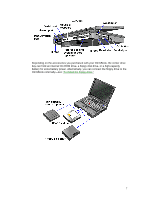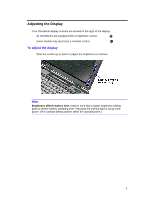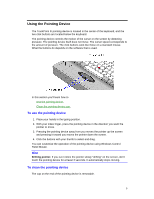HP OmniBook 2000 HP OmniBook 2000 - User Guide Windows for Workgroups - Page 12
To record and play sound
 |
View all HP OmniBook 2000 manuals
Add to My Manuals
Save this manual to your list of manuals |
Page 12 highlights
Your OmniBook has a built-in microphone above the keyboard and two stereo speakers. You can also plug in an external microphone, external speakers or headphones, and a stereo input source, such as a CD player. • Plug the microphone into the microphone jack. The built-in microphone turns off. • Plug the stereo speakers or headphones into the output jack. The built-in speakers turn off. • Plug a stereo input source into the input jack. To record and play sound • Use the Windows Sound Recorder application. You can record sounds, and you can open an existing sound file and play it. In Program Manager, double-click the Sound Recorder icon (in the Accessories group). 12

12
Your OmniBook has a built-in microphone above the keyboard and two stereo
speakers.
You can also plug in an external microphone, external speakers or headphones, and
a stereo input source, such as a CD player.
•
Plug the microphone into the microphone jack. The built-in microphone turns off.
•
Plug the stereo speakers or headphones into the output jack. The built-in
speakers turn off.
•
Plug a stereo input source into the input jack.
To record and play sound
•
Use the Windows Sound Recorder application. You can record sounds, and you
can open an existing sound file and play it.
In Program Manager, double-click the Sound Recorder icon (in the Accessories
group).