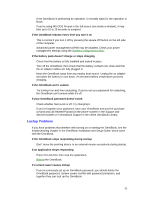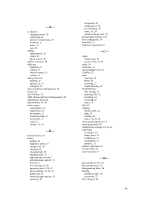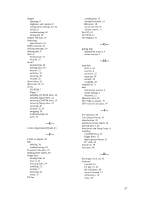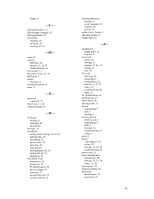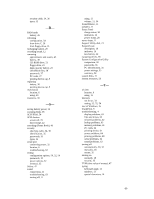HP OmniBook 2000 HP OmniBook 2000 - User Guide Windows for Workgroups - Page 64
Power Problems
 |
View all HP OmniBook 2000 manuals
Add to My Manuals
Save this manual to your list of manuals |
Page 64 highlights
If the display scrolls when the pointer reaches the edge • A high-resolution display setting is active. You can use a high-resolution external display and turn off the OmniBook display by pressing Fn+F5, or you can choose the default OmniBook display setting. Power Problems If you have power problems that interfere with turning on or starting the OmniBook, see the troubleshooting chapter in the OmniBook Installation and Setup Guide, which came with the OmniBook. If the battery runs down too fast • Try conserving power using any of the suggestions listed under "To save battery power" • Check your power management settings using the System Configuration Utility. Make sure the OmniBook is set up so it can automatically change from Suspend to Hibernate. • If the operating time has gotten shorter and the battery pack is more than a year or two old, you may need a new battery pack. If the OmniBook turns off immediately after it turns on • Battery power is probably extremely low. Plug in the ac adapter, or make sure the OmniBook isn't turned on and insert a fresh battery-see "To replace the battery." If the OmniBook doesn't suspend automatically • If the ac adapter is connected, the OmniBook doesn't suspend. • If you have a connection to another computer, the OmniBook doesn't suspend if the connection is actively in use. • Check your power management settings using the System Configuration Utility. If the OmniBook doesn't turn on • Connect the ac adapter. • Press the blue On/Suspend button to try turning on the unit. • Try adjusting the display. • Reboot the OmniBook. If you get no response, remove the battery and ac adapter and press the reset button again-then install the battery or plug in the ac adapter and try resetting again. If the OmniBook doesn't turn on with a fresh battery • If the new battery pack is low, plug in the ac adapter. If the OmniBook doesn't suspend immediately 64