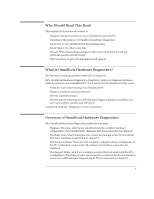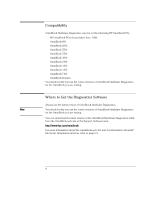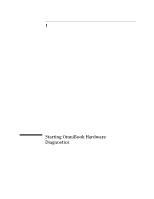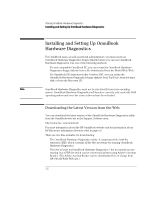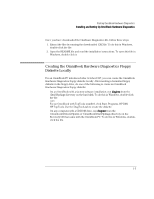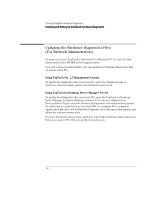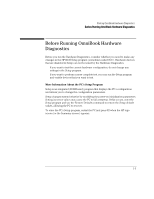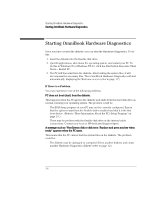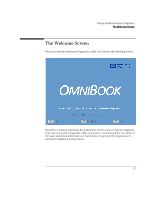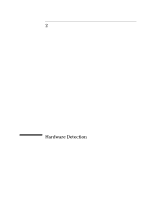HP OmniBook 2000 HP OmniBook Hardware Diagnostics - Page 10
Updating the Hardware Diagnostics Files, For Network Administrators
 |
View all HP OmniBook 2000 manuals
Add to My Manuals
Save this manual to your list of manuals |
Page 10 highlights
Starting OmniBook Hardware Diagnostics Installing and Setting Up OmniBook Hardware Diagnostics Updating the Hardware Diagnostics Files (For Network Administrators) To know if you have TopTools in Windows 95 or Windows NT 4.0, click the Start button and look for HP DMI in the Programs menu. If you are a network administrator, you can update the Hardware Diagnostics files on remote client PCs. Using TopTools Ver. 2.5 Management Console To update the Diagnostics files on remote PCs, select the DiagTools page of TopTools, click the Update button, and follow the instructions. Using TopTools for Desktops Device Manager Ver.3.0 To update the Diagnostics files on remote PCs, open the TopTools for Desktops Device Manager in Internet Explorer (version 4.01 or above). Right-click on Devices>Device Types, and select Personal Computers in the window that appears. Use shift-click or control-click to select the DMI 2.x compliant PCs you want to update and right-click. Select Distribute Diagnostics from the menu that appears and follow the onscreen instructions. For more information about using TopTools, refer to the TopTools online help in the Help menu and to HP's Web site at http://www.hp.com. 1-4