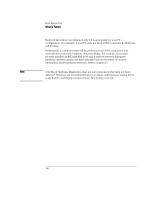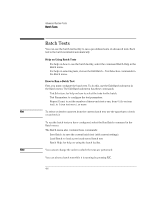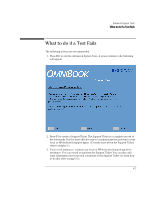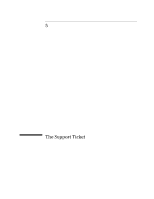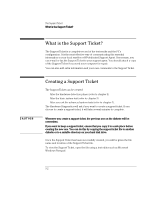HP OmniBook 2000 HP OmniBook Hardware Diagnostics - Page 32
your next action
 |
View all HP OmniBook 2000 manuals
Add to My Manuals
Save this manual to your list of manuals |
Page 32 highlights
CAUTION Advanced System Tests How to Run an Advanced System Test 3. Depending on the test selected, the test may start immediately. Alternatively, a window of test parameters is displayed. To change a test parameter, select the parameter and press ENTER. You can then select between the available values for that parameter. We recommend that you change these configuration values only if you are familiar with their meaning and purpose. To proceed with the test, select Continue. Press ESC to abort the test while it is running. Some tests are critical and cannot be aborted. If you abort the test, the message "Test Aborted" is displayed. Once the test has completed, a window appears indicating the result: Test Passed or Test Failed. The window also has several command options so that you can select your next action: • Return to Main Menu: to return to the main screen, allowing you to run another test. • Browse Current Test Errors: to browse the errors produced in the test you have just done. • Browse All Test Errors: to browse all the errors that have arisen since you started the advanced system tests (or since you last erased the error list). • Erase Error List: to delete the complete list of errors. Do not use the Erase Error List command if you want to create a Support Ticket (test report). The error list is used to create the Support Ticket. 4-5