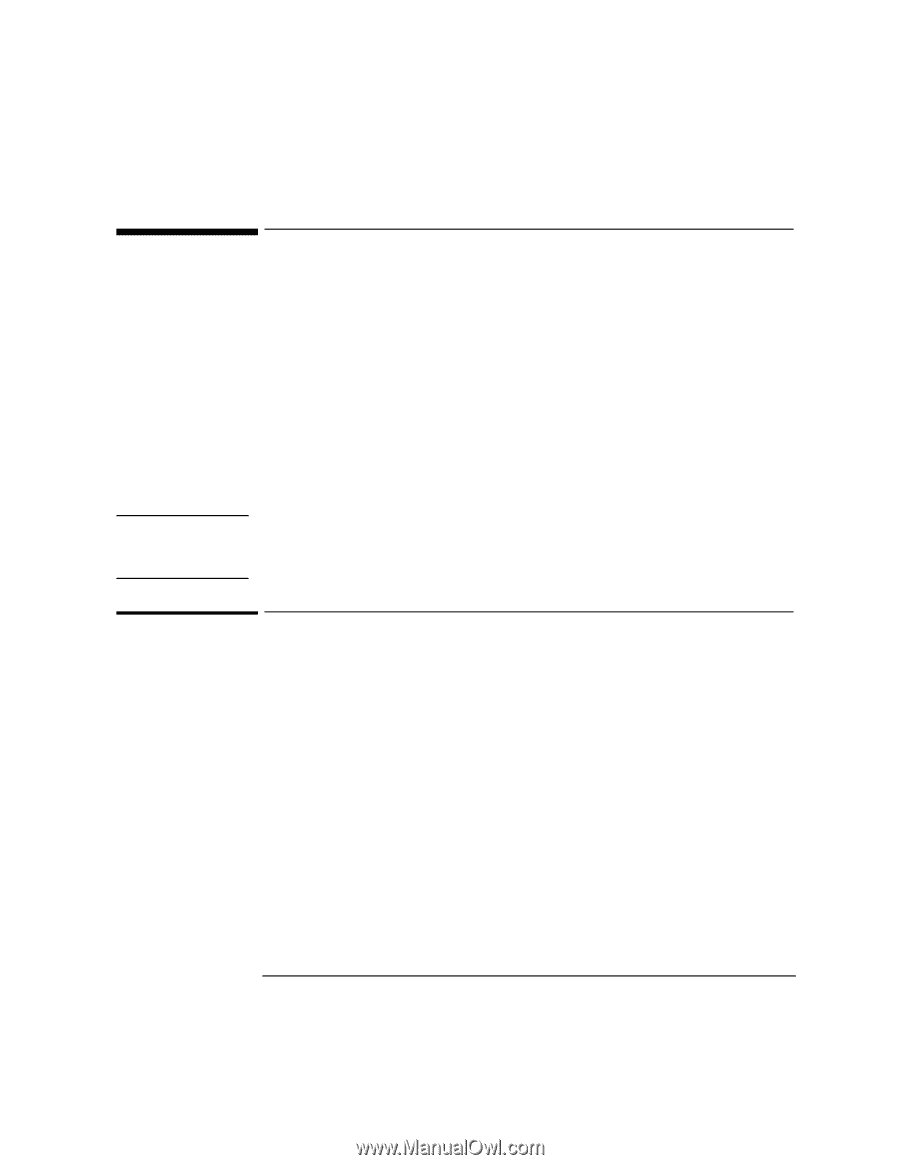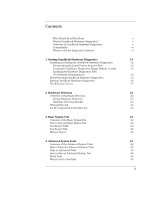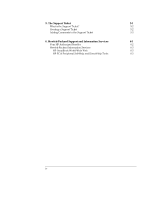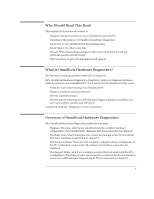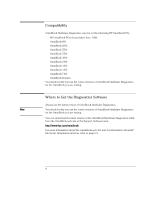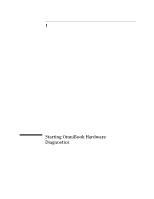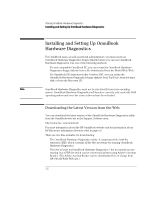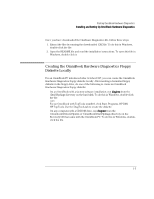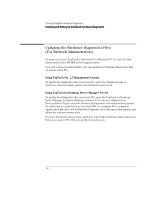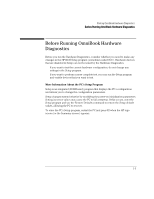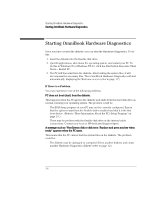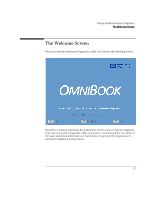HP OmniBook 2000 HP OmniBook Hardware Diagnostics - Page 8
Installing and Setting Up OmniBook, Hardware Diagnostics - drivers
 |
View all HP OmniBook 2000 manuals
Add to My Manuals
Save this manual to your list of manuals |
Page 8 highlights
Starting OmniBook Hardware Diagnostics Installing and Setting Up OmniBook Hardware Diagnostics Installing and Setting Up OmniBook Hardware Diagnostics For OmniBook users, as well as network administrators, you must create an OmniBook Hardware Diagnostics floppy diskette before you can use OmniBook Hardware Diagnostics. Use one of the following methods: • For any compatible OmniBook PC, you can create the OmniBook Hardware Diagnostics floppy diskette from a file downloaded from the World Wide Web. • For OmniBook PCs introduced after October 1997, you can create the OmniBook Hardware Diagnostics floppy diskette from TopTools, from the hard disk, or from the Recovery CD. Note OmniBook Hardware Diagnostics must not be run directly from your operating system. OmniBook Hardware Diagnostics will function correctly only under the DOS operating system and once the correct drivers have been loaded. Downloading the Latest Version from the Web You can download the latest version of the OmniBook Hardware Diagnostics utility from the OmniBook web site in the Support, Software area: http://www.hp.com/omnibook. For more information about the HP OmniBook website and for information about HP Electronic Information Services, refer to page 6-3. There are two files available for downloading: • The OmniBook Hardware Diagnostics utility. A compressed file (with the extension .EXE) which contains all the files necessary for running OmniBook Hardware Diagnostics. • The User's Guide for OmniBook Hardware Diagnostics - the document you are reading. It is a PDF file which can be viewed and printed using Adobe's Acrobat Reader. (The Adobe Acrobat Reader can be downloaded free of charge from HP's World Wide Web site.) 1-2