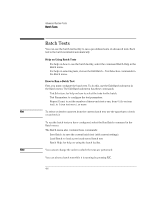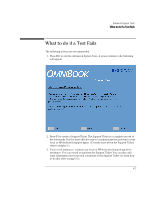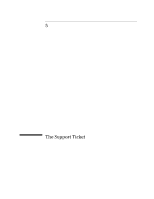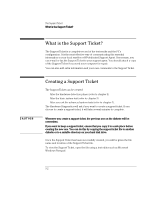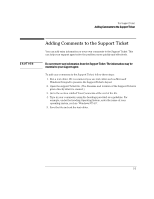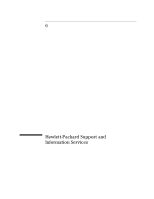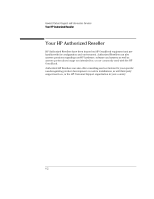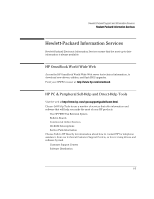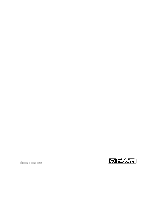HP OmniBook 2000 HP OmniBook Hardware Diagnostics - Page 37
What is the Support Ticket?, Creating a Support Ticket - repair
 |
View all HP OmniBook 2000 manuals
Add to My Manuals
Save this manual to your list of manuals |
Page 37 highlights
The Support Ticket What is the Support Ticket? CAUTION What is the Support Ticket? The Support Ticket is a complete record of the test results and the PC's configuration. It is the most effective way of communicating this essential information to your local reseller or HP-dedicated Support Agent. If necessary, you can e-mail or fax the Support Ticket to your support agent. You should attach a copy of the Support Ticket if you send your computer for repair. You can also add extra information and your own comments to the Support Ticket. Creating a Support Ticket The Support Ticket can be created: • After the hardware detection phase (refer to chapter 2) • After the basic system test (refer to chapter 3) • After you exit the advanced system tests (refer to chapter 4). The Hardware Diagnostics will ask if you want to create a support ticket. If you choose to create a support ticket, it will take several minutes to complete. Whenever you create a support ticket, the previous one on the diskette will be overwritten. If you want to keep a support ticket, ensure that you copy it to a safe place before creating the new one. You can do this by copying the support ticket file to another diskette or to a suitable directory on your hard disk drive. Once the Support Ticket has been successfully created, you will be given the file name and location of the Support Ticket file. To view the Support Ticket, open the file using a text editor such as Microsoft Windows Notepad. 5-2