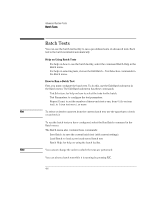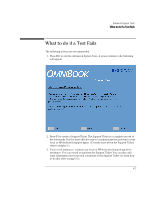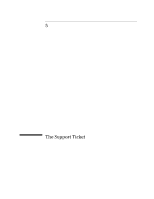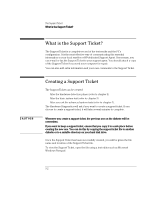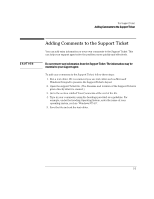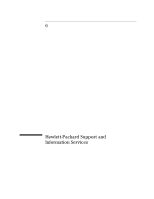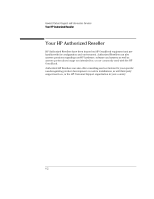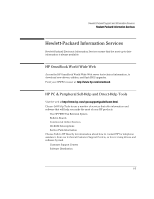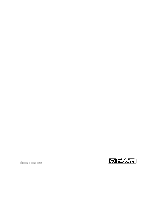HP OmniBook 2000 HP OmniBook Hardware Diagnostics - Page 38
Adding Comments to the Support Ticket
 |
View all HP OmniBook 2000 manuals
Add to My Manuals
Save this manual to your list of manuals |
Page 38 highlights
The Support Ticket Adding Comments to the Support Ticket CAUTION Adding Comments to the Support Ticket You can add extra information or your own comments to the Support Ticket. This can help your support agent solve the problem more quickly and effectively. Do not remove any information from the Support Ticket. The information may be essential to your support agent. To add your comments to the Support Ticket, follow these steps: 1. Run a text editor. We recommend you use text editor such as Microsoft Windows Notepad to preserve the Support Ticket's layout. 2. Open the support Ticket file. (The filename and location of the Support Ticket is given directly after it is created.) 3. Go to the section entitled Your Comments at the end of the file. 4. Type in your comments, using the headings provided as a guideline. For example, under the heading Operating System, enter the name of your operating system, such as "Windows NT 4.0". 5. Save the file and exit the text editor. 5-3