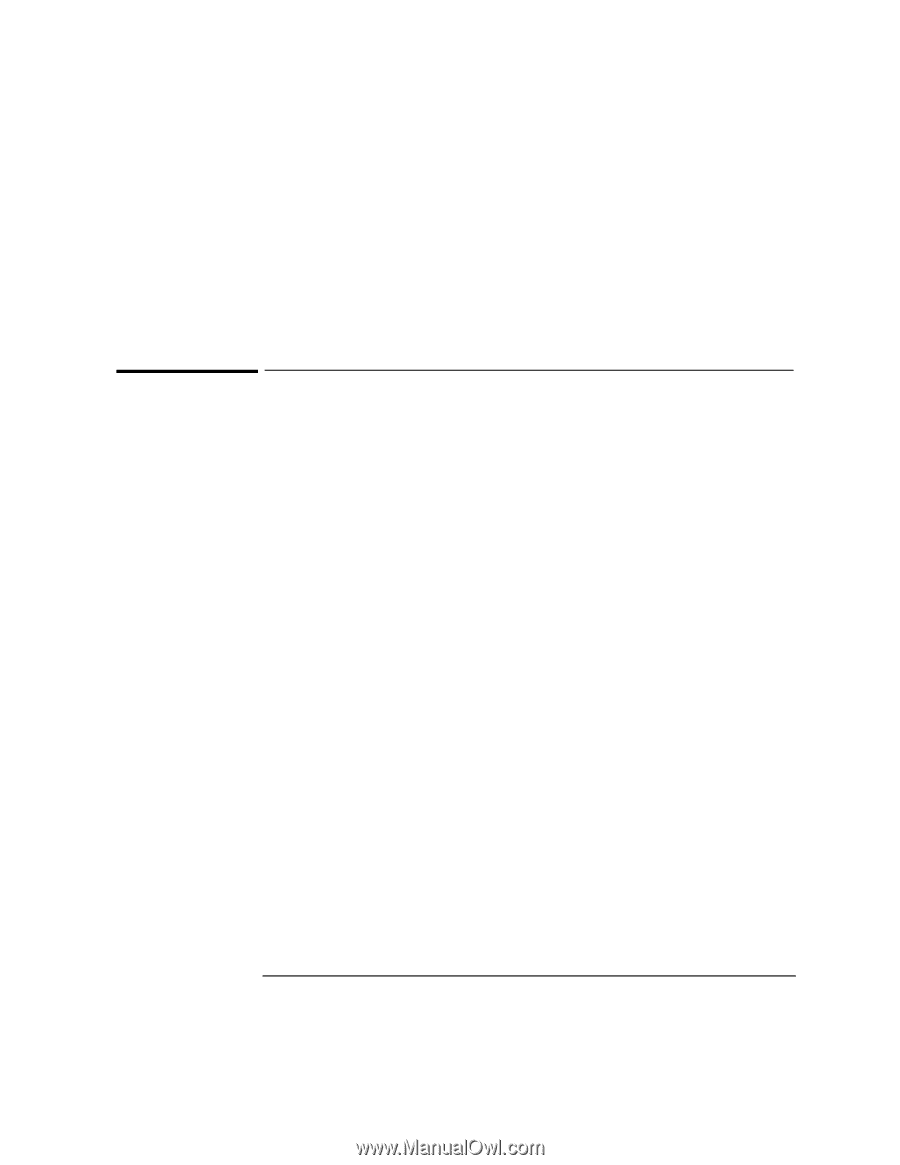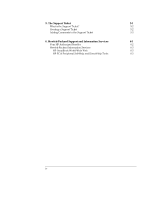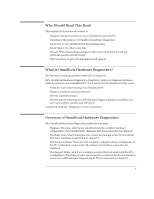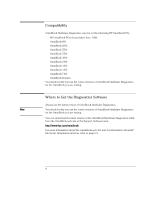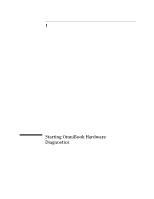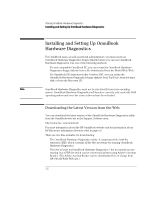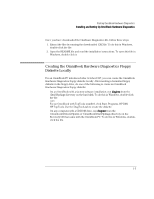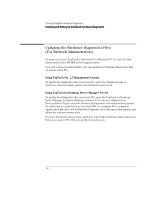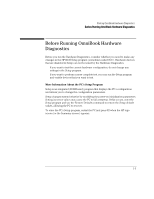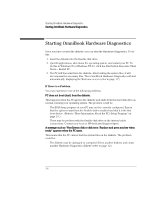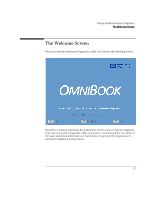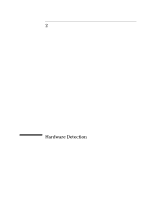HP OmniBook 2000 HP OmniBook Hardware Diagnostics - Page 9
Creating the OmniBook Hardware Diagnostics Floppy, Diskette Locally
 |
View all HP OmniBook 2000 manuals
Add to My Manuals
Save this manual to your list of manuals |
Page 9 highlights
Starting OmniBook Hardware Diagnostics Installing and Setting Up OmniBook Hardware Diagnostics Once you have downloaded the Hardware Diagnostics file, follow these steps: 1. Extract the files by running the downloaded .EXE file. To do this in Windows, double-click the file. 2. Open the README file and read the installation instructions. To open this file in Windows, double-click it. Creating the OmniBook Hardware Diagnostics Floppy Diskette Locally For an OmniBook PC introduced after October 1997, you can create the OmniBook Hardware Diagnostics floppy diskette locally. After inserting a formatted floppy diskette in the floppy drive, do one of the following to create an OmniBook Hardware Diagnostics floppy diskette: • On an OmniBook with a factory software installation, run diaginst from the \Dmi\Hpdiags directory on the hard disk. To do this in Windows, double-click the file. -or- For an OmniBook with TopTools installed, click Start, Programs, HP DMI, HP TopTools. Use the DiagTools tab to create the diskette. • On any computer with a CD-ROM drive, run diaginst from the \Omnibook\Drivers\Hputils or \OmniBook\Dmi\Hpdiags directory on the Recovery CD that came with the OmniBook PC. To do this in Windows, doubleclick the file. 1-3