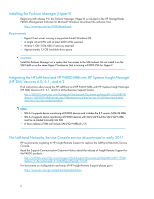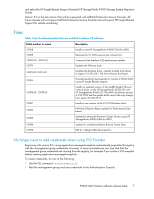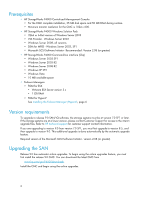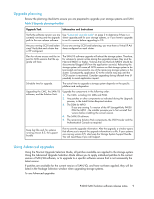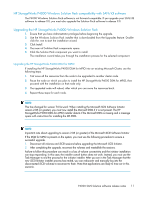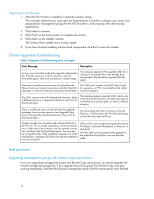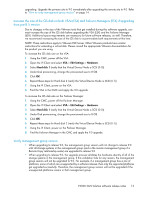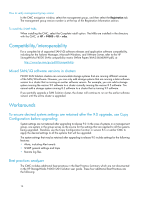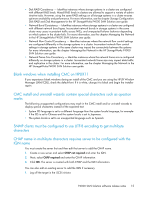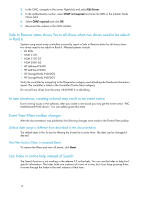HP P4000 9.0.00 P4000 SAN Solution Software Release Notes (AX696-96046, March - Page 11
HP StorageWorks P4000 Windows Solution Pack compatibility with SAN/iQ software, Upgrading the HP - manual
 |
View all HP P4000 manuals
Add to My Manuals
Save this manual to your list of manuals |
Page 11 highlights
HP StorageWorks P4000 Windows Solution Pack compatibility with SAN/iQ software The P4000 Windows Solution Pack software is not forward compatible. If you upgrade your SAN/iQ software to release 9.0, you must also upgrade the Solution Pack software to release 9.0. Upgrading the HP StorageWorks P4000 Windows Solution Pack 1. Ensure that you have Administrator privileges before beginning the upgrade. 2. Use the Windows Solution Pack installer that is downloaded from the Upgrades feature. Double- click the .exe to start the installation wizard. 3. Click Install. 4. The menu of Solution Pack components opens. 5. Click the Solution Pack component you want to install. The installation wizard takes you through the installation process for the selected component. Upgrading the HP StorageWorks P4000 DSM for MPIO If installing the HP StorageWorks P4000 DSM for MPIO into an existing Microsoft Cluster, use the following steps. 1. First move all the resources from the node to be upgraded to another cluster node. 2. Pause the node on which you plan to install the HP StorageWorks P4000 DSM for MPIO, then proceed with the installation on that node only. 3. The upgraded node will reboot, after which you can move the resources back. 4. Repeat these steps for each node. NOTE: This has changed for version 7.0 forward: When installing the Microsoft iSCSI Software Initiator version 2.08 (or greater), you must now install the Microsoft DSM if it is not present. The HP StorageWorks P4000 DSM for MPIO installer detects if the Microsoft DSM is missing and a message opens with instructions for installing the MS DSM. NOTE: Important note about upgrading to version 2.08 (or greater) of the Microsoft iSCSI Software Initiator If the DSM for MPIO is present on the system, you must use the following procedure to ensure a successful upgrade. 1. Disconnect all volumes and iSCSI sessions before upgrading the Microsoft iSCSI Initiator. 2. After completing the upgrade, reconnect the volumes and reestablish the sessions. Failure to follow this procedure can result in a loss of volume connectivity and the initiator installation can stop responding. In this case, the installer cancel button does not work. Instead, you must use the Task Manager to end the process for the initiator installer. After you see in the Task Manager that the new iSCSI Initiator installer process has ended, you can rediscover and manually log into the disconnected iSCSI volumes to reconnect to them. Note that applications are likely to time out in this scenario. P4000 SAN Solution software release notes 11