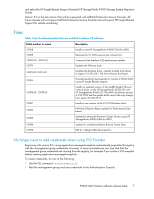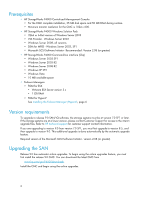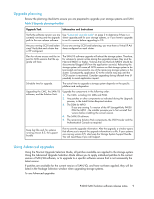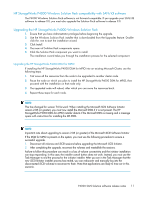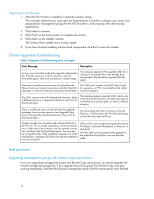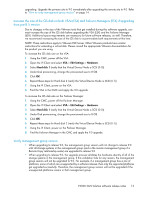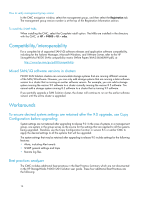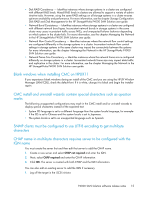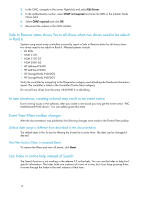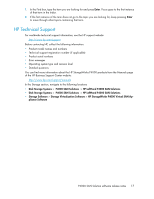HP P4000 9.0.00 P4000 SAN Solution Software Release Notes (AX696-96046, March - Page 12
Online Upgrades troubleshooting, Best practices - cmc
 |
View all HP P4000 manuals
Add to My Manuals
Save this manual to your list of manuals |
Page 12 highlights
Upgrading the VSS Provider 1. After the VSS Provider is installed, a reminder window opens. This reminder states that you must open the Authentication Console to configure user names and passwords for management groups for the VSS Provider to work properly with other backup applications. 2. Click Next to continue. 3. Click Finish on the final window to complete the wizard. 4. Click Menu on the installer window. The Solution Pack installer main window opens. 5. If you have finished installing Solution Pack components, click Exit to close the installer. Online Upgrades troubleshooting Table 3 Upgrades troubleshooting error messages Error Message Description An error occurred while reading the upgrade configuration file. If the file was from a web connection, click Try Download Again, otherwise recreate your media image. This message appears if the upgrades XML file is missing or corrupted after it has already been downloaded. Download the upgrade XML file again. There was a problem connecting to the download site. The CMC can't connect to the FTP site to check Please check your Internet connection and click Check For for upgrades, or FTP is connected but the vsftpd Upgrades, or use local media by clicking Use Local Media. service is stopped. The CMC cannot write to the downloads directory. Select a different directory in Upgrade Preferences and click Try Download Again. This message appears when the CMC cannot write to the downloads directory. Check the permissions on the directory and try again, or select a different directory. There is insufficient space on the drive for the upgrade packages. Free up some space or use Upgrade Preferences to change the download directory. Then click Try Download Again. The drive where the CMC is trying to write the files has