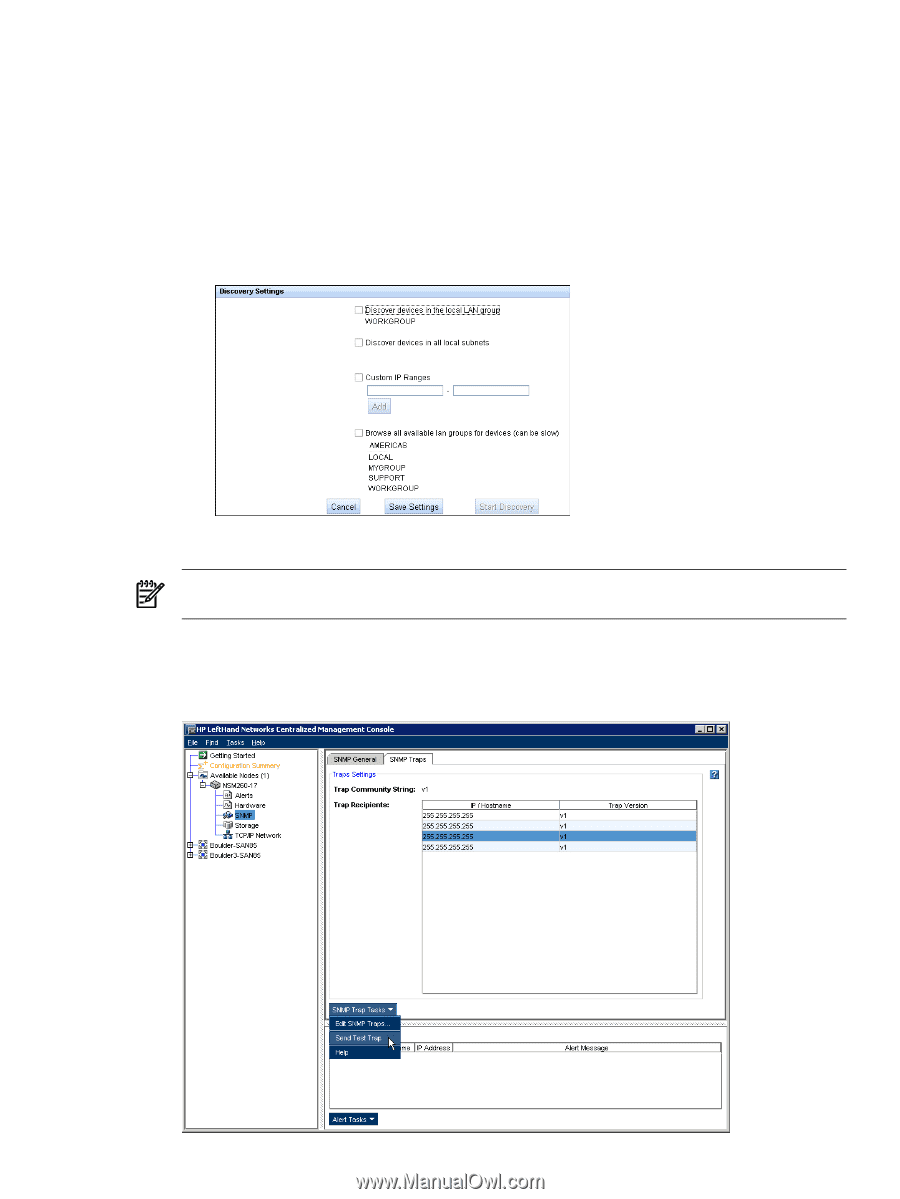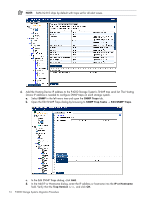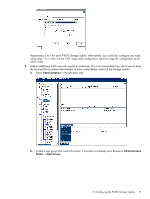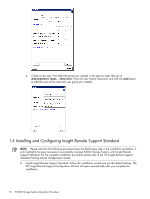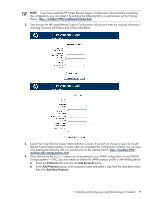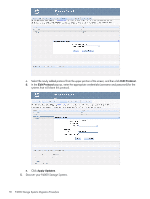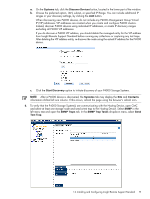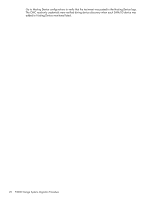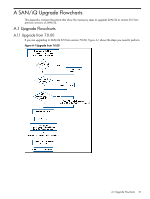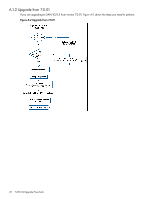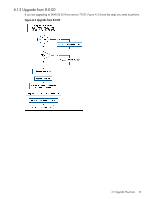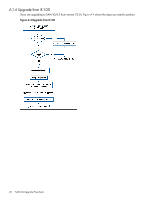HP P4000 A.05.50 HP Insight Remote Support Standard HP StorageWorks P4000 Stor - Page 19
Systems, Discover Devices, Start Discovery, Contacts, SNMP Traps, SNMP Trap Tasks, Test Trap
 |
View all HP P4000 manuals
Add to My Manuals
Save this manual to your list of manuals |
Page 19 highlights
a. On the Systems tab, click the Discover Devices button, located in the lower part of the window. b. Choose the preferred option, LAN, subnet, or specified IP Range. You can include additional IP ranges in your discovery settings, by clicking the Add button. When discovering new P4000 devices, do not include any P4000 Management Group Virtual IP (VIP) addresses. VIP addresses are created when you create and configure P4000 clusters. Instead, discover P4000 devices using individual IP addresses, or create IP discovery ranges excluding all P4000 VIP addresses. If you do discover a P4000 VIP address, you should delete the managed entity for the VIP address from Insight Remote Support Standard before running any collections or capturing any test traps. After deleting the VIP address entity, re-discover the node using the actual IP address for the P4000 device. c. Click the Start Discovery option to initiate discovery of your P4000 Storage Systems. NOTE: After a P4000 device is discovered, the Systems tab may display the Site and Contacts information shifted left one column. If this occurs, refresh the page using the browser's refresh icon. 6. To verify that the P4000 Storage System(s) are communicating with the Hosting Device, open CMC and select at least one storage node and send a test trap to the Hosting Device. Select SNMP in the left menu tree and open the SNMP Traps tab. In the SNMP Trap Tasks dropdown menu, select Send Test Trap. 1.4 Installing and Configuring Insight Remote Support Standard 19